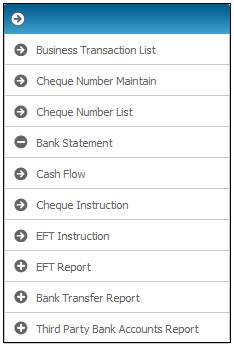
Select Bank Transfer Report from the sub-menu on the left.
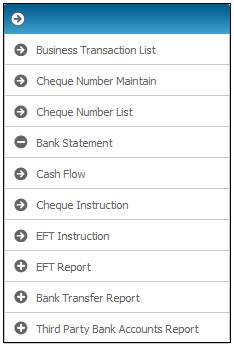
Click ![]() alongside Bank Transfer Report on the sub-menu on the left. Additional options will be displayed.
alongside Bank Transfer Report on the sub-menu on the left. Additional options will be displayed.
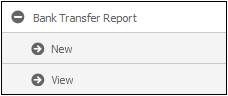
Select New below Bank Transfer Report. The Bank Transfer Report screen will be displayed.
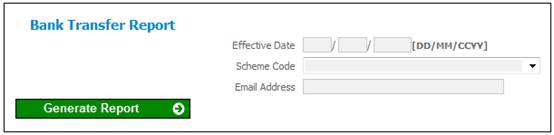
Capture data as follows:
|
Date Effective |
The effective date of the Report. |
|
Scheme Code |
Select a Scheme Code from the drop-down List. |
|
Email Address |
The email address to which the Report must be sent. |
Click GENERATE REPORT.
A screen message will confirm that the job has been submitted successfully.
Job submitted successfully
The system will extract the information on the EFT Instruction table for the transactions with an effective date equal to the Effective Date captured, a Scheme Code equal to the Scheme Code and a Bank Interface Type of BANK TRANSFER.
The records for which the Status is not P (Processed) will be extracted and the Status on the EFT Instruction record will be updated to P.
The system will read the value for Scheme Parameter BANKTRANSFERNO and update the Batch Name field on each of the transactions extracted with the BANKTRANSFERNO value.
The Scheme Parameter BANKTRANSFERNO will be updated with current value plus 1.
Select View below Bank Transfer Report. The Bank Transfer Report screen will be displayed.
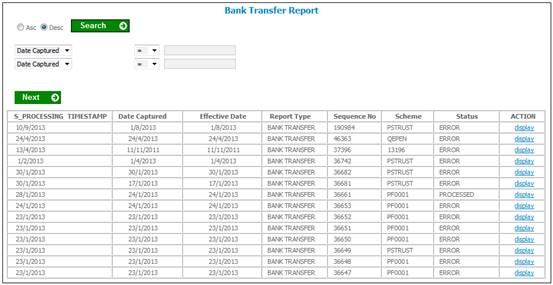
This screen displays a list of the reports extracted.
To view a report, click on the hyperlinked Display in the Action column. The following Report screen is displayed.
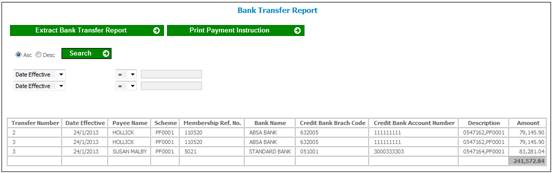
The system will display the following details for the transactions extracted.
|
Report Field |
Description |
|
Transfer Number |
The Batch Name on the EFT Instruction |
|
Date Effective |
The Effective Date on the EFT Instruction |
|
Payee Name |
The Credit Name on the EFT Instruction |
|
Scheme |
|
|
Membership Ref No |
|
|
Bank Name |
The Name of the Bank to which the Credit Bank Branch is linked. |
|
Credit Bank Branch Code |
The Credit Bank Branch Code on the EFT Instruction |
|
Credit Bank Account Number |
The Credit Bank Account Number on the EFT Instruction |
|
Description |
The Description on the EFT Instruction |
|
Amount |
The Amount on the EFT Instruction |
If there is no data to display or no data matches the search criteria captured, a message will be displayed on the screen.
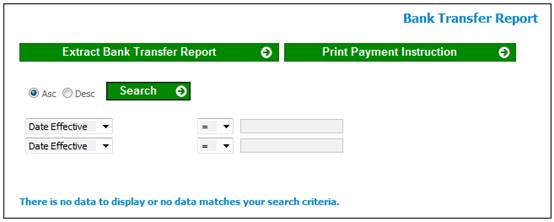
Extract Bank Transfer Report
Click EXTRACT BANK TRANSFER REPORT.
The Payment Detail Report for Payment Reference will be displayed in PDF format.
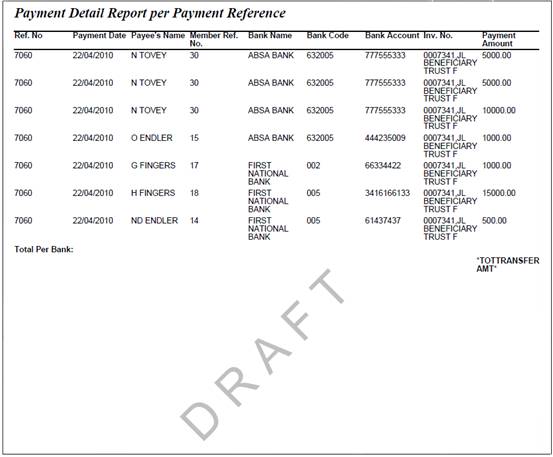
The system will extract and display the following details in PDF format:
|
Report Field |
Description |
|
Ref No |
The value for BANKTRANSFERNO |
|
Payment Date |
The Effective Date on the EFT Instruction |
|
Payee’s Name |
The Credit Name on the EFT Instruction |
|
Member Ref No |
|
|
Bank Name |
The Name of the Bank to which the Credit Bank Branch is linked. |
|
Bank Code |
The Credit Bank Branch Code on the EFT Instruction |
|
Bank Account |
The Credit Bank Account Number on the EFT Instruction |
|
Inv No |
The Description on the EFT Instruction |
|
Payment Amount |
The Amount on the EFT Instruction |
Totals per Bank and a grand total will be displayed.
Print Payment Instruction
Click PRINT PAYMENT INSTRUCTION.
The Payment Instruction will be displayed in PDF format.
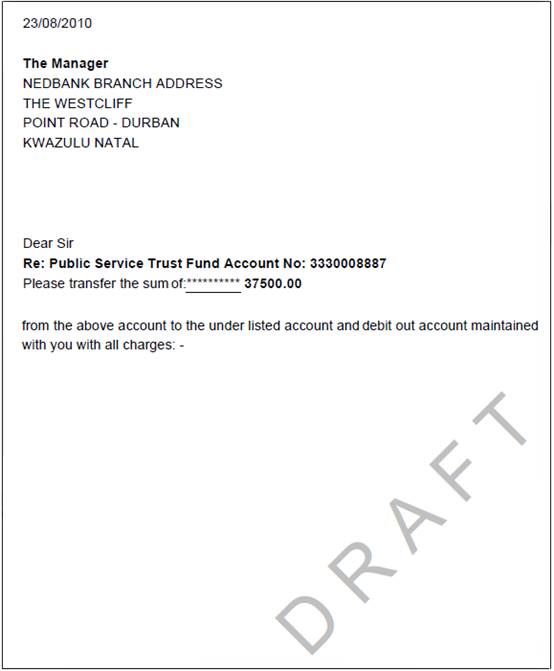
The system will read the document template with a Process Type of BANK TRANSFER and a Template Type of PMT INSTRUCTION and create a PDF payment instruction document as per the template with the following information:
- Transfer Number
- Current Date
- Bank Address
- Scheme Bank Account Number
- Total Transfer Amount
The following values are available for selection from the UDPV Object Field Tag for the definition of the Bookmarks (Tags) to be used for the Payment Instruction:
- TRANSFER NUMBER
- DATE
- BANK ADDRESS
- SCHEMEBANKACCNO
- TOTTRANSFERAMT
The following table describes the values to be displayed in the Payment Instruction for each of the Tags above:
|
UDPV Value |
System Value |
|
TRANSFER NUMBER |
Transfer Number on Bank Transfer Report |
|
DATE |
Current date |
|
BANK ADDRESS |
Client Address linked to Bank Branch for Scheme’s bank account. |
|
TOTTRANSFERAMT |
Total on the Bank Transfer Report i.e. the sum of Amounts on the EFT Instruction for which the Debit DTI Account Number is the same. |
Note:
The document template must be set up with a Process Type of BANK TRANSFER and a Template Type of BANK TRF REPORT.