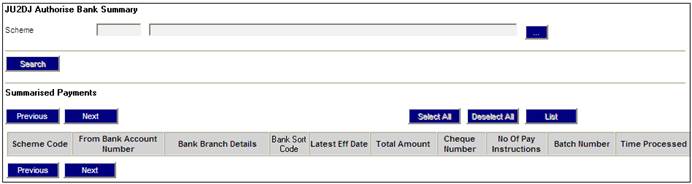
Select Bank Transfer Authorisation from the sub-menu on the left. The JU2DJ Authorise Bank Summary screen will be displayed.
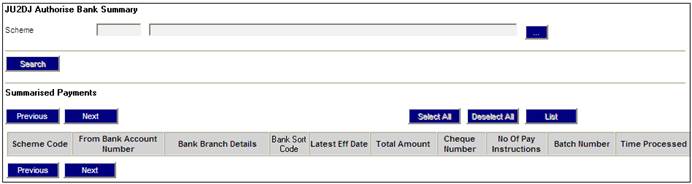
This screen is used to authorize or reject the summarized payments.
The following fields are displayed:
- Scheme Code
- From Bank Account Number
- Bank Branch Details
- Bank Sort Code
- Latest Effective Date
- Total Amount
- Cheque Number
- Number of Payment Instructions
- Batch Number
- Time Processed
- Authoriser ID
- Authoriser Timestamp
- Date Created
- Status
- User ID
To select a product, click LIST. This links to the JU1BK List screen and displays a list of products to select from. Once a selection has been made, click SELECT.
Select LIST.
The JU2DJ Authorise Bank Summary screen will be displayed with the summarized bank transfer details displayed on the lower section of the screen.
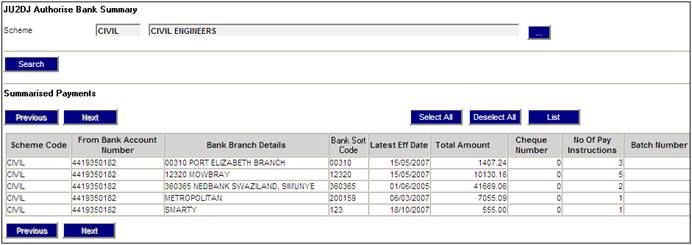
Records can be selected individually or in groups. To select specific records, highlight the relevant lines. To select (or deselect) all records, select SELECT ALL or DESELECT ALL.
A maximum of 50 records can be selected at once. To authorize the selected records, select Authorise Selected from the sub-menu on the left.
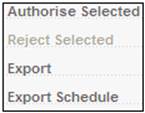
The following message will be displayed:
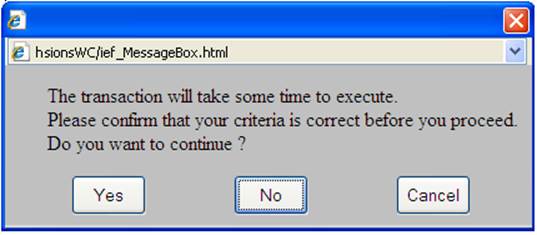
To discontinue the action, click NO.
To cancel the action, click CANCEL.
To confirm and continue, click YES. The Email Smartstream file screen will be displayed.
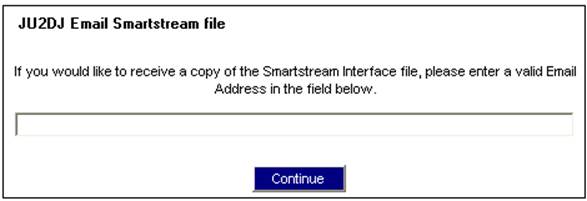
If a copy of the Smartstream interface file is required, provide an e-mail address, otherwise leave this field blank.
Click CONTINUE. The Smartstream interface file report will be created on the application server (and if an e-mail address was provided, a copy will be e-mailed to that address).
Records can be selected individually or in groups. To select specific records, highlight the relevant lines. To select (or deselect) all records, select SELECT ALL or DESELECT ALL.
A maximum of 50 records can be selected at once. To reject the selected records, select Reject Selected from the sub-menu on the left.
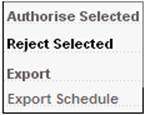
The selected records will be removed from the list displayed.
Note:
Only authorized records can be rejected. If there are no authorized records displayed, the Reject Selected option will be greyed out.
To search for specific payments, click SEARCH. The JU2DJ Eft Summary List Criteria screen will be displayed.
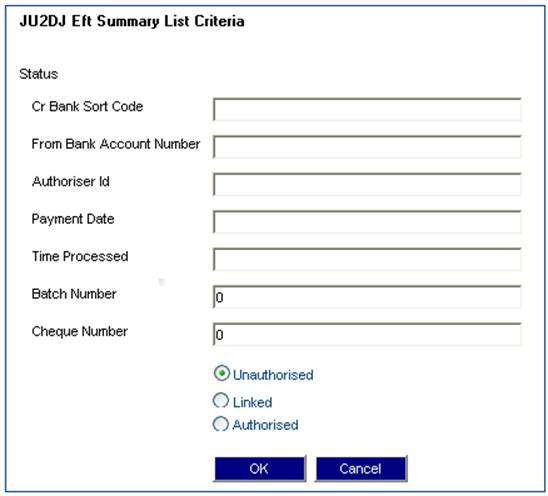
Enter the relevant search criteria, and select the required radio button.
|
Unauthorised |
Bank transfer instructions have been summarized but not authorised |
|
Linked |
Bank transfer instructions have been authorized and linked to Smartstream, and the system has been updated with the Smartstream bank transfer number |
|
Authorised |
Bank transfer instructions have been authorized, and the Smartstream interface has been produced. INpensions has not yet been updated with the Smartstream bank transfer number |
Once the required criteria have been provided, click OK. Records meeting the criteria (if any) will be displayed on the JU2DJ Authorise Bank Summary screen.
You can create an export file (in CSV format) of a selected payment and bank transfer instructions making up that payment.
Highlight the relevant line, then select Export from the sub-menu on the left.
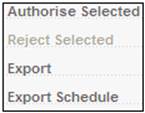
The Export Report screen will be displayed.

Provide an e-mail address, then click EXPORT. The Smartstream interface report will be e-mailed to the address provided.
When the Export Schedule option is selected, a Bank Transfer Schedule will be created the same as the Bank Transfer Schedule created in the Annuity Payment run.
Currently the Export option on this screen creates a report for all the payments where the payment method is EFT which can be exported to MS Excel.
This extract is not replaced by the Bank Transfer Schedule. The Bank Transfer Schedule will be extracted from this information and will effectively be an abridged version of the existing export.
The following information is exported for the Bank Transfer Schedule:
- Date Extracted
- Scheme Code and Name
- Bank Branch Code
- Membership Number
- Account Number
- Accountholder
- Amount
Highlight the relevant line, then select Export Schedule from the sub-menu on the left.
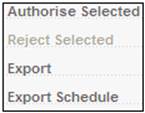
The JU2DJ Export Report screen will be displayed.

Provide an e-mail address, then click EXPORT. The SmartStream interface report will be e-mailed to the address provided.