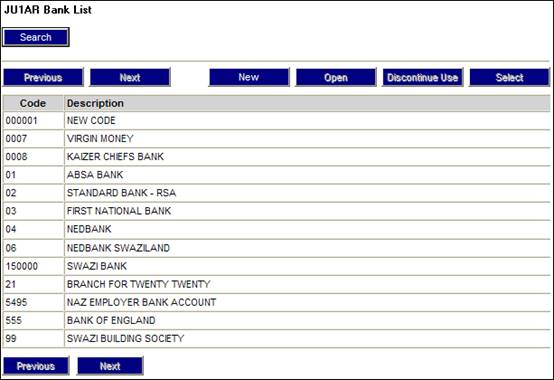
This procedure facilitates the updating of bank details. It also shows the bank branches.
From the System Entities menu on the top, select Bank Structure from the sub-menu on the left.
The JU1AR Bank List screen will be displayed.
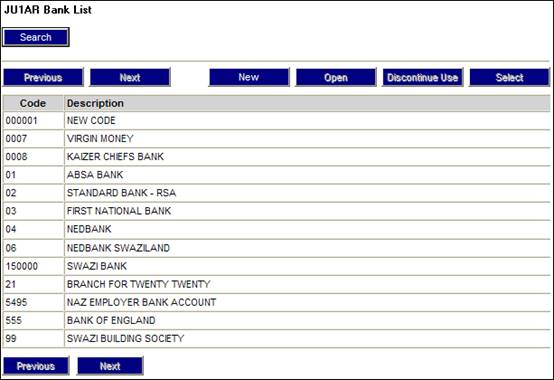
The following options are available:
|
SELECT |
Allows the user to select an occurrence from the list box when function enabled. Returns to the relevant calling procedure. (function disabled in the Infrastructure environment) |
|
NEW |
Flows to the New Bank dialog box to add a record |
|
OPEN |
Flows to the Deposit Bank Details dialog box to update the selected record. |
|
DISCONTINUE USE |
Flows to the Discontinue Use dialog box to delete the record. Will not be able to discontinue a record where still associated. |
|
BANK BRANCH LIST |
Flow to Bank Branch List screen to view all branches. |
|
CLIENT ADDRESS |
Flows to the Address Maintain screen to record or update the clients address details. |
To add new bank details, click NEW. The JU1AR Bank Details screen will be displayed.
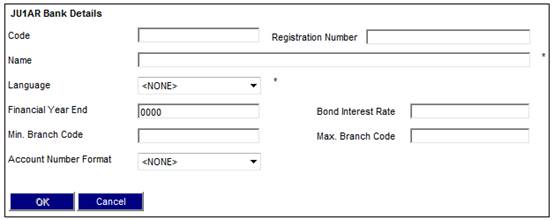
Descriptions of the input fields on this screen appear below.
|
Code |
A unique code to identify the organisation unit |
|
Registration Number |
Company / organisation legally required registration number |
|
Name |
Registered company / organisation identifying name |
|
Language |
The language in which the organisation unit operates. |
|
Financial Year End |
The date at which the client closes their financial year |
|
Bond Interest Rate |
Informational field |
|
Min. Branch Code |
Informational field |
|
Max. Branch Code |
Informational field |
|
Account Number Format |
Select one of the following values from the drop-down list: NUMERIC TEXT
If no selection is made, only numeric numbers are allowed to be updated in the Bank Account Number field.
The selection made determines whether numeric numbers or text is allowed to be updated in the Bank Account Number field.
If the Account Number Format specified for the selected Bank is numeric and text characters have been captured in the Account Number field when a Bank Account is created, an error message will be displayed.
Note: For foreign bank accounts, the bank account number field must allow for text characters. |
You can list all the bank branches, and you can capture and update branch details. From the JU1AR Bank List screen, highlight a Bank and select Bank Branch List from the sub-menu on the left.
The JU1AZ Bank Branch List screen will be displayed.
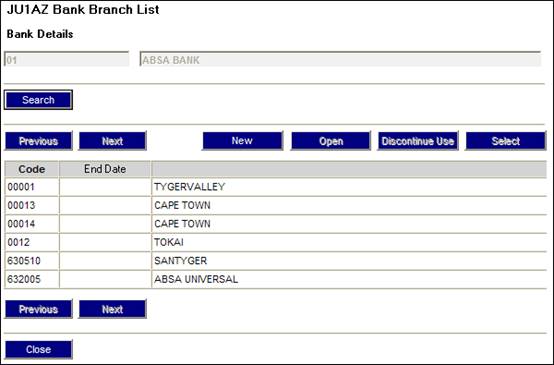
The following options are available:
|
SELECT |
Enabled if another procedure flows into this procedure for selecting existing BANK BRANCHES. |
|
NEW |
Flows to the New Bank Branch dialog box for capturing a new record. |
|
OPEN |
Flows to the Bank Branch Details dialog box to update the selected record. |
|
DISCONTINUE USE |
Flows to the Discontinue Bank Branch dialog box to delete the selected record. Will only allow user to discontinue a branch where no associations exist. |
|
CLIENT ADDRESS |
Flows to the Address Maintain screen to record or update the clients address details. |
To add a new bank branch, click NEW. The JU1AZ Bank Branch Details screen will be displayed.
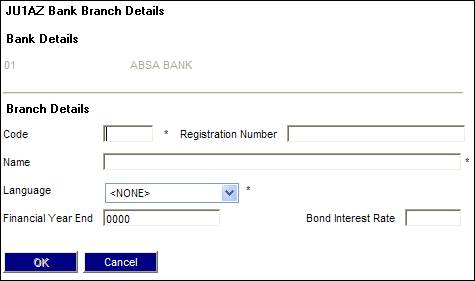
Descriptions of the input fields on this screen appear below.
|
Bank Details |
A unique Bank code and legal name |
|
Branch Details |
|
|
Code |
A unique code to identify the branch of the organisation unit. This code must be checked to be the correct code as allocated by the bank. The code is used in "downstream" processes making or receiving payments and should it fail validation against the bank then the payment will NOT take place. |
|
Registration Number |
Company / organisation legally required registration number |
|
Name |
Registered company / organisation legal name |
|
Language |
The language in which the branch of the organisation unit operates. |
|
Financial Year End |
The date at which the client closes their financial year |
|
Bond Interest Rate |
Informational field |