This report displays the date that the bank reconciliation was done for the bank accounts for the schemes for a team of administrators.
The report is produced in two stages:
- input the selection criteria and submit the job
Note:
The reports are not displayed automatically.
- view the completed reports
From the Admin Status menu, click ![]() alongside Bank Reconciliation Status under Admin Status on the sub-menu on the left. Additional options will be displayed.
alongside Bank Reconciliation Status under Admin Status on the sub-menu on the left. Additional options will be displayed.
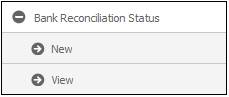
Click New below Bank Reconciliation Status. The Bank Reconciliation Status Report screen will be displayed.
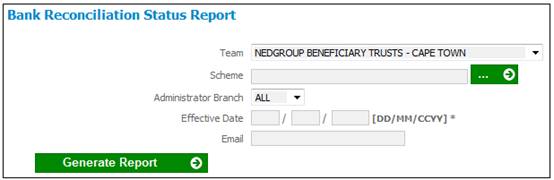
Select the required team and administrator branch, and provide an effective date (mandatory), and specify any additional criteria (optional).
Note:
To select a scheme, click LIST alongside Scheme.
Click GENERATE REPORT.
The current report detail will be displayed on the lower portion of the screen.
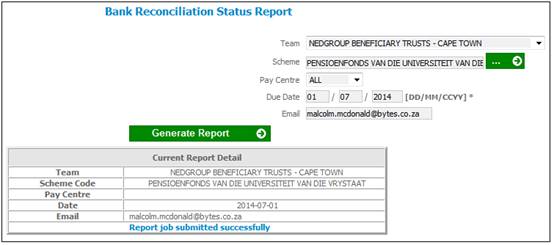
A message will indicate once the job has been successfully submitted (and an e-mail will be sent to the e-mail address, if provided).
Click View below Bank Reconciliation Status. The Report Selection screen will be displayed.
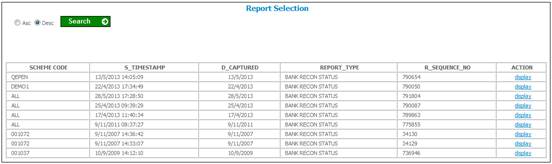
The following columns are displayed:
- Scheme Code
- Timestamp
- Date Captured
- Report Type
- Sequence Number
- Action
To select a report, click on the hyperlinked display in the Action column alongside the appropriate report.
The Report Selection screen will be displayed.
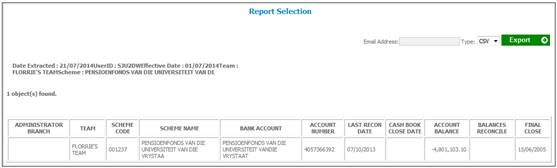
The following columns are displayed:
- Administrator Branch
- Team
- Scheme Code
- Scheme Name
- Bank Account
- Account Number
- Last reconciliation date
- Cash book close date
- Account balance
- Balances reconcile
- Final Close