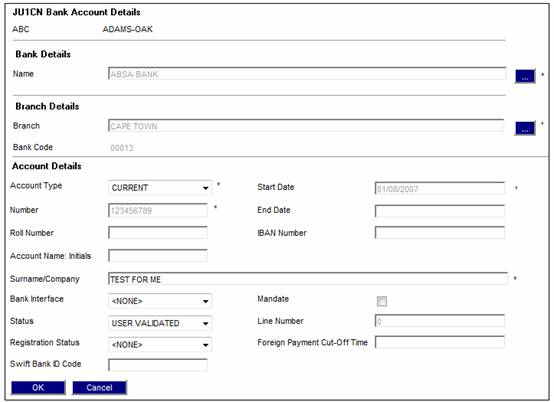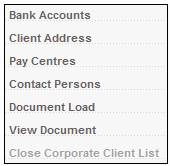
From the JU1AP Corporate Client screen, highlight the required corporate client, then select Bank Accounts from the sub-menu on the left.
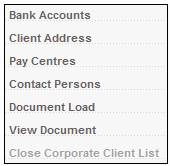
The JU1CN Bank Account List screen will be displayed.
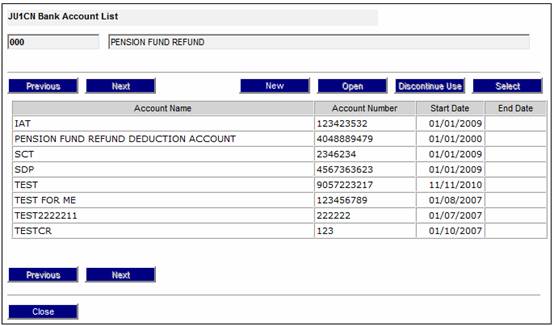
To add a new client bank account, select ![]() .† The JU1CN
Bank Account Details screen will be
displayed.
.† The JU1CN
Bank Account Details screen will be
displayed.
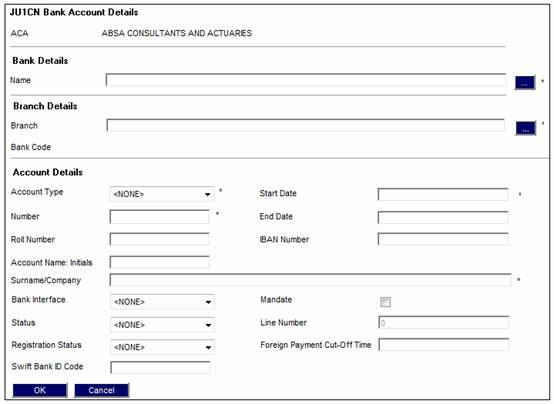
Descriptions of the input fields on this screen appear below.
|
Bank Details |
|
|
Name |
Call Bank List (i.e. List of Banking Institutes) to select from (See Bank Structure section) Links: With reference to the section Bank Details, the Bank List and Bank Branch Info must be set up in SYSTEM ENTITIES>BANK STRUCTURE |
|
Branch Details |
|
|
Branch |
Call Bank Branch Info List (i.e. List of Branch(es) linked to Bank) to select from (see Bank Structure section) |
|
Bank Code |
Populated as a result of the call made for the branch in Branch details. |
|
Account Details |
|
|
Account Type |
Type of operating account, e.g. Current Account or Savings Account. |
|
Number |
Bank account number Do not capture spaces between the numbers into the Bank account number field or capture the member account Name in the numerical field. Note: The Account Type and Account number must be checked to be correct as allocated by the bank. This data is used in "downstream" processes making or receiving payments and should it fail validation against the bank then the payment will NOT take place. |
|
Roll Number |
The Building Society Roll Number.
Note: If the Account Type selected is BUILDING SOCIETY, then Roll Number will be enabled for capture.† This field will accept special characters.
This field has a sort code of 6 digits and an account number of 8 digits, and in addition a roll number of 15 characters, 5 digits followed by a forward slash and then 10 digits e.g. 0505/1111111111.† The forward slash can be captured anywhere in the number. |
|
IBAN Number |
International Bank Account Number. |
|
Start Date |
Effective date from which account can be used |
|
End Date |
Date of termination of the use of the account |
|
Account Name: Initials |
The initials of a person who is the account holder.† |
|
Surname/Company |
The surname of a person who is the account holder, or the name of the Company who is the account holder. † |
|
Bank Interface |
The bank interface service that must be used for this bank account.† The drop down box displays a list of the different types of services available, i.e. Cashfocus, Nedinform, ACB, LDC, CPY, FNB Online, BIB, etc. |
|
Mandate |
A tick in this box indicates that a Mandate agreement is in place with this client, allowing the client to collect funds from this Bank Account. Note: This field is only enabled if the Bank Interface selected is Nedinform. |
|
Line Number |
In cases where a Mandate exists, the Line Number is used by the Bank to identify the bank account to be used when processing EFTís (Electronic fund transfers) between banks. This is a form of authorisation that the Client uses to approve the movement of funds from their Client. This number must be checked to be correct as allocated by the bank.† The number is used in downstream processes making or receiving payments, and should it fail validation against the bank, payment will NOT take place. Note: In the case of regular payments to a foreign bank, e.g. annuity payments, this field will be used for the number used by the bank for the set up of the memberís banking details.† In the case of Barclays this is known as the Line Sheet Number. |
|
Status |
The status of the account holder validation, e.g. NOT VALIDATE, VALIDATED, REJECTED, USER VALIDATED, etc.
When any of the fields on the bank account record are updated, the status field will be updated to NOT VALIDATED.
Only needed if BANK INTERFACE is LDC.
Note: The account holder validation (AHV) via LDC only validates account numbers for ABSA, First National Bank (FNB) and Standard Bank (SBSA).† Where the account is held at any other bank, the status will be able to be updated to MANUAL VALIDATE and the user ID of the person who updated the status will be displayed.† The authorizer can take this into account when checking the status of the account. |
|
Registration Status |
The FICA registration status of the bank account. |
|
SWIFT Bank ID Code |
Society for Worldwide Interbank Financial Telecommunication Bank Identifier Code.
Note: This field is 15 characters long and can be alphabetical or numerical. |
|
Foreign Payment Cut-Off Time |
The cut-off time for foreign currency payments. |
Once the bank details have been captured,
click ![]() .† The JU1CN
Bank Account List screen will be re-displayed.
.† The JU1CN
Bank Account List screen will be re-displayed.
Once the bank details have been captured, the account limits need to be captured.
Highlight the bank account created, then select Account Limits List from the sub-menu on the left.
![]()
The JU1CZ Bank Account Limits screen will be displayed.

To add new account limits, select ![]() .† The New
JU1CZ Bank Account Limits screen will be displayed.
.† The New
JU1CZ Bank Account Limits screen will be displayed.
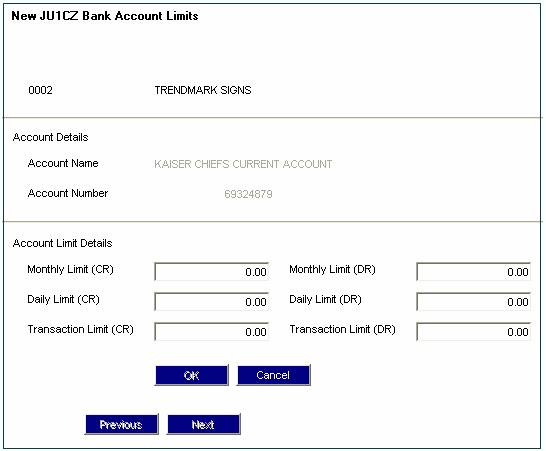
Capture the necessary details pertaining to the monthly, daily and transaction limits for the bank account.† This is pre-determined by the bank mandate that is signed and agreed to by the client.
Descriptions of the input fields on this screen appear below
|
Account Limit Details |
|
|
Monthly Limit |
The monthly limit of funds that can be withdrawn from this bank account |
|
Daily Limit |
The daily limit of funds that can be withdrawn from this bank account |
|
Transaction Limit |
The limit per transaction that can be withdrawn from this bank account |
To complete the capturing of the new bank
account, click ![]() .
.
The JU1CZ Bank Account Limits screen will be re-displayed, showing details of the new account limits.
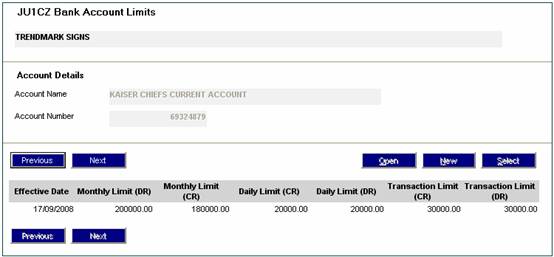
To select an existing bank account, from the JU1CN Bank Account List screen, highlight the required bank account.

Select ![]() .† The JU1CN
Bank Account Details screen will be displayed.
.† The JU1CN
Bank Account Details screen will be displayed.