
To maintain Bank Accounts for the selected policyholder / member, select BANK ACCOUNT at the bottom of the Policyholder Details screen.

The Bank Account List screen will be displayed.
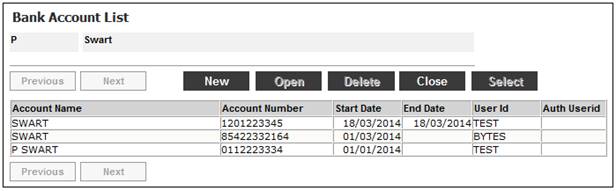
To view bank account details for the selected policyholder / member, highlight the bank account and click OPEN. The Bank Account Details screen will be displayed.
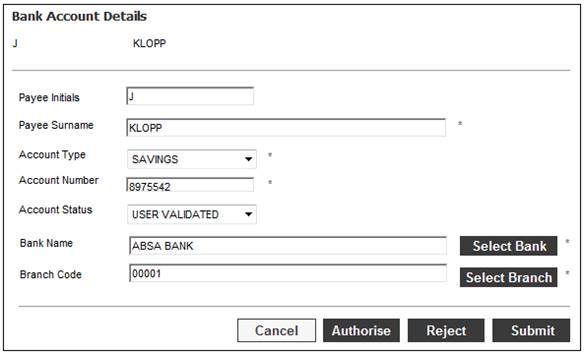
To add a new bank account for the selected policyholder / member, click NEW. The Bank Account Details screen will be displayed for details to be captured.
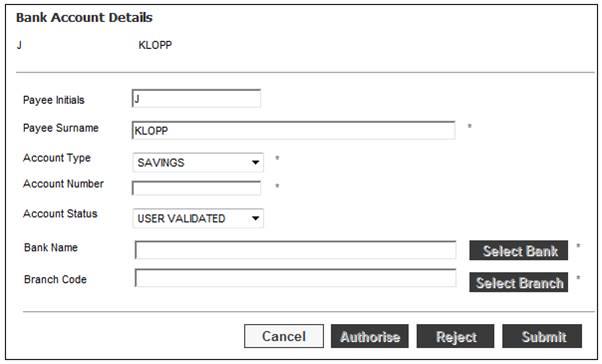
Descriptions of the input fields appear below:
|
Payee Initials |
Initials of the payee to whom the benefit is paid.
Pre-populated with the Initials of the Policyholder. This field may be updated. |
|
Payee Surname |
Name of the payee to whom the benefit is paid.
Pre-populated with the Surname of the Policyholder. This field may be updated. |
|
Account Type |
Type of operating account, e.g. Current Account or Savings Account.
Select an account type from the drop-down list.
Mandatory field |
|
Account Number |
The number of the Bank Account.
Mandatory field |
|
Account Status |
The status of the account holder validation for the bank account, e.g. NOT VALIDATE, VALIDATED, REJECTED, USER VALIDATED, etc. When any of the fields on the bank account record are updated, the status field will be updated to NOT VALIDATED. |
|
Bank Name |
Click the SELECT BANK button to select a bank name from the JU1AR Bank List screen.
This will only be enabled when a value has been captured in the Account Number field.
Mandatory |
|
Branch Code |
Click the SELECT BRANCH button to select a bank branch from the JU1AZ Bank Branch List screen.
This will only be enabled when a selection has been made for the Bank Name field. The values displayed in the list for selection depend on the Bank Name selected.
Note: The JU1AZ Bank Branch List screen can also be accessed by selecting the Bank Branch List menu option on the left on the JU1AR Bank List screen.
Mandatory |
Click SUBMIT once all of the required details have been captured on the Bank Account Details screen.
When the SEARCH button is clicked on the JU1AR Bank List screen, the system will flow to the JU1AR Search Criteria screen and allows for the capture of either a Bank Code or a Bank Name as input for the search.
When the OK button is clicked, the system will filter the list of Banks according to the search criteria input.
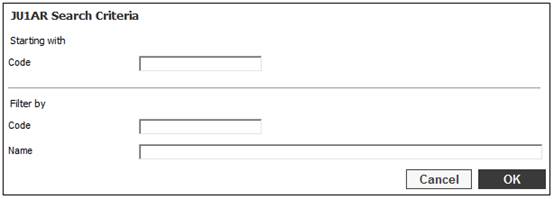
Similarly, when the SEARCH button is clicked on the JU1AZ Bank Branch List screen, the system will flow to the JU1AZ Search Criteria screen and allows for the capture of either a Bank Branch Code or a Bank Branch Name as input for the search.
When the OK button is clicked, the system will filter the list of Banks Branches according to the search criteria input.
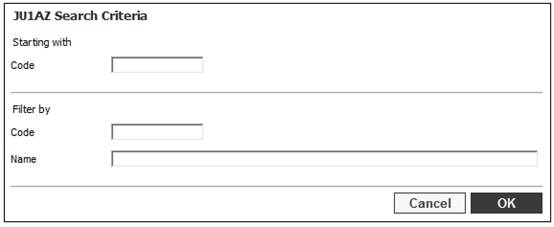
When a Bank Account is created for the first time, no authorisation is required. The record will be created with the User ID and Auth User ID of the person that has created the Bank Account.
When a policy has not yet been finalised e.g. the Policyholder still has a membership status equal to PENDING, the system allows for the creating of a new Bank Account Details where the User ID and Auth User ID is equal to the user who has created the Bank Account.
The Authorisation button will only be enabled where there is an existing Bank Account record and a new one needs to be added after a policy has been finalised. The system will End Date the old Bank Account when the Authorise button is selected with an end date equal to the effective date of the new Bank Account less one.
The system will update the Auth User ID for both the old and new Bank Account with the User ID of the person that has authorised the change.
The creation of a new Bank Account from a My Work Process of POLICY CHANGES will only be enabled for an Endowment Product and where the policy has not yet been finalised e.g. membership status is equal to PENDING.
The system will not allow the creation of a new Bank Account if a user is not flowing from My Work and the membership status is not equal to PENDING.
For more information refer to
My Work
Process SR
Policy Changes
To delete a bank account for the selected policyholder / member, highlight a line on the Bank Account List screen and click DELETE. The Bank Account Details screen will be displayed for the bank account selected.
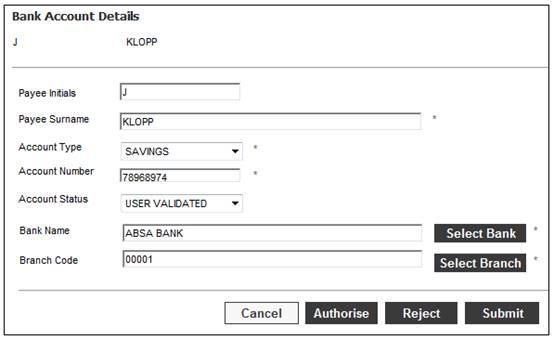
Click SUBMIT to confirm the bank account to be deleted. A screen will be displayed requesting final confirmation.
Are you sure you wish to discontinue this occurrence?
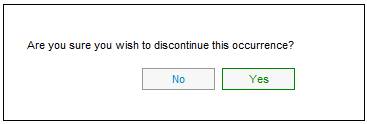
Click NO to cancel the deletion or click YES to confirm the deletion. The current date will be displayed in the End Date column on for the selected bank account on the Bank Account List screen.
Click CLOSE to return to the Policyholder Details screen.