
The standard benefit is the basic calculation of contributions paid by the member and employer. Each product must have a standard benefit linked plus any other additional benefit products, which may or may not be assigned, depending on the benefits applicable to the specific event.
The following rules apply to the creation of a new BSV, or the updating of an existing BSV.
If different membership groups have differing benefits, all variations can be accommodated under the same benefit structure version. Do not create additional BSV's, as the original BSV will be discontinued as soon as another is added.
Note:
You cannot create a new BSV until any existing BSV has been approved. On completion of a BSV, the status will automatically be updated from U to A.
The screen displays a list of existing benefit structure versions.
Status
The following codes are used:
|
Status Code |
Description |
Comments |
|
A |
Approved |
The BSV has been approved. |
|
U |
Unapproved |
The BSV is unapproved. |
|
D |
Discontinued |
The BSV has been discontinued. |
Action Buttons
Depending on the BSV that is selected and the status of that BSV, the various buttons on the screen may be enabled (active) or disabled (not active).
|
Status Code |
Button(s) enabled |
|
A |
Create BSV Enquire BSV |
|
U |
Update BSV Copy BSV |
|
D |
Enquire BSV |
Note:
If the latest BSV has a status of A, then a new BSV must be created to enable the capture of the new scheme membership group packages.
To update an existing BSV, or to create a new BSV (where one already exists), a product update of the benefit rules update type must be done.
Select a product from the JU1BK List screen and then click UPDATE.

The JU1BG Product Update List screen will be displayed.
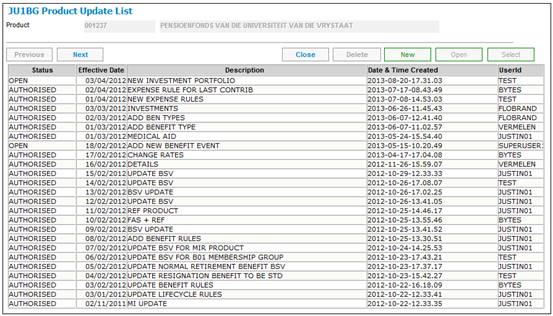
Note:
The following sections (Update a BSV and Create a BSV) describe the steps to be followed where the benefit rules product update type is OPEN. For situations where the benefit rules product update type is CLOSED, refer to Initiating a new product update type under Processing the Product Update.
If a product update type for Benefit Rules exists, and has a status of OPEN, then select Product Update Type. The JU1BH Product Update Type List screen will be displayed.
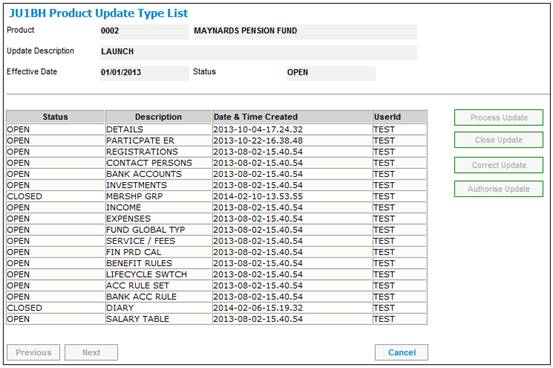
Highlight the product update type and click PROCESS UPDATE. The JU1DB Scheme Benefit Structure Version Maintain screen will be displayed.
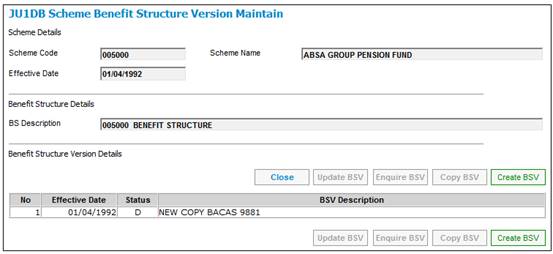
If the BSV displayed on this screen has a status of U (unapproved), then highlight the latest BSV and click UPDATE BSV.
The BACJ BSV Maintain screen will be displayed.
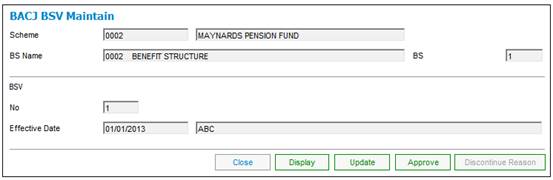
To display details of the BSV, click DISPLAY.
To update the BSV, click UPDATE.
The BACJ Benefit Structure Version Detail screen will be displayed. This screen enforces the discontinuance of the existing BSV.
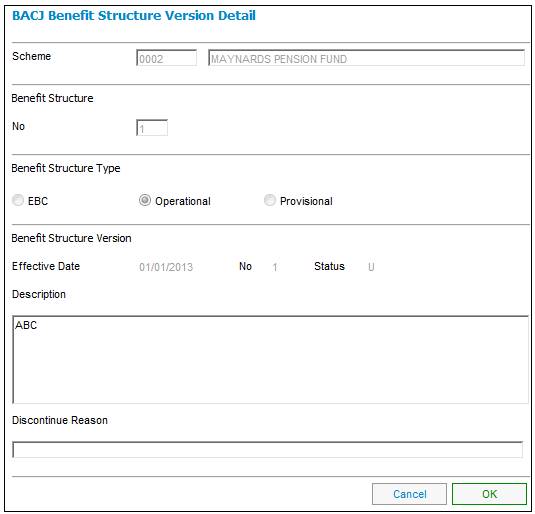
Descriptions of the input fields on this screen appear below.
|
Benefit Structure Type |
|
|
|
EBC |
Not currently in use. |
|
|
Operational |
This is the default selection. |
|
|
Provisional |
Not currently in use. |
|
|
Benefit Structure Version |
|
|
|
Description |
A description of the BSV, i.e. the version of a benefit structure (BS) as at a specific date. |
|
|
Discontinue Reason |
The reason for the BSV being discontinued. |
|
Enter the required details, then click OK.
The BACJ BSV Maintain screen will be re-displayed.
The sub-menu on the left of the BACJ BSV Maintain screen has the following options:
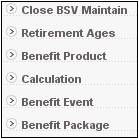
To update the BSV, select the relevant option from the sub-menu.
(Refer to the relevant section below.)
If a product update type for benefit rules exists, and has a status of OPEN, and the BSV displayed on the JU1DB Scheme Benefit Structure Version Maintain screen has a status of A (approved), then from the JU1BG Product Update List screen, select Product Update Type. The JU1BH Product Update Type List screen will be displayed.
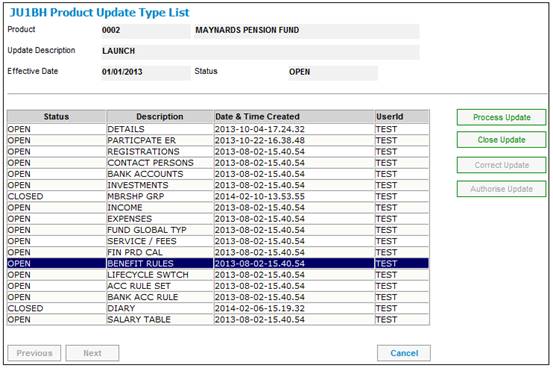
Highlight the product update type and click PROCESS UPDATE. The JU1DB Scheme Benefit Structure Version Maintain screen will be displayed.
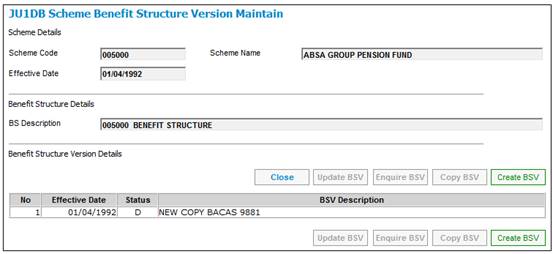
Click CREATE BSV. The BACJ Benefit Structure Version Detail screen will be displayed. This screen enforces the discontinuance of the existing BSV. Refer to Update a BSV above.
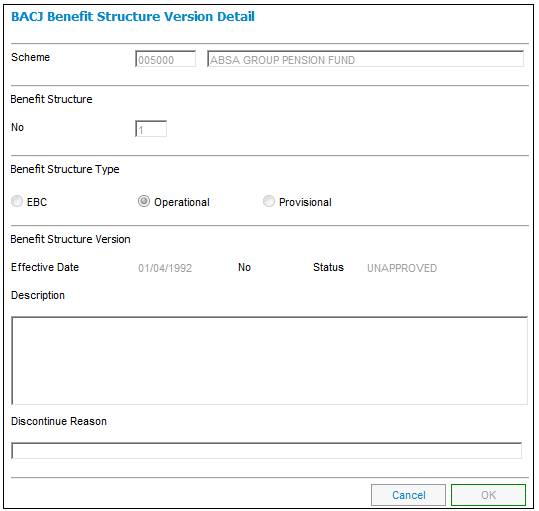
Once the required details have been entered, the JU1DB Scheme Benefit Structure Version Maintain screen will be re-displayed. This screen displays the new BSV that was created, and has a status of U.
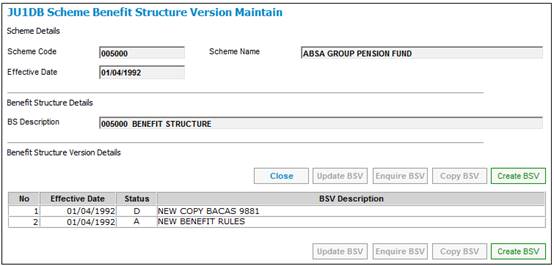
Note:
If the new BSV was created with the same date as an existing BSV, then the existing BSV is discontinued as at the update effective date and the status is changed to D (discontinued).
When a new BSV has been initiated, only the basic header information is created. Information in respect of NRA, Benefit Product and Benefit Event must still be added.
(Refer to relevant section below.)
You now have the option to add the NRA, Benefit Product and Benefit Event information manually, or to copy an existing BSV.