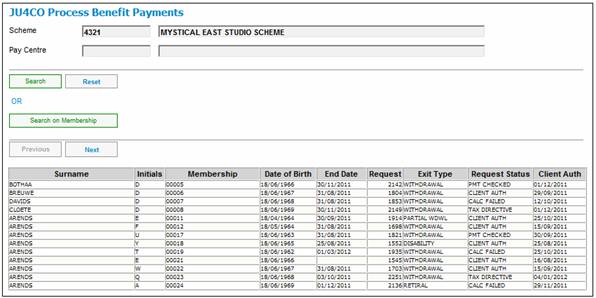
Note:
Where the payment method of GROUP PAYMENT was selected, once the claim has been authorised, the payments will be available for bulk payment processing. Refer to Bulk Payments under
Accounting
Transaction Capture
Select the member to be authorised on the JU4CO Process Benefit Payments screen
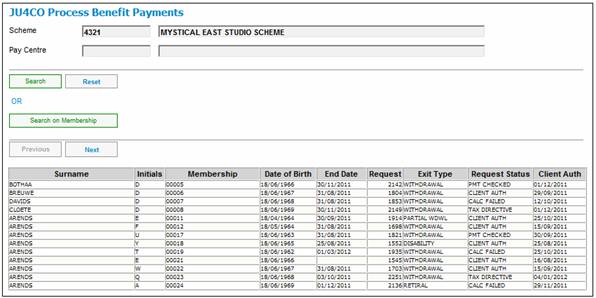
Select Authorise Benefit Payment from the sub-menu on the left.
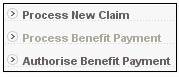
The JU4BN Benefit Details screen is displayed for the selected member.
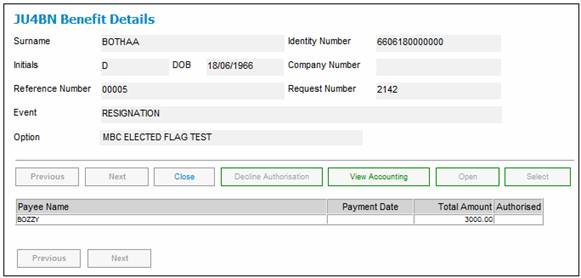
Note:
If this is a Workflow case, and the benefit has been authorised, the Decline Authorization button will be enabled to reverse the authorisation.
To decline an authorisation, highlight a payment line and click DECLINE AUTHORISATION.
The following message will be displayed:
Are you sure you wish to decline the authorisation and revert back to the Benefit Payment Process window?
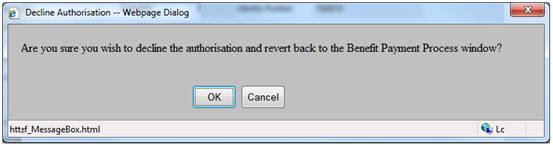
Click OK to confirm that the authorisation must be declined.
A View Accounting button will be displayed. Select a payment and click VIEW ACCOUNTING.
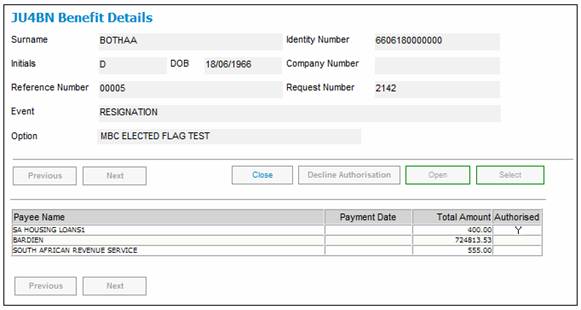
The Benefit Details screen will be displayed with a list of the pre-authorised BT’s that have been summed, i.e. with the same PAYEE and FROM BANK ACCOUNT as the payment record selected.

Click CLOSE to return to the JU4BN Benefit Details screen.
On the JU4BN Benefit Details screen, select a Payment and click OPEN. The JU4BN Benefit Details Maintain screen will be displayed.
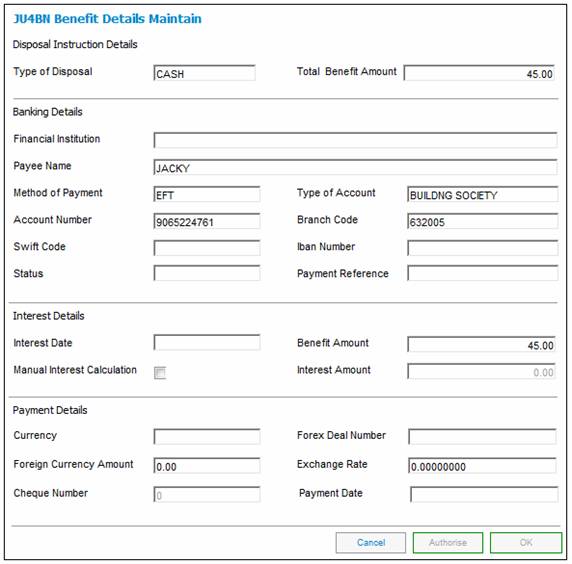
Click CLOSE to return to the JU4BN Benefit Details screen.
From the list of payment instructions, select the one to be authorised, then select Authorise Benefit from the sub-menu on the left.
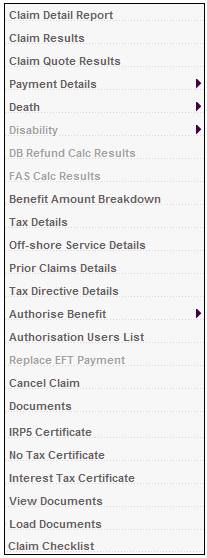
Select either Authorise Individual Payment or Authorise All Payments.

If the Payment Method selected is EFT, the system will read the value for Description on the Global Parameter with a Parameter Type of EFT CUT-OFF.
If the current time is greater than the value found and the Transaction Date is equal to the current date, the following message will be displayed:
It is after the cut-off time for EFT payments. The transaction date will be set to the next working day
When the OK button is selected on the message, the Business Transaction will be created with the Transaction Date and Effective Date equal to the next working day.
If the next working day is a Saturday, the Transaction Date will be set to the next working day after the Saturday.
When the authorisation has been completed, the system will create the BT’s with the transaction date equal to the payment date.
The authorization of a Death or Disability payment will not be allowed if the Cover Receivable Account for a member has not been cleared.
Death Claims
When a payment of a death benefit claim is being authorised, the system will read for a BSV (Benefit Structure Version) Purpose of Insured linked to the Benefit Event Category of Death where an Underwriter is associated to the Product.
The system will read for a balance in the Cover Receivable Account for the scheme and the membership reference number. Where the balance is not equal to zero, the following message will be displayed:
Authorisation error: The benefit cannot be authorised when there is a balance in the cover receivable account.
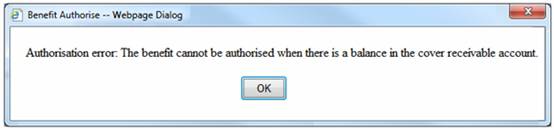
Where the balance is equal to zero, the authorisation of the payment will be allowed.
If no BSV Purpose of Insured is found, the authorisation of the payment will be allowed.
Disability Claims
When a payment of a disability benefit claim is being authorised, the system will read for a BSV (Benefit Structure Version) Purpose of Insured linked to the Benefit Event Category of Disability where an Underwriter is associated to the Product.
The system will read for a balance in the Cover Receivable Account for the scheme and the membership reference number. Where the balance is not equal to zero, the following message will be displayed:
Authorisation error: The benefit cannot be authorised when there is a balance in the cover receivable account.
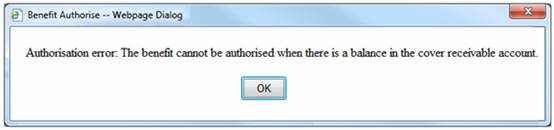
Where the balance is equal to zero, the authorisation of the payment will be allowed.
If no BSV Purpose of Insured is found, the authorisation of the payment will be allowed.
When the BENEFIT PAYABLE Update Type is processed on the JU4CN Benefit Payment Process screen, the system will read the Agreement Contract Relationship records for the Scheme and if there is a record with an Agreement Contract Relationship Type of LINKED TRUST, create a Benefit Disposal Instruction record with a Disposal Type of LINKED FUND TRF. The system will find the Scheme linked to the Scheme for which the Benefit Payment is being processed with an Agreement Contract Relationship Type of LINKED TRUST and read the DTI Account details for the DTI Account for the Fund DTI Account and create a Benefit Disposal Instruction record.
When the Disposal Instruction is authorised, the system will update the Benefit Disposal Instruction record and create the Business Transactions (BT’s) as per other Benefit Disposal Instructions and in addition create a Membership record for the linked scheme as per the following.
The system will create a Membership record for the linked Scheme with a Type of Fund of BENEFICIARY FUND with a Membership Reference Number equal to the Membership Reference Number of the Membership for which the Benefit Payment is being processed and linked to the same Natural Person record.
The Membership record will be created with the following details:
- CAR Start Date First day of the month following current month
- Membership Status DECEASED
The system will read the Scheme default Investment Allocation for the Income Type TRC.
The system will create the following BT with a Transaction Date, Effective Date, Due Date, Amount and User ID equal to the equivalent value for the BENTRANSFER BT and with the Scheme Code of the linked Scheme with a Type of Fund of BENEFICIARY FUND and the Membership Reference Number of the new BENFICIARY FUND Membership created and, Portfolio equal to the Portfolio linked to the Scheme default Investment Allocation for the Income Type TRC:
|
BENEFICAIRY INV |
MAINMEMINV |
FUND |
DR |
BANK |
|
|
|
|
CR |
BENINVCONTRL |
|
|
|
MEMBER |
DR |
INVESTMEMB |
|
|
|
|
CR |
MEM DEPOSIT |
Note:
The Member level Accounting Rule above must only be added to the MAINMEMINV Accounting Activity if it is intended to calculate interest on unallocated amounts and to allocate the total amount including interest when the investment amount is apportioned.
This process has been designed to enable interest to be included or not by including the investment BT’s for the deceased member or not so that system changes are not required to cater for this or not.
My Work
A Service Request will be created in My Work with a Process of BENEFICIARY INV, Activity Name of BENEFICIARIES and with the Scheme Code and Membership Number of the Beneficiary Fund Membership created and a Status of OPEN.