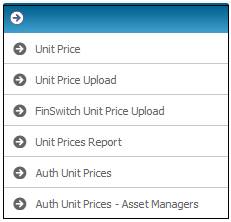
To authorize unit prices, select Unit Price from the top menu.
The following menu option will be displayed on the left.
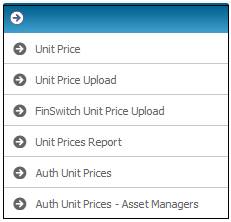
Select Auth Unit Prices from the menu on the left.
The Unit Prices screen will be displayed.
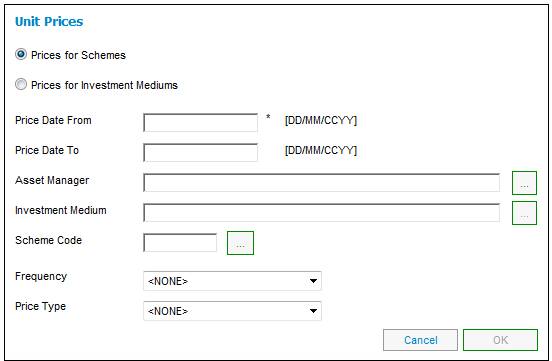
Capture details as follows:
|
Prices for Schemes |
Click on the radio button to specify a price for a scheme.
The system will display the Unit Prices for the Portfolios linked to an Investment Medium for which the Capture Method is CAPTURE/PORTF and matching the other criteria captured. |
|
Prices for Investment Mediums |
Click on the radio button to specify a price for an investment medium.
The system will display the Unit Prices for the Investment Mediums for which the Capture Method is CAPTURE/INV MED and matching the other criteria captured. |
|
Price Date From |
The date from which unit prices must be displayed.
The completion of this field is mandatory. |
|
Price Date To |
The date up to which unit prices must be displayed. |
|
Asset Manager |
Click LIST and select a value for Asset Manager from the JU1AP Corporate Client screen. |
|
Investment Medium |
Click LIST and select a value for Investment Medium from the JU1AQ Investment Medium List screen.
If an Asset Manager has been selected and the Investment Medium list is selected, the system will display a list of the Investment Mediums linked to the Asset Manager selected. |
|
Scheme Code |
Click LIST and select a Scheme Code from the JU1BP Scheme List screen. |
|
Frequency |
Click on the drop-down list to display a list of unit price frequencies for selection. Values are:
Daily Monthly |
|
Price Type |
Click on the drop-down list to display a list of unit price types for selection. Values are:
Normal Corrected |
Once the necessary data has been specified, click OK.
The system will display a list of Unit Prices for which the Status is C (Captured) and with an Effective Date greater than or equal to the Price Date From captured and less than or equal to the Price Date To captured. If no Price Date To has been captured, the Unit Prices with an Effective Date greater than the Price Date From will be displayed.
If an Asset Manager has been selected, the system will display the Unit Prices for which the Status is C (Captured) for the Investment Mediums linked to the Asset Manager and matching the date criteria.
If an Investment Medium has been selected, the system will display the Unit Prices for which the Status is C (Captured) for the Investment Medium selected and matching the date criteria.
If a Scheme Code has been selected, the system will display a list of the Unit Prices for which the Status is C (Captured) for the Portfolios linked to the Product and matching the date criteria.
If a Frequency is selected, the system will find the Unit Prices for which the Status is C (Captured) for the Investment Mediums with a Pricing Frequency equal to the value selected, or for the Portfolios linked to an Investment Medium with a Pricing Frequency equal to the value selected and matching the date criteria.
If a Price Type is selected, the system will display a list of Unit Prices for which the Status is C (Captured) and for which the Price Type is equal to the Price Type selected and matching the date criteria.
Once the required data has been captured on the Unit Prices screen and OK is selected, the JU1GV Investment Medium Unit Prices screen will be displayed.
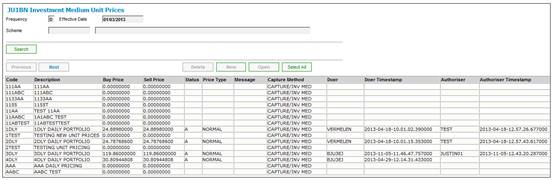
Note:
If there is a validation message in the Message column for any unit price, then those unit prices will need to be highlighted and authorised individually or updated and then authorised. This will have to be done in date sequence order as unit prices will not be able to be authorised if the previous price has not been authorised.
Example:
If there are daily unit prices for the period 01/10/2010 to 31/10/2010 to be authorised and there are warning messages for the unit prices with an effective date of 10/10/2010 and 18/10/2010, then:
- The unit prices for the period from 01/10/2010 to 09/10/2010 will need to be selected and authorised
- The unit prices for the period 10/10/2010 to 10/10/2010 selected and authorised individually
- The unit prices for the period 11/10/2010 TO 17/10/2010 selected and authorised
- The unit prices for the period 18/10/2010 to 18/10/2010 selected and authorised individually
- The unit prices for the period 19/10/2010 to 31/10/2010 selected and authorised.
To authorise all unit prices select Authorise All Unit Prices from the sub-menu on the left.
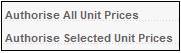
To authorise selected unit prices highlight one or more unit prices and select Authorise Selected Unit Prices from the sub-menu on the left.
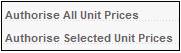
The following warning message will be displayed:
All of the selected unauthorised unit prices will be authorised. Do you want to continue?
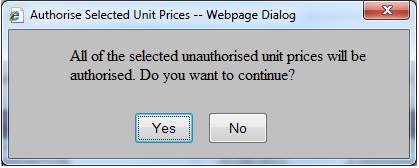
Click YES to confirm that all of the selected unit prices must be authorised or click NO to cancel authorisation.
The authorised unit price(s) will be removed from the JU1GV Investment Medium Unit Prices screen.
To authorize unit prices captured by Asset managers, select Unit Price from the top menu.
The following menu option will be displayed on the left.
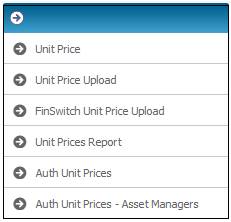
Select Auth Unit Prices - Asset Managers from the menu on the left.
The Pricing Frequency screen will be displayed.
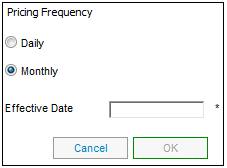
Select either Daily or Monthly and capture a date in the Effective Date field. Click OK.
The JU1GT Unit Prices screen will be displayed.
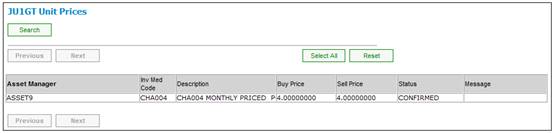
To authorise unit prices captured or uploaded on the Asset Manager Website, highlight the unit price(s) and select Authorise Unit Prices to authorise multiple prices or Authorise Selected Prices to authorise a single unit price, from the sub-menu on the left.
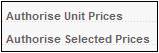
The following message will be displayed:
All of the selected unauthorised unit prices will be authorised. Do you want to continue?
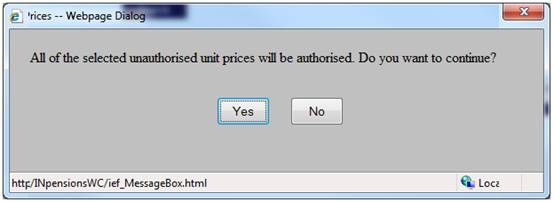
Click NO to cancel the confirmation of selected unit price(s) or click YES to confirm that the selected unit price(s) must be authorised.
In the Asset Manager Website, on the JU1GR Unit Price Capture screen, the status in the Status column will be changed from CONFIRMED to AUTHORISED for the unit price.
