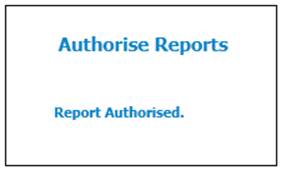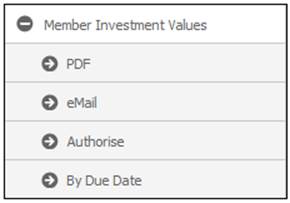
Click Authorise below Member Investment Values.
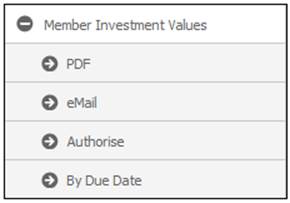
The Report Selection screen will be displayed.

The following columns are displayed:
- Run Source
- Date Run Req
- Seq No
- Report Type
- Report Seq No
- Report Description
- Action
There are 3 report selections available:
- Authorise
- Portfolio Summary
- Income Type Summary
To authorize a report, click on the hyperlinked Authorise in the Action column alongside the appropriate selection in the Report Description column. The Authorise Reports screen will be displayed. A message will confirm that the report has been authorized.
Report Authorised.
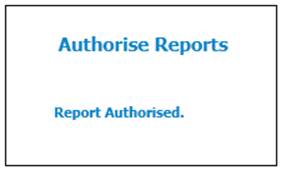
When the Authorise option is selected, the system will check if the User ID of the Authoriser is not the same as the Doer User ID. If it is, the following error message will be displayed:
Authorise failed. Authoriser cannot be the same as the doer
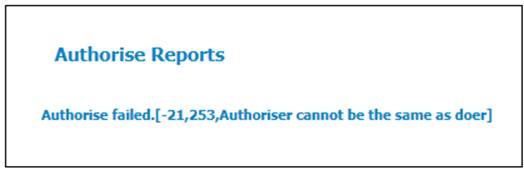
Click OK to remove the message. A User with a different User ID must perform the authorisation.
Portfolio Summary
To authorize a summary per investment report, click on the hyperlinked portfolio summary in the Action column alongside the appropriate selection in the Report Description column. The Authorise Reports screen will be displayed. A message will confirm that the report has been authorized.
Report Authorised.
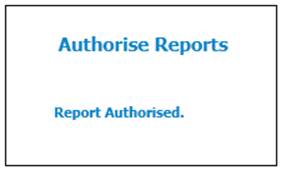
Income type Summary
Note:
This selection will only be enabled if it is a “Switch by Income Type” scheme.
To authorize a summary per Income Type per Portfolio report, click on the hyperlinked income type summary in the Action column alongside the appropriate selection in the Report Description column. The Authorise Reports screen will be displayed. A message will confirm that the report has been authorized.
Report Authorised.