Note:
This process can also be accessed by selecting Exp Income from the menu on the left. Refer to Process Expected Income.
From the Income Billing menu on the top, click ![]() alongside Income Billing on the sub-menu on the left, then select Auth Exp Inc from the list of menu options below it.
alongside Income Billing on the sub-menu on the left, then select Auth Exp Inc from the list of menu options below it.
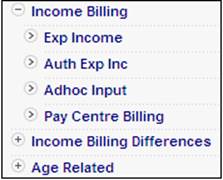
The Authorise Expected Income screen will be displayed.
Capture the following details:
|
Scheme |
Select a scheme from the drop-down box. Note: The selection of a scheme is mandatory. |
|
Pay Centre |
Capture the pay centre code. This will display the details for all members for the specified pay centre. Note: The selection of pay centre is optional. |
|
Income Type |
The scheme income type that must be extracted. Note: The selection of income type is optional. |
|
From Date |
The date from which the specified data must be extracted. Note: This date is mandatory. |
|
To Date |
The date up to which the specified data must be extracted. Note: This date is mandatory. |
Click SEARCH. The Authorise Expected Income screen will be displayed.
This screen displays a summary (per scheme income type) of the amounts for which the client will be billed. To view more details, click DETAIL. TheExpected Income Detail screen will be displayed.
This screen displays a summary (per scheme income type) of the amounts for which the client will be billed.
To authorise, click AUTHORISE. A confirmation message will be displayed.
Are you sure you want to Authorise this selection?
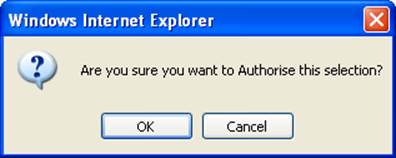
Click CANCEL to reverse the authorisation action, or click OK to authorize. The Authorise Expected Income screen will be re-displayed, and a message will indicate that the transactions are being created.
Once the expected income has been authorised, the system will create input transactions that can be viewed under the Adhoc Input menu item. Refer to Process Ad-hoc Income.
On the Authorise Expected Income page, once the user has authorised the expected income, and if the pay centre setting is BILLING, the system will flow to a page with the letter that has been generated from the templates and containing the totals per income type and total due by the employer.