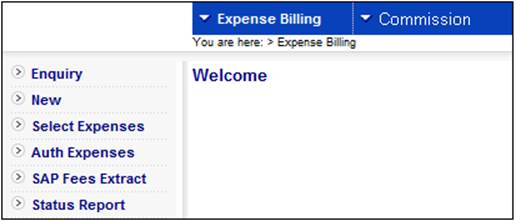
This menu option displays all the records ready for authorization (i.e. status = PRE AUTH).
Log in to the system from the Logon page.
Click processes, then click expense billing.
The following screen is displayed.
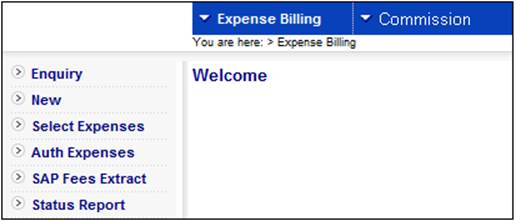
Select Commission from the top menu.
The following sub-menu will be displayed on the left.
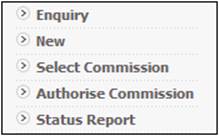
Select Authorise Commission from the sub-menu on the left. The Authorise Commission screen will be displayed.
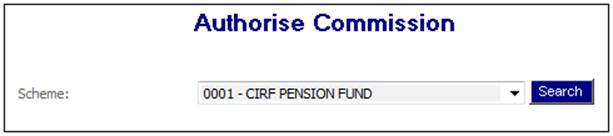
Select a scheme from the drop-down box, then click SEARCH. The Authorise Commission screen will be displayed.
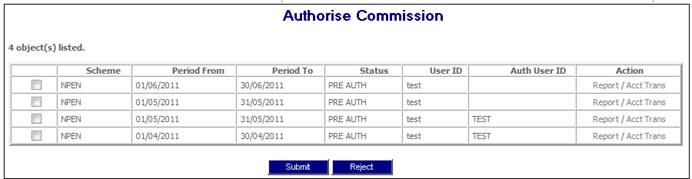
The following columns are displayed:
- Scheme
- Period From
- Period To
- Status
- User ID
- Auth user ID
- Action
Reject
To delete all transactions generated in the expense batch run for the selection, tick the box alongside Scheme on the relevant line.
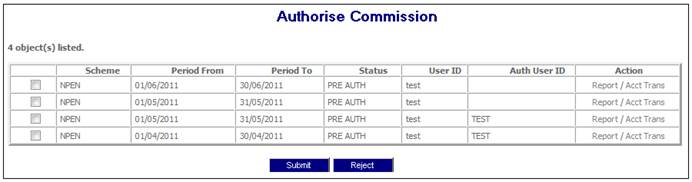
Click REJECT. A confirmation message will be displayed.
Are you sure you want to reject selected Commission?
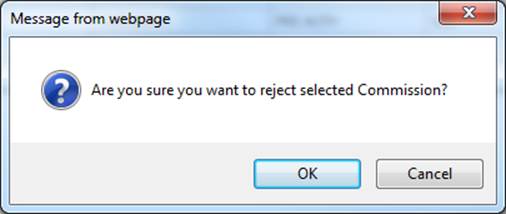
Click OK to confirm the rejection. The batch selection record will be rejected (i.e. status will be set to REJECTED), and the data will no longer be displayed under Authorise Commission.
Submit
To post the accounting transactions to the scheme and member level accounts, tick the box alongside Scheme on the relevant line, then click SUBMIT.
If the member level transactions criteria were set as YES when scheduling the batch run (refer to Expense Calculation and Billing), input fields will be displayed to enable you to provide the disinvestment date (optional), where expenses are recouped from members’ investments. If no date is entered, the current date will be used.

Click SUBMIT. A confirmation message will be displayed.
Are you sure you want to submit selected Commission?
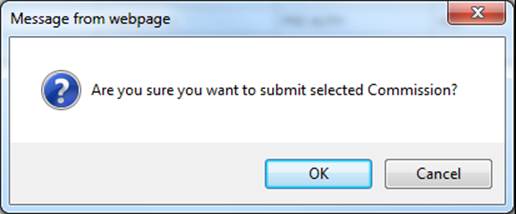
Click OK to confirm. On successful completion, status will be set to AUTHORISED.
Note:
Multiple lines can be rejected or submitted simultaneously, by ticking the relevant boxes.
To see a summarized list per organization unit per expense type for the selected period, click Report in the Action column alongside the required line.
The Report Selection screen will be displayed.

A list of all available reports will be shown. Click disp in the Action column alongside the required line. The Expense Billing report will be displayed in PDF format.
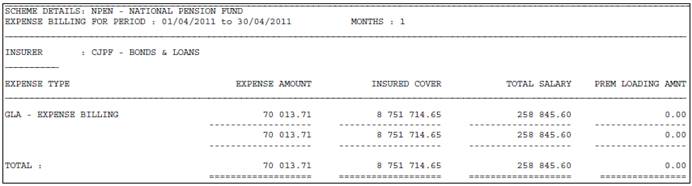
Note:
The Expense Type column will display the scheme expense type description.
To view a list of all accounting transactions generated when submitting expenses under Select Commission, from the Expenses screen click Acct Trans in the Action column alongside the required line. The Accounting Transactions screen will be displayed.

The following columns are displayed:
- Scheme
- Process
- Acct Activity
- Ref No
- Due Date
- Eff Date
- Tran Date
- Amount
- Inc Type
- Portf