To authorise the payment, click ![]() alongside Authorise
on the sub-menu on the
left.
alongside Authorise
on the sub-menu on the
left.
Note:
The doer will not be able to authorise the payment.

Additional options will be displayed.
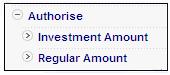
Click Investment Amount below Authorise. The JU2EM Investment Amount screen will be displayed.
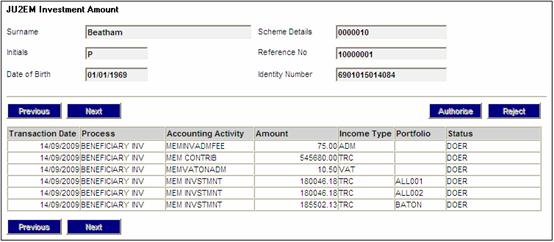
Investment
amounts available for authorisation will be displayed. To authorise an amount, highlight the
required line, then click ![]() .
.
If the User ID of the Authoriser is the same as the User ID of the Doer, the following message will be displayed:
Authoriser cannot be the same as doer

Click ![]() to remove the message. The Authoriser must have a different User ID
to the Doer.
to remove the message. The Authoriser must have a different User ID
to the Doer.
Once authorised, the line will no longer display on the list.
Click Regular Amount below Authorise. The JU3EP Membership Payment screen will be displayed.
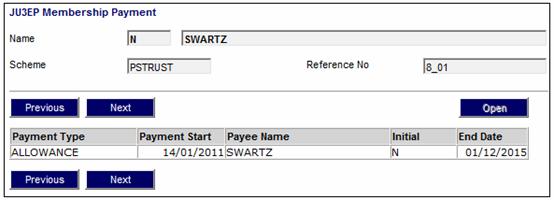
To
authorise a regular payment amount, highlight the required line, then click ![]() . The JU3EP Membership Payment Detail screen will be displayed.
. The JU3EP Membership Payment Detail screen will be displayed.
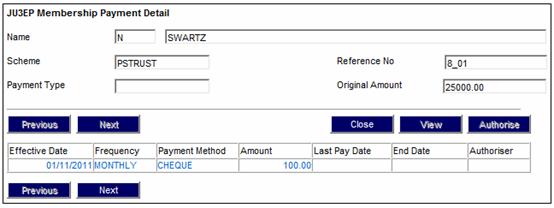
Regular
amounts available for authorisation will be displayed. To authorise a regular amount, highlight the
required line, then click ![]() .
.
Once authorised, the line will no longer display on the list.