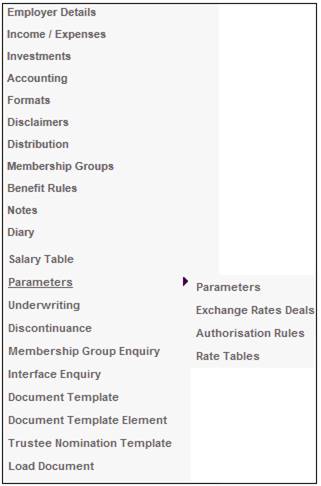
Authorisation rules refer to the application of limits on the amount of the transaction a user may authorise and the restriction of users that may authorise transactions.
The authorisation rules can be set up at a global level or optionally at a product level. Where authorisation rules are not set up at a product level, the global rules will be applied. At a product level, this is catered for by the creation of authorisation rules templates that can be linked to any number of Products.
Note:
At a product level, the authorisation rules for a product are set up on the system under Infrastructure > System Rules > Authorisation > Authorisation Rules Templates when an authorised template is selected on the JU3FC Authorisation Rules Template List screen and the Link to Schemes menu option in the left hand menu bar is selected.
Once this has been setup, it can be accessed under Products > List > Parameters > Authorisation Rules.
For more information on setting up authorisation rules, refer to
Infrastructure
System Rules
Authorisation Rules
Authorisation Rules Templates
From the JU1BK List screen, select a product and then select Parameters > Authorisation Rules from the sub-menu on the left.
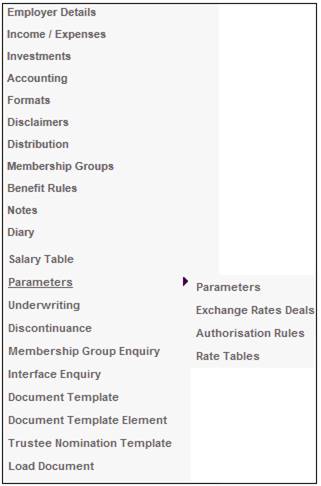
The JU3FF Scheme/Authorisation Rules Template Association screen will be displayed.
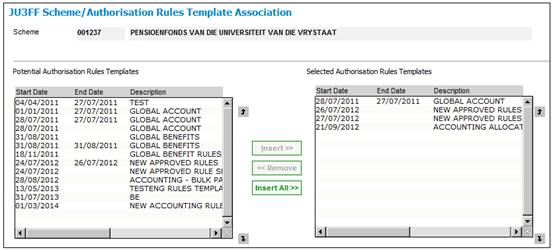
This screen displays the authorisation rules templates (if any) that have been linked to the selected product.
Highlight a product in the Potential Authorisation Rules Template Association column and click INSERT to move it to the Selected Authorisation Rules Templates column. The selected product will be displayed in the Selected Authorisation Rules Templates column.
To remove a product from the Selected Authorisation Rules Templates column, highlight the product and click REMOVE. The selected sc product will be displayed in the Potential Authorisation Rules Template Association column.
To select all products, click INSERT ALL. All products in the Potential Authorisation Rules Template Association column will be displayed in the Selected Authorisation Rules Templates column.
Select CLOSE from the menu on the left to return to the JU1BK List screen.