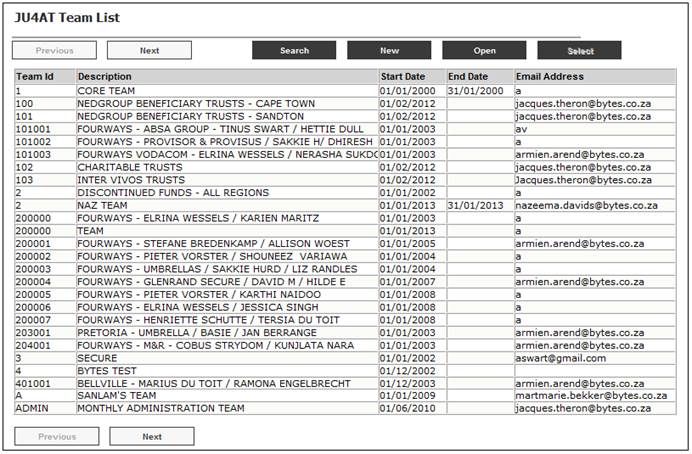
A user can be assigned to one or more user groups, depending on the nature of the user’s functions. For example, a user may be assigned to a user group CLERKS and also to SUPERVISORS, where that user will have access to a different set of transactions.
From the main menu on top, select Team Definition.
The JU4AT Team List screen will be displayed.
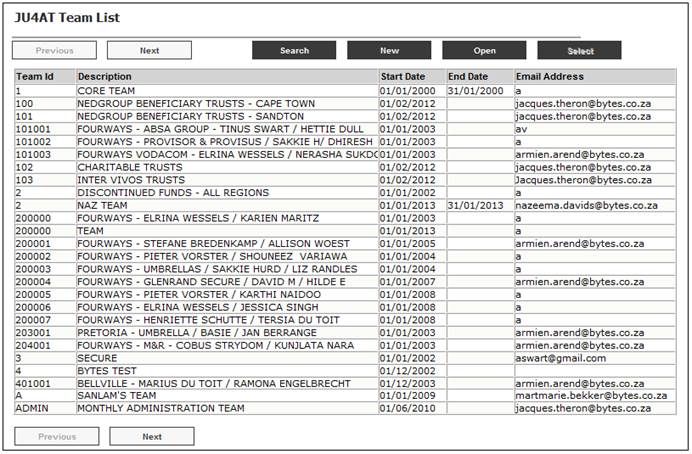
Highlight a team and select Associate with Team Users from the sub-menu on the left.
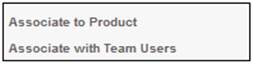
The JU4AV Team / User Association screen will be displayed.
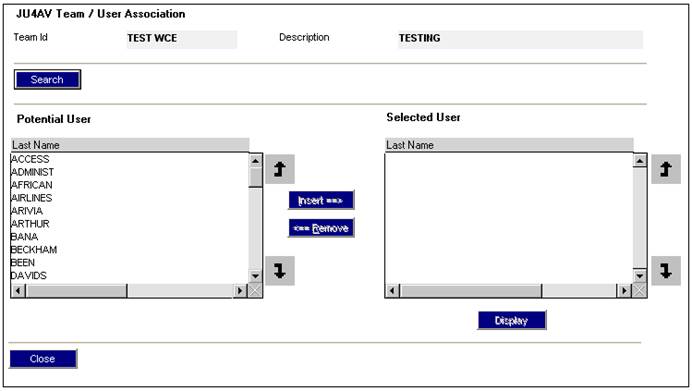
The Potential Users pane on the left displays all the users who are available for selection. Highlight the required user and click INSERT to move it to the Selected User pane on the right. The JU4AV Team / Team User Relationship Details screen will be displayed.
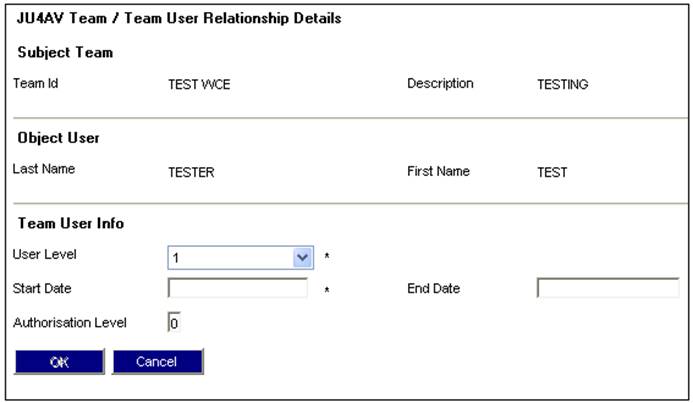
Select the required level from the drop-down list for the User Level field, and provide a Start Date. Provide a level for the Authorisation Level field if necessary. Click OK. The JU4AV Team / Team User Relationship Details screen will be re-displayed with the selected user.
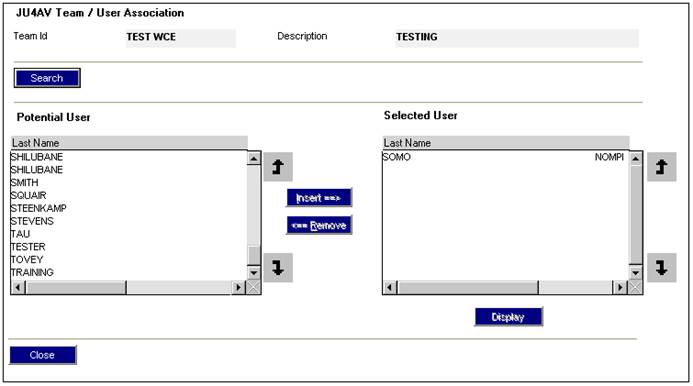
Repeat this process until you have allocated all the required users.
To remove a user from a user group, highlight the required user in the Selected Users pane on the right and click REMOVE.
You can sort the list of potential users by user ID or surname, and you can search for specific users.
From the JU4AV Team / Team User Relationship Details screen, click SEARCH. The JU4AV Search Criteria screen will be displayed.
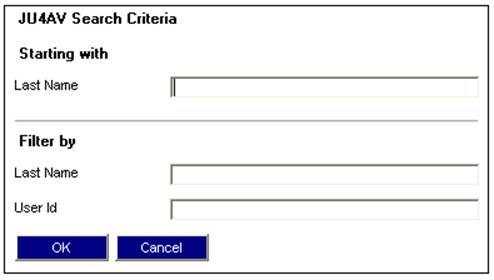
Field notes:
|
Starting with |
To find all users from a specific starting point, enter the last name (or part thereof). |
|
Filter By |
To find a specific user, enter the user ID or last name.
|
|
|
|