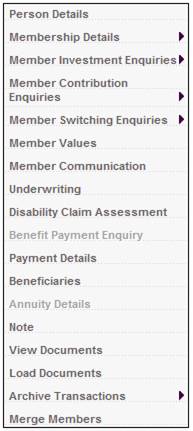
This functionality displays archived data for the Ben-e-fit Legacy System.
This archive contains an accounting transaction history and a benefit payment history for all Ben-e-fit members.
For information on archiving other Legacy System data, refer to
Processes
Archive
Select the required member as described under Finding Members.
From the JU3AO List of Members for a Scheme/Pay Centre screen, highlight the required member, then select Archive Transactions from the sub-menu on the left.
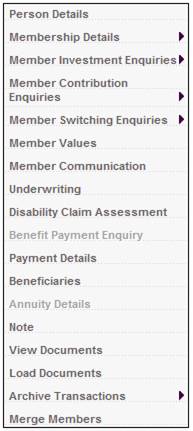
If the user does not have the required access to view archived transactions, the following message will be displayed:
You do not have the required access to view archived contribution transactions
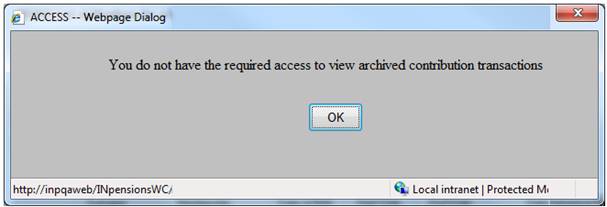
Click OK to remove the message.
Note:
This menu selection will only be enabled if the user has been granted the necessary access. For details of the required access, refer to User Access under
Processes
Archive
Overview
If the user has the required access, the following additional menu options will be displayed for selection.

Select Archive Transactions > Accounting Transactions from the sub-menu on the left. The JU2BC Member Contribution Enquiry screen will be displayed.
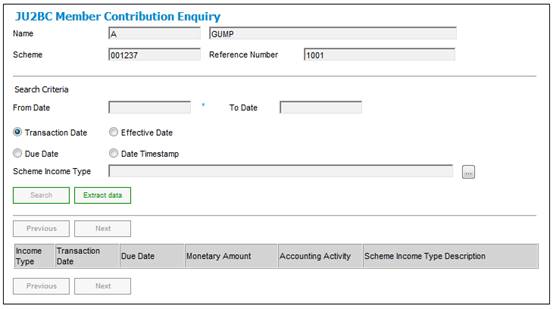
Capture the necessary criteria as follows:
|
Date selection |
To find information for a period, enter the appropriate dates in the FROM DATE and TO DATE fields. Click the appropriate radio button to define whether your selection is to be based on TRANSACTION DATE, EFFECTIVE DATE, DUE DATE or DATE TIMESTAMP. For more details refer to Dates and Times under Accounting Structure |
|
Scheme Income Type |
To find a specific scheme income type, click LIST. This takes you to the Scheme Income Type List screen from which a scheme income type can be selected. If you want to enquire on all scheme income types, leave this field blank. |
Click SEARCH. The results of search will be displayed at the bottom of the JU2BC Member Contribution Enquiry screen.
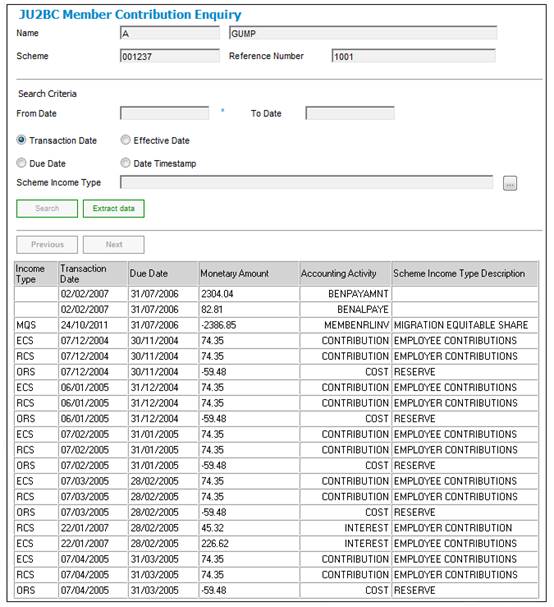
This screen displays the archived accounting transactions for the selected criteria for the member.
Column notes:
|
Income Type |
The code relating to the type of income (e.g. employee contribution, employer voluntary contribution, etc.). A negative amount will indicate a deduction from the member’s contributions (e.g. for risk cover premiums, admin fees, etc.). |
|
Transaction Date |
The date the contribution was processed. |
|
Due Date |
The last day of the month for which the contribution was payable. |
|
Monetary Amount |
The amount of the contribution. |
|
Accounting Activity |
The accounting activity that created the entry. An accounting activity is linked via an accounting rule (which defines the accounts to be debited and credited) to one or more business transaction types. |
|
Scheme Income Type Description |
A description of the type of income. |
In order to extract the contents of the screen to an XLS, click EXTRACT DATA.
The screen will display the message:
Export started to email address: (email address of the user registered to receive the report)
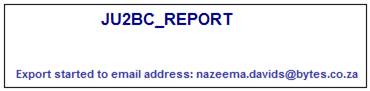
An email will be sent to the user registered to receive the report with an XLS attachment and the message:
Your extract has completed.
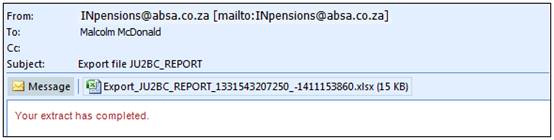
The attached XLS will display the following details:
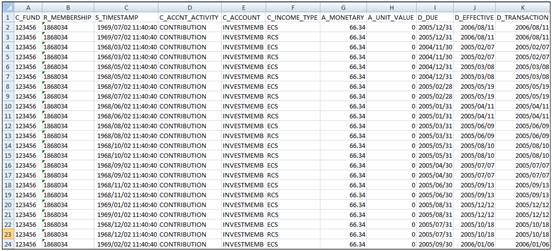
The following columns are displayed in the XLS:
- C_FUND
- R_MEMBERSHIP
- S_TIMESTAMP
- C_ACCNT_ACTIVITY
- C_ACCOUNT
- C_INCOME_TYPE
- A_MONETARY
- A_UNIT_VALUE
- D_DUE
- D_EFFECTIVE
- D_TRANSACTION
Select Archive Transactions > Benefits from the sub-menu on the left. The JU3SE Benefit Payment History screen will be displayed.
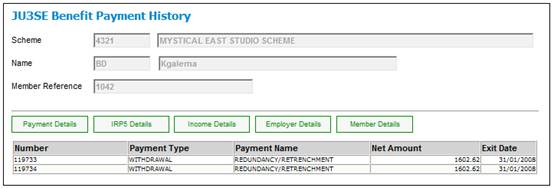
This screen displays all archived benefit payments for the selected member.
Archived Payment Details
Highlight a Benefit Payment and click PAYMENT DETAILS. The following archived benefit payment details will be displayed.
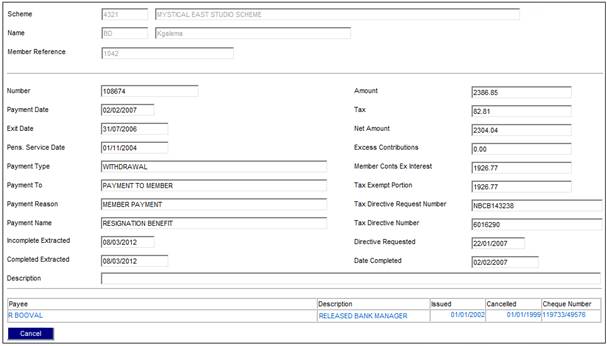
The following fields are displayed on this screen:
- Number
- Amount
- Payment Date
- Tax
- Exit date
- Net Amount
- Pens. Service Date
- Excess Contributions
- Payment Type
- Member Conts Ex Interest
- Payment To
- Tax Exempt Portion
- Payment Reason
- Tax Directive Request Number
- Payment Name
- Tax Directive Number
- Incomplete Extracted
- Directive Requested
- Completed Extracted
- Date Completed
- Description
- Payee
- Description
- Issued
- Cancelled
- Cheque Number
Archived IRP5 Details
Highlight a Benefit Payment and click IRP5 DETAILS. The following archived IRP5 details will be displayed.
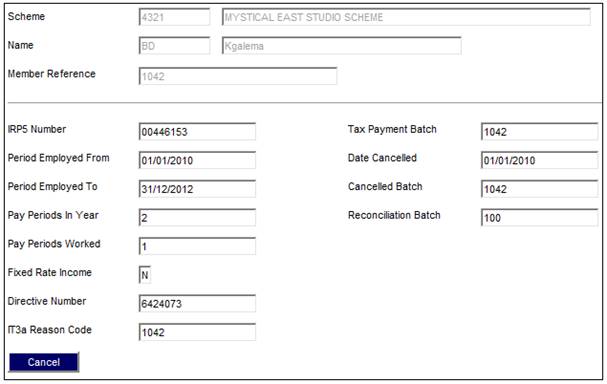
The following fields are displayed on this screen:
- IRP5 Number
- Period Employed From
- Period Employed To
- Pay Periods In Year
- Pay Periods Worked
- Fixed Rate Income
- Directive Number
- IT3a Reason Code
- Tax Payment Batch
- Date Cancelled
- Cancelled Batch
- Reconciliation Batch
Archived Income Details
Highlight a Benefit Payment and click INCOME DETAILS. The following archived income details will be displayed.
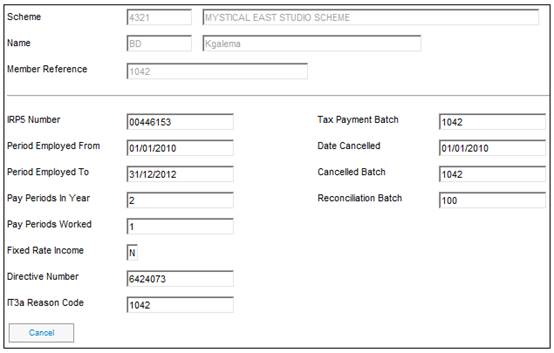
The following fields are displayed on this screen:
- Type
- IRP5 Number
- Code
- IRP5 Description
- Tax Year
- Amount
- RF Inc
- Clearance Number
Archived Employer Details
Highlight a Benefit Payment and click EMPLOYER DETAILS. The following archived employer details will be displayed.
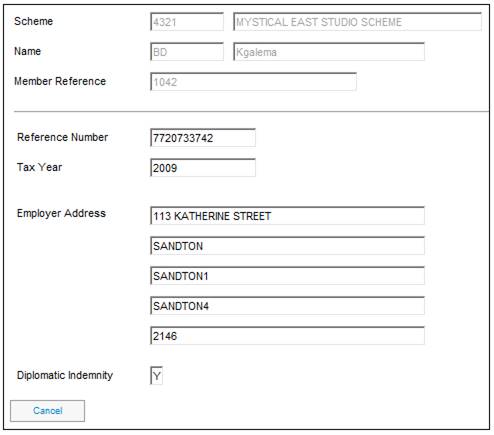
The following fields are displayed on this screen:
- Reference Number
- Tax Year
- Employer Address
- Diplomatic Indemnity
Archived Member Details
Highlight a Benefit Payment and click MEMBER DETAILS. The following archived member details will be displayed.
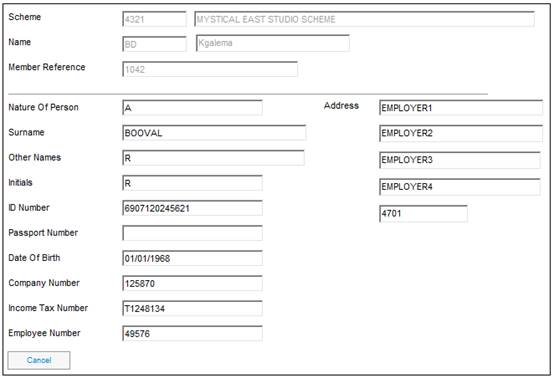
The following fields are displayed on this screen:
- Nature Of Person
- Surname
- Other Names
- Initials
- ID Number
- Passport Number
- Date Of Birth
- Company Number
- Income Tax Number
- Employee Number
- Address