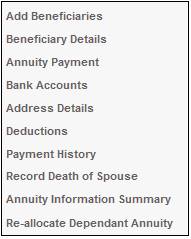
To set up annuity payments for the beneficiary, from the JU4DE Beneficiaries screen, highlight a Beneficiary and select Annuity Payment from the sub-menu on the left.
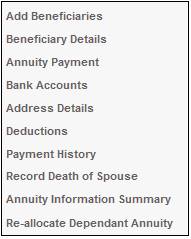
The JU4DC Membership Payment Maintain screen will be displayed.
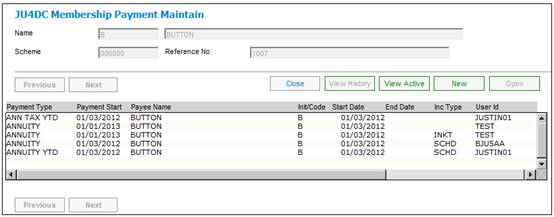
To add new annuity payment details, click NEW. The JU4DC Payment Details screen will be displayed.
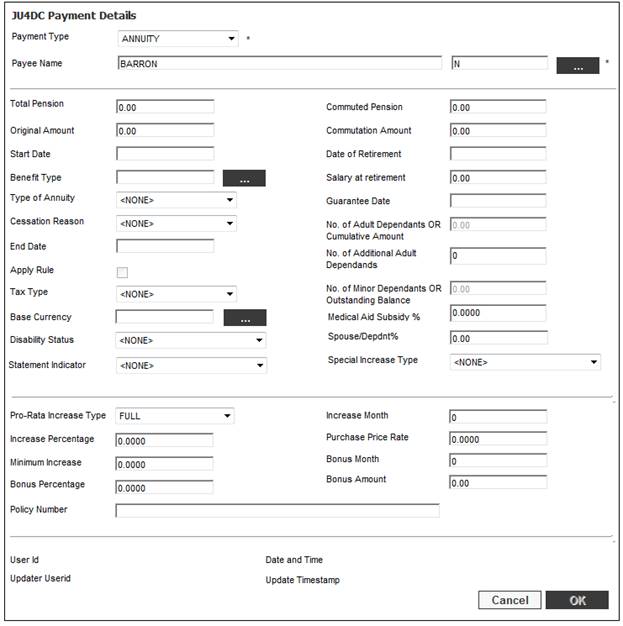
Click the Payee Name field LIST, in order to select a payee. The JU1DV Client Relationship Select screen will be displayed.
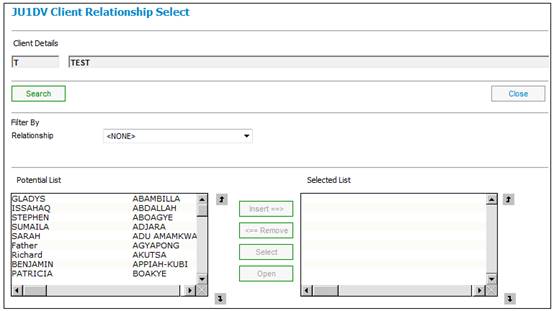
Select a BENEFICIARY from the Relationship drop-down list then select a beneficiary name from the column on the left and click INSERT. The JU1DV Client Relationship Details screen will be displayed.
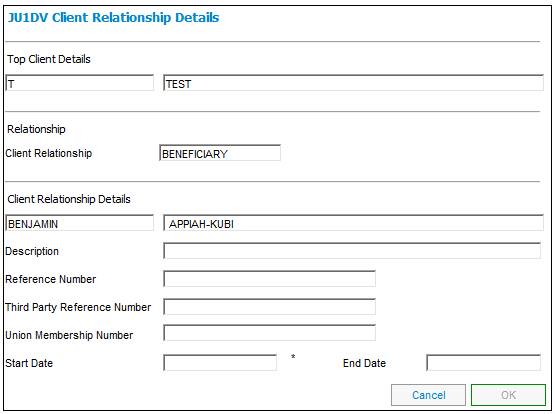
Descriptions of the input fields appear below.
|
Client Relationship Details |
|
|
|
Description |
Any free-form text about the relationship between the member and the beneficiary. |
|
|
Reference Number |
The reference number identifying the beneficiary. Note: The reference number will be generated automatically. It is used for reporting purposes in order to link a member, spouse and dependants.
The format of the generated reference number is as follows: 12345_1 12345_2 etc. where 12345 is the member's reference number, and _1 and _2 indicates the first and second client relationships respectively, etc.
If a reference number is captured, the following confirmation message will be displayed:
A Reference number has been captured and will thus not be generated. Do you want the number to be generated instead?
|
|
|
Third Party Reference Number |
The reference number identifying the third party. Note: If the payment type is DEDUCTIONS or ANN LOAN, this field can be used to insert additional information. Information in this field will appear on the Annuities Third Party Deduction Schedule. Refer to Processes Regular Payments Schedules Third Party Payment |
|
|
Union Membership Number |
The number identifying membership of a Union. |
|
|
Start date |
The date on which this bank account must start. |
|
|
End Date |
The date on which this bank account must end. |
|
Click OK. The JU1DV Client Relationship Select screen will be displayed.
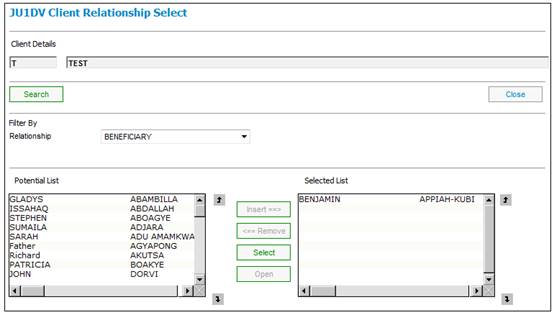
Click CLOSE.
The JU4DC Payment Details screen will be displayed.
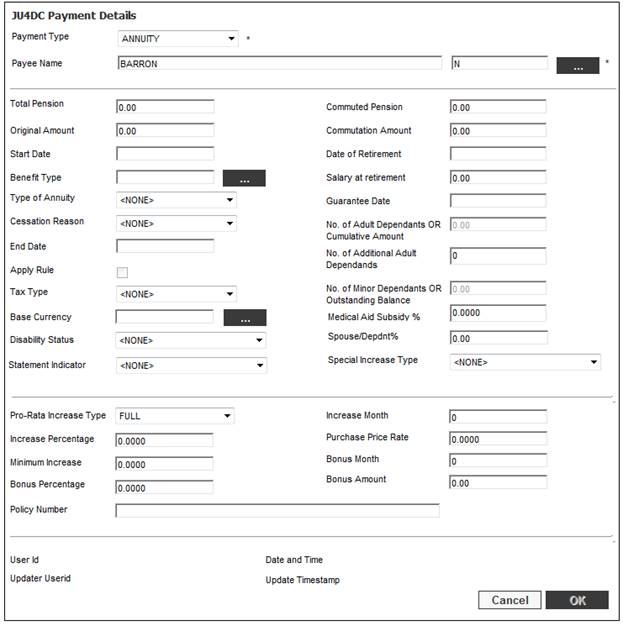
For details of the capture and validation of these fields refer to:
Processes
Regular Payments
Annuitant Update Types
Annuitant Update Type: Annuity Amount
Add New Payment Details
Click OK. The JU4DC Membership Payment Maintain screen will be displayed.
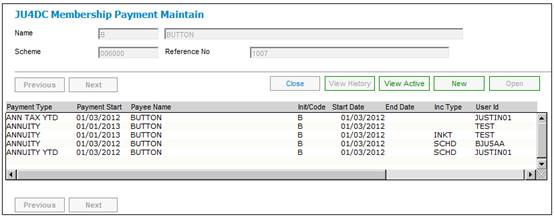
Details of the beneficiary annuity payment will be displayed.
To view payment details already captured, highlight the beneficiary, then select Payment Details from the sub-menu on the left.
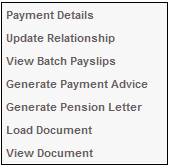
The JU4DD Payment Detail Maintain screen will be displayed.
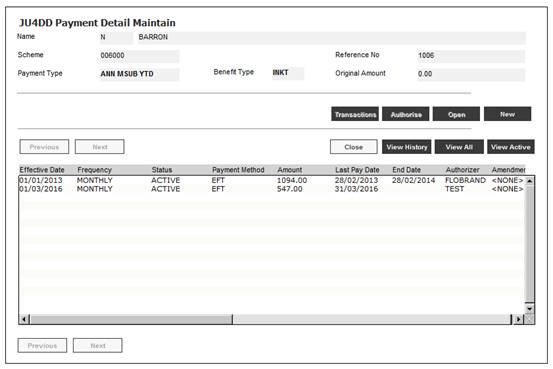
Note:
By default, only the active payment details records will be displayed.
To view a list of all changed or ended payment or deduction detail records, click VIEW HISTORY.
To view all payment records, click VIEW ALL. You can toggle between the two views by clicking VIEW ACTIVE or VIEW ALL.
To add new payment details, select Create Payment Details from the sub-menu on the left.

The JU4DD Membership Payment Details screen will be displayed.
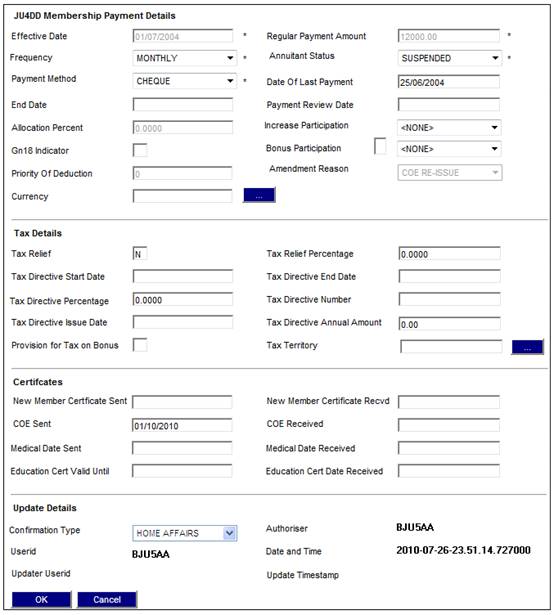
Note:
A new payment record cannot be captured if the current payment is suspended. The following error message will be displayed:
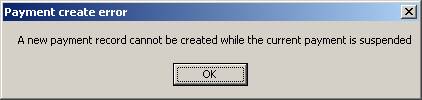
For details on how to capture information for this screen, refer to Annuitant Update Type: Annuity Amount.
For information on the suspension of a child’s pension, refer to
Supplements
Processes
Managing Child Pensions
Note:
If this is a debit order type scheme, the following JU4DD Payment Detail Maintain screen will be displayed when View Payment Details is selected from the sub-menu.
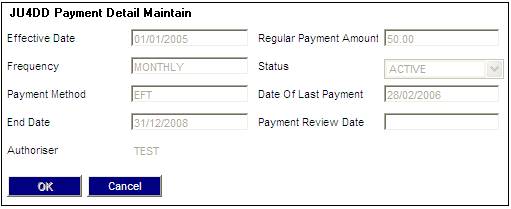
Click OK. The JU4DD Payment Detail Maintain screen will be displayed.
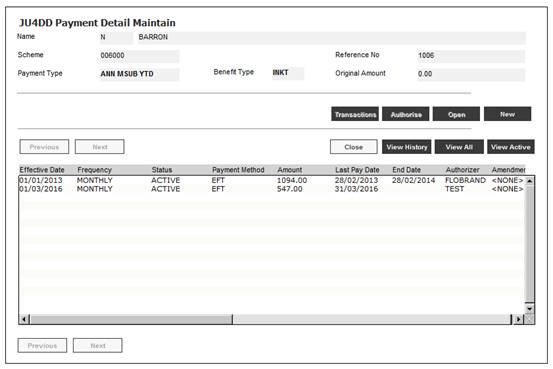
The captured details will be displayed.
Highlight the annuity payment captured, then select Authorise Payment Detail from the sub-menu on the left.

The JU4DD Authorise Confirmation screen will be displayed.
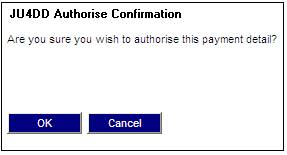
Click OK to confirm that you wish to authorise the payment detail or click CANCEL to cancel authorisation.
The JU4DD Payment Detail Maintain screen will be displayed.
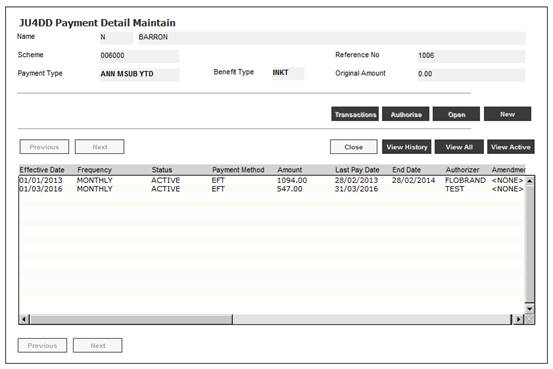
Return to the JU4DC Membership Payment Maintain screen, then select Update Relationship from the sub-menu on the left.
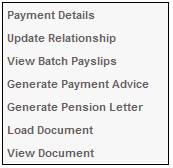
The JU1DV Client Relationship Select screen will be displayed.
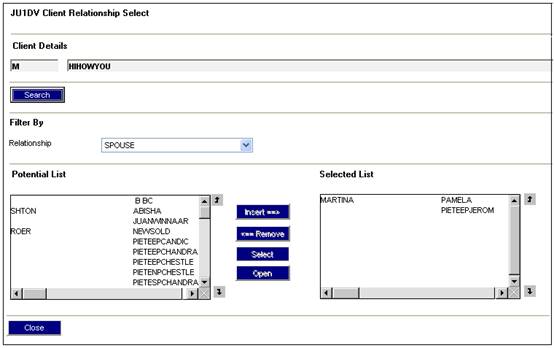
For details on how to continue with this process, refer to Annuitant Update Type: Beneficiaries.
Note:
When the Payable from Fund indicator for the Pension Payment field on the on the JU4AO Payment screen for a Retirement Claim has been selected and the claim has been authorised by the user, the system creates a Service Request in the JU7AB Work Management List screen in My Workwith a Process Name of CAPTURE ANNUITY and an Activity name of CAPTURE ANNUITY.
For more information refer to
My Work
Process SR
Capture Annuity