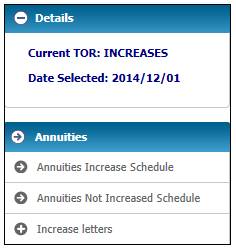
When the Type of Run selected is INCREASES and the Schedules hyperlink is selected on the Annuitants Control screen a sub-menu will be displayed on the left.
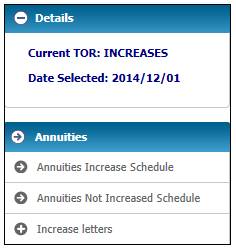
Note:
The Annuities Not Increased Schedule menu item is also available for selection under the Type of Run ANNUITIES.
To display a list of those annuities that have been increased, select Annuities Increase Schedule from the sub-menu on the left.
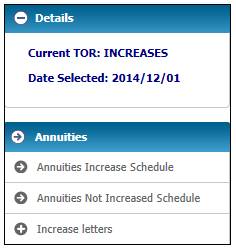
The Report Selection screen will be displayed.

Click display alongside the required schedule. The Report Selection screen will show the schedule details.
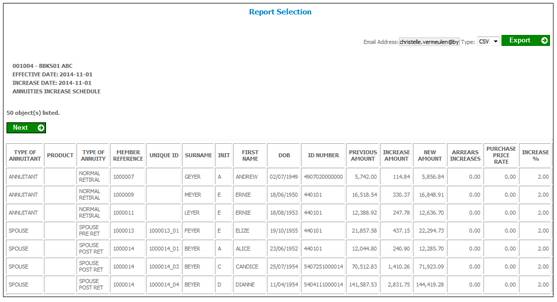
The following columns are displayed:
- Type of Annuitant
- Product
- Type of Annuity
- Membership Reference
- Unique ID
- Surname
- Initials
- First Name
- Date of Birth
- ID Number
- Previous Amount
- Increase Amount
- New Amount
- Arrears Increases
- Purchase Price Rate
- Increase Percentage
- Period
- Status
- Notes
- Increase Type
- Increase Participation
- Minimum Increase %
- Increase Percentage
For more information on annuity increases refer to
Supplements
Annuity Increases
To display a list of those annuities that have not been increased, select Annuities Not Increased Schedule from the sub-menu on the left.
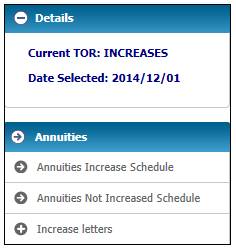
The Report Selection screen will be displayed.

Click display alongside the required schedule. The Report Selection screen will show the details.
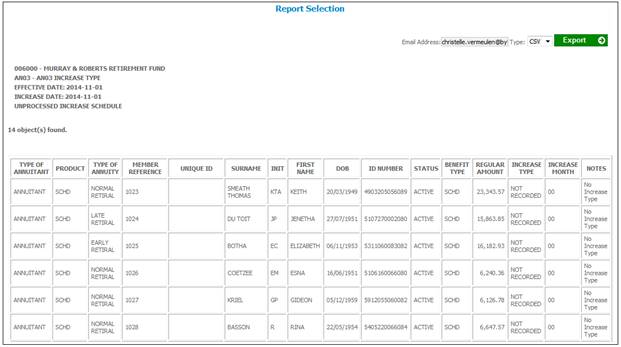
The following columns are displayed:
- Type of Annuitant
- Product
- Type of Annuity
- Membership Reference
- Unique ID
- Surname
- Initials
- First Name
- Date of Birth
- ID Number
- Status
- Benefit Type
- Regular Amount
- Increase Type
- Increase Month
- Notes
For more information on annuity increases refer to
Supplements
Annuity Increases
To display and extract increase letters, select Increase Letters from the sub-menu on the left.
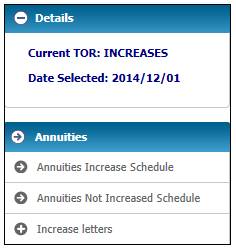
Additional options will be displayed.
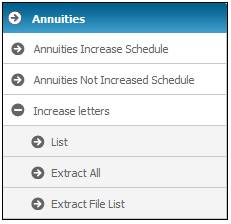
List
To display the details of increases processed in the Increase run, click List below Increase Letters. The Report Selection screen will be displayed.
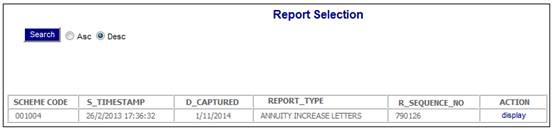
The following columns are displayed:
- Scheme Code
- Timestamp
- Date Captured
- Report Type
- Sequence Number
- Action
To view the report, click the appropriate display hyperlink in the Action column.
The following screen is displayed.
To display the details of increases processed in the Increase run, click List below Increase Letters. The Report Selection screen will be displayed.
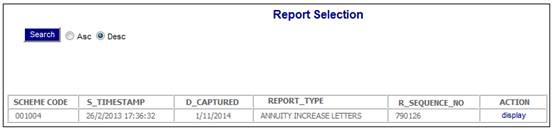
The following columns are displayed:
- Scheme Code
- Timestamp
- Date Captured
- Report Type
- Sequence Number
- Action
To view the report, click the appropriate display hyperlink in the Action column.
The following screen is displayed.
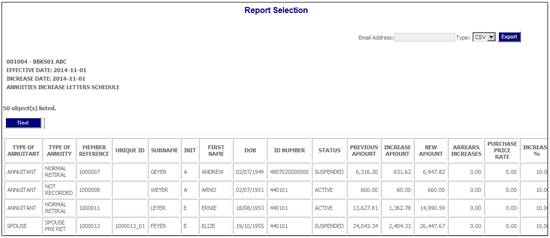
Tab to the right.
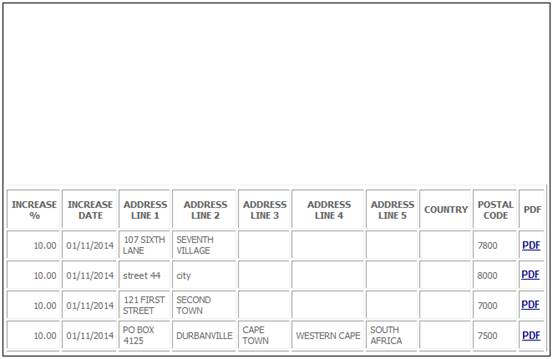
The following columns are displayed:
- Type of Annuitant
- Type of Annuity
- Member Reference
- Unique Id
- Surname
- Initials
- First Name
- Date of Birth
- ID Number
- Status
- Previous Amount
- Increase Amount
- New Amount
- Arrears Increases
- Purchase Price Rate
- Increase %
- Increase date
- Address Line 1
- Address Line 2
- Address Line 3
- Address Line 4
- Address Line 5
- Country
- Postal Code
To display the report, click the appropriate display hyperlink in the Action column.
To display the Increase Letter, click on the hyperlinked PDF in the Action column alongside the required member.
The details will be displayed in PDF format for the selected member.
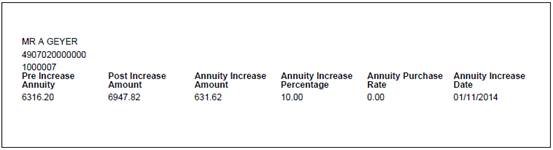
Processing
When the PDF hyperlink is selected for an annuitant, the system will read the Document Template with a PDF Process of ANNUITYINCREASE and create the PDF document for the annuitant selected.
Extract All
To display the Increase Letters for all members, click Extract All below Increase Letters.
The system will create a PDF document for all of the annuitants for which an increase was calculated in the Increase run.
Note:
If there are less than 500 Increase Letters to display, these will be displayed on the screen.
If there are more than 500 Increase Letters to display, these statements will be displayed in separate pdf file.
If there are more than 500 Increase Letters to display, the following message will be displayed:
The files are being extracted in batch mode AND will be placed under the List Batch Files option.

Refer to Extract File List below
Where there are more than 500 Increase Letters to display, click Extract File List below Increase Letters.
When the batch run initiated for the PDF Increase Letters has completed, the results are displayed here.
Click on the hyperlinked File name to display the Increase Letters in PDF format.
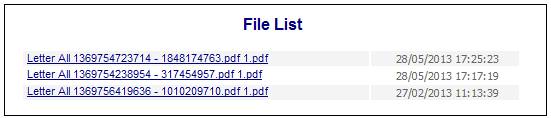
Example:
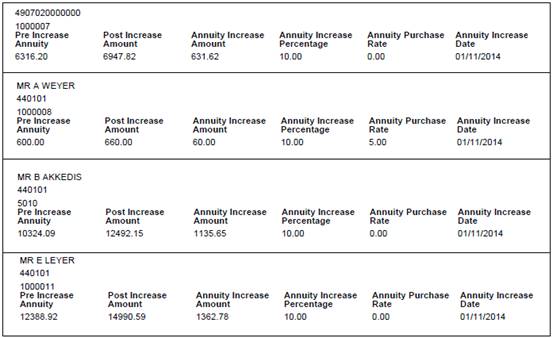
For more information refer to
Supplements
Tags
Annuity Increase Letter