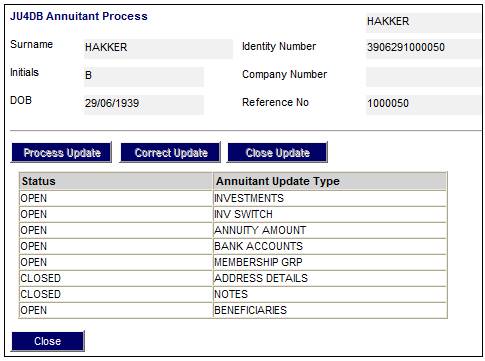
From the JU4DB Annuitant Process screen, highlight BANK ACCOUNTS, then click PROCESS UPDATE.
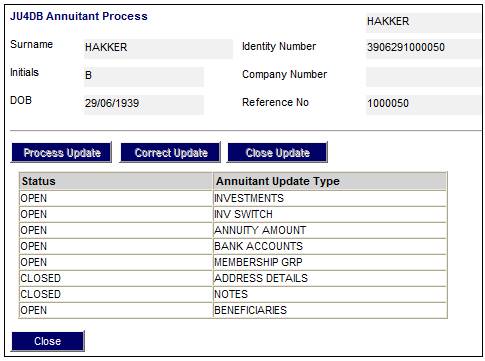
The JU1CN Member Bank Account screen will be displayed.
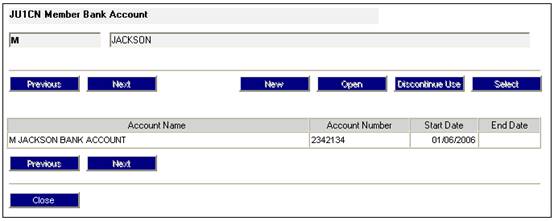
Existing bank accounts that have been defined for the annuitant (if any) will be displayed.
To create a new bank account for the annuitant, click NEW. The JU1CN Bank Account Details screen will be displayed.
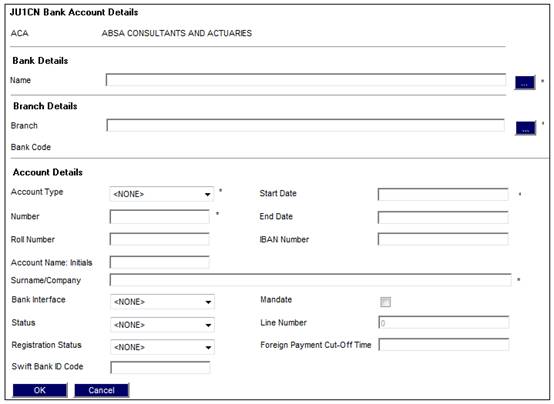
Note:
If the person is under curatorship or guardianship, a confirmation message will be displayed.

Descriptions of the input fields appear below:
|
Bank Details |
|
|
Name |
Click LIST to select a Bank.
Note: If an existing Bank Account is selected, the system will set the value for Status on the Bank Account to NOT VALIDATED. The Bank Account will then be picked up in the Account Holder Validation batch job and re-validated in the same way as if a new bank account had been captured. |
|
Branch Details |
|
|
Branch Bank Code |
Call Bank Branch Info List screen to select the relevant branch of the parent Bank selected. |
|
Account Details |
|
|
Account Type |
Type of operating account |
|
Account Number |
Account number Do not capture spaces between the numbers into the Bank account number field or capture the member account Name in the numerical field. Note: The Account Type and Account number must be checked to be correct as allocated by the bank. This data is used in "downstream" processes making or receiving payments. Should it fail validation against the bank then the payment will NOT take place.
Note: If the Account Number captured is the same as that for an existing Bank Account with the same Bank and Bank Branch but for which the values for Initial and Name is not equal to Initials and Surname of the Member, the following error message will be displayed:
The bank account details are incorrect
The system will not link the Bank Account unless the values for Initial and Name is equal to the vales for Initials and Surname of the Member. |
|
Start Date |
Effective date from which account can be used |
|
End Date |
Terminate the use of the account |
|
Roll Number |
The Building Society Roll Number.
Note: If the Account Type selected is BUILDING SOCIETY, then Roll Number will be enabled for capture. This field will accept special characters.
This field has a sort code of 6 digits and an account number of 8 digits, and in addition a roll number of 15 characters, 5 digits followed by a forward slash and then 10 digits e.g. 0505/1111111111. The forward slash can be captured anywhere in the number. |
|
IBAN Number |
International Bank Account Number. |
|
Account Name: Initials |
The initials of a person who is the account holder.
Note: If the Sub-Category for the Benefit Event is not DIVORCE, the system will default the value in the this field to the initials of the member and the field will not be enabled for update. |
|
Surname /Company |
The surname of a person who is the account holder, or the name of the Company who is the account holder.
Note: If the Sub-Category for the Benefit Event is not DIVORCE, the system will default the value in the this field to the surname of the member and the field will not be enabled for update. |
|
Bank Interface |
The specific bank Interface mechanism used, e.g. ACB, Barclays Kenya, Barclays Zambia, Nedinform, CPS, CPY, FNB Online, LDC, BIB, etc. |
|
Mandate |
Indicate whether a mandate will be used to collect funds. Only needed if BANK INTERFACE is NEDINFORM. |
|
Line Number |
Activated where a mandate is used to collect funds. This is a unique number that authorises the collection of funds from the account. Note: In the case of regular payments to a foreign bank, e.g. annuity payments, this field will be used for the number used by the bank for the set up of the member’s banking details. In the case of the UK this is known as the Line Sheet Number. |
|
Status |
The status of the account holder validation, e.g. NOT VALIDATE, VALIDATED, REJECTED, USER VALIDATED, etc.
When any of the fields on the bank account record are updated, the status field will be updated to NOT VALIDATED.
Only needed if BANK INTERFACE is LDC.
Note: The account holder validation (AHV) via LDC only validates account numbers for ABSA, First National Bank (FNB) and Standard Bank (SBSA). Where the account is held at any other bank, the status will be able to be updated to MANUAL VALIDATE and the user ID of the person who updated the status will be displayed. The authorizer can take this into account when checking the status of the account.
Note: If an existing Bank Account is selected under Bank Account (Name) above and the Status on the Bank Account is VALIDATED, the system will set the value for Status on the Bank Account to NOT VALIDATED. The Bank Account will then be picked up in the Account Holder Validation batch job and re-validated in the same way as if a new bank account had been captured. |
|
Registration Status |
The FICA registration status of the bank account. |
|
SWIFT Bank ID Code |
Society for Worldwide Interbank Financial Telecommunication Bank Identifier Code.
Note: This field is 15 characters long and can be alphabetical or numerical. |
|
Foreign Payment Cut-Off Time |
The cut-off time for foreign currency payments. |
Click OK. The JU1CN Member Bank Account screen will be displayed.
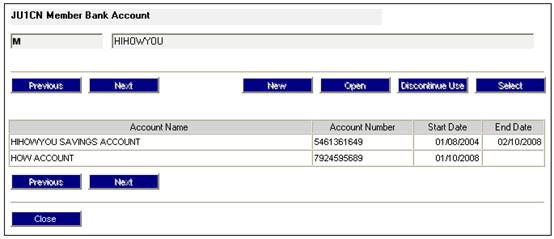
Details of the new bank account captured will be displayed.
To view the bank account limits for the bank account, highlight the account and select Account Limits List from the sub-menu on the left.
![]()
The JU1CZ Bank Account Limits screen will be displayed.
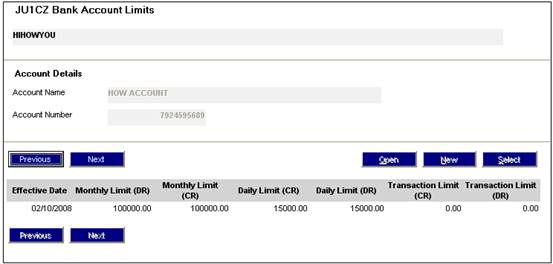
To add new bank account limits, click NEW. The New JU1CZ Bank Account Limits screen will be displayed.
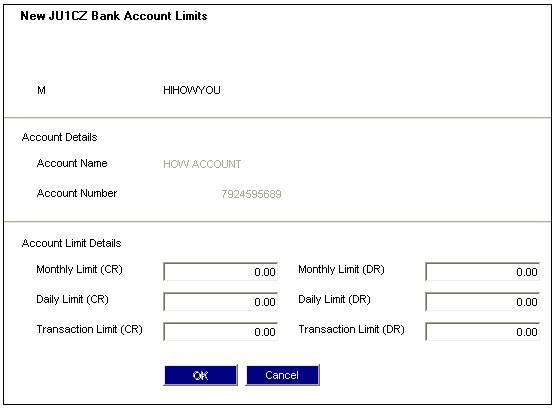
Details pertaining to the monthly, daily and transaction limits for the bank account will be captured here. This is pre-determined by the bank mandate that is signed and agreed to by the client.
Descriptions of the input fields appear below.
|
Account Limit Details |
|
|
Monthly Limit |
The monthly limit of funds that can be withdrawn from this bank account. |
|
Daily Limit |
The daily limit of funds that can be withdrawn from this bank account. |
|
Transaction Limit |
The limit per transaction that can be withdrawn from this bank account. |
Click OK to complete the capturing of the new bank account limits.
Deleting bank account details
To delete a member's use of the bank account, highlight the account and select
DISCONTINUE USE.
The JU1CN Bank Account Details screen will be displayed.
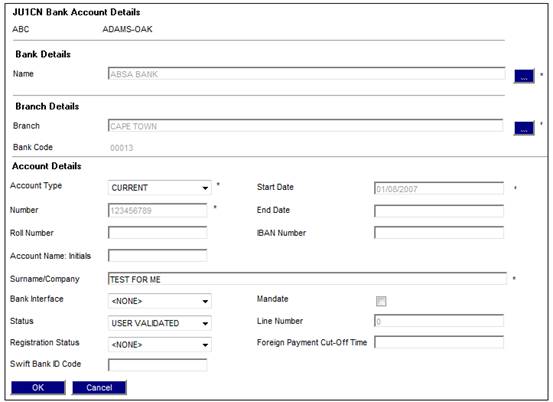
Click OK. The following confirmation message will be displayed:
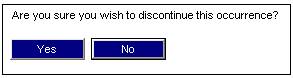
Click YES to confirm deletion of the member's bank account. The JU1CN Member Bank Account screen will be re-displayed with an End Date
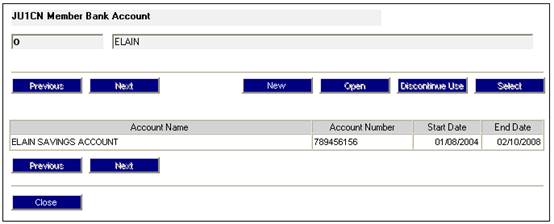
Return to the JU4DB Annuitant Process screen, then click CLOSE UPDATE.