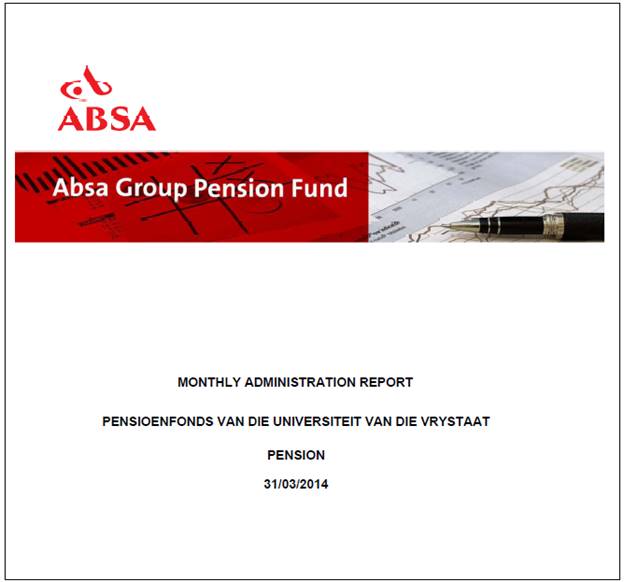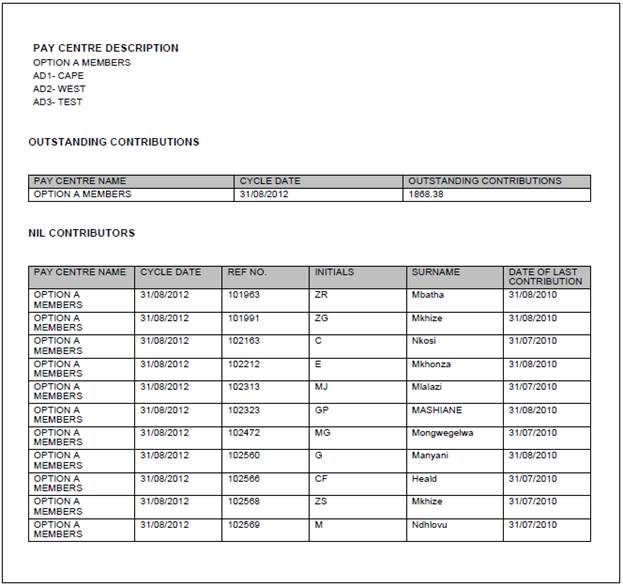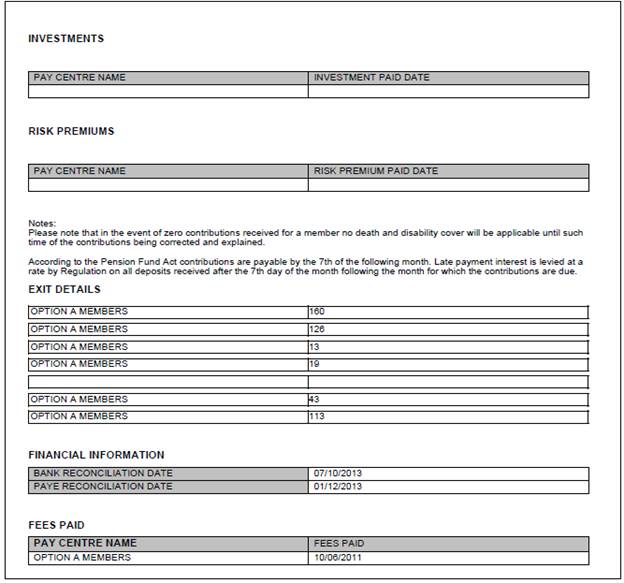This report provides a monthly report of the status of:
- Contributions received
- Investments
- Risk premiums paid
- Admin fees paid
- Claims in progress
- Bank reconciliations
- PAYE Reconciliations
Note:
Part of the Claims in progress section is a breakdown by type of claim including PHI. Currently there is no My Work Process Type for a PHI claim and an actual Benefit Payment is not processed for PHI claims as no amount is paid from the fund and the member remains a contributing member of the fund. It is therefore not currently possible to provide a value for the number of PHI claims in progress.
Select ADMIN from the top menu.
![]()
The following menu will be displayed on the left.
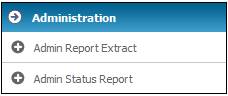
Click ![]() alongside Admin Status Report. Additional options will be displayed.
alongside Admin Status Report. Additional options will be displayed.
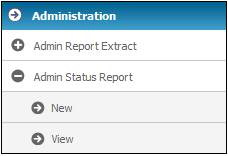
To create a new report, select New from the sub-menu on the left. The Admin Status Report screen will be displayed.
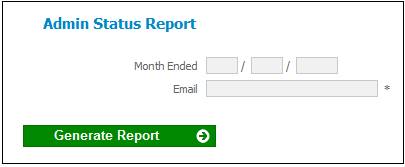
Capture data as follows:
|
Month Ended |
The date on which the month for the report ended.
The last day of the month must be captured. |
|
|
The e-mail address of the person who must be notified that the report can be viewed. |
Click GENERATE REPORT.
The system will confirm that the job has been submitted on the Admin Status Report screen.
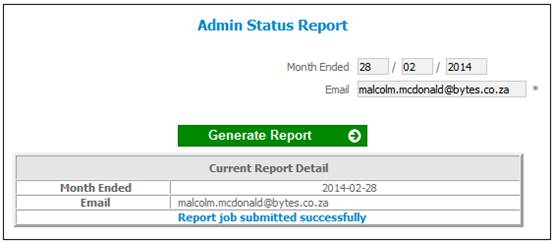
Processing
When the GENERATE REPORT is selected, the system will find the PDF Document Template with a Process Type of ADMINSTATUSREP linked to the Scheme and extract the information for the Field Tags linked to the Document Template as per the details in the Source column in the table below.
If the Pooling Status of the Scheme selected is MAIN UMBRELLA, the information will be extracted for each Scheme with a Pooling Status of SUB UMBRELLA linked to the Scheme selected and a PDF document will be created for each SUB UMBRELLA Scheme.
|
Field Tag |
Source |
|
MAIN FUND NAME |
Name of the MAIN UMBRELLA Scheme for which the report is extracted or if the report is extracted for a SUB UMBRELLA Scheme the Name of the MAIN UMBRELLA Scheme to which the SUB UMBRELLA Scheme is linked. |
|
SUB FUND NAME |
Name of SUB UMBRELLA Scheme linked to the MAIN UMBRELLA Scheme for which the report is extracted or if the report is extracted for the SUB UMBRELLA Scheme the Name of the SUB UMBRELLA Scheme. |
|
SCHEME NAME |
Name of the Scheme for which the report is extracted where the Scheme is not a SUB UMBRELLA Scheme |
|
PENSION-PROV |
Value for Type of Retirement Fund for the SUB UMBRELLA Scheme or the Scheme. |
|
REPORT DATE |
Month Ended date of report |
|
PAYCENTRE NAME |
Name of the Pay Centre linked to the Scheme or SUB UMBRELLA Scheme. |
|
CYCLE DATE |
For each Pay Centre linked to the SUB UMBRELLA Scheme or, if the Scheme for which the report is extracted is not a MAIN UMBRELLA Scheme or SUB UMBRELLA Scheme, for each Pay Centre linked to the Scheme find the latest Due Date for which there is a Business Transaction (BT) in the Scheme’s CONTRECVABLE Account with an Accounting Activity of SFNOEFTP or SFPAYRBL and a BT with an Accounting Activity of CONTRIBALLOC or DEPCONTRIB (see note below) with same Due Date for each Income Type. Retrieve Note: Retrieve the BT’s in the CONTRECVABLE account with any of the following Accounting Activities and for which the Due Date is equal to the Due Date of the Transactions in A for the same Pay Centre and sum the amounts and if the result is equal to or less than zero then treat the Pay Centre as un-reconciled for that month as it means the deposit has been reversed. : - MANUAL INITIATE CONTRIBALLOC - MANUAL INITIATE CONTALLOCREV - MANUAL INITIATE DEPCONTRIB - MANUAL INITIATE DEPCONTRREV |
|
NIL CONTRIBS |
For each Pay Centre find each of the Memberships for which the Membership Status is LIVE and for which the latest contribution received is less than the last contribution received for the Pay Centre to which the Membership is linked. Find the Due Date of the latest SFCONTRIB Business Transaction on the Members’ CONTRIBUTION account. If it is less than the Due Date of the latest SFNOEFTP or SFPAYRBL BT in the Scheme’s CONTRECVABLE Account for the Pay Centre to which the Membership is linked as at the report To Date extract the Surname, Initials, Membership Reference Number and Date of Last Contribution for each Membership. |
|
O/S CONTRIBS |
If the value for CYCLE DATE is not equal to the Month Ended date for a Pay Centre retrieve the BT’s in the Scheme’s CONTRECVABLE Account for the Pay Centre with the latest Due Date and sum the Amounts. |
|
INVESTMENT DATE |
For each Pay Centre linked to the SUB UMBRELLA Scheme or, if the Scheme for which the report is extracted is not a MAIN UMBRELLA Scheme or SUB UMBRELLA Scheme, for each Pay Centre linked to the Scheme find the Transaction Date of the latest BT in the Scheme’s INVESTMENT Account with an Accounting Activity of INVESTMENT or INVESTTRAN-A |
|
PREM PAID DATE |
For each Pay Centre linked to the SUB UMBRELLA Scheme or, if the Scheme for which the report is extracted is not a MAIN UMBRELLA Scheme or SUB UMBRELLA Scheme, for each Pay Centre linked to the Scheme find the Transaction Date of the latest BT in the Scheme’s PREMPAYABLE Account with an Accounting Activity of PREMIUMPAID or PREMPAYABL-A |
|
FEES PAID DATE |
For each Pay Centre linked to the SUB UMBRELLA Scheme or, if the Scheme for which the report is extracted is not a MAIN UMBRELLA Scheme or SUB UMBRELLA Scheme, for each Pay Centre linked to the Scheme find the Transaction Date of the latest BT in the Scheme’s FEESPAYABLE Account with an Accounting Activity FEESPAID or FEEPAYABLE-A |
|
PC CLAIMS |
For each Pay Centre count the number of Benefit Payments in progress as at the Report Date. Find the Service Requests for Memberships linked to the Pay Centre as at the report To Date for which the Process is WITHDRAWAL, RETIRAL, DEATH, DISABILITY or PARTIAL WITHDRAWAL and the Activity Name is INITIATE EXIT, PROCESS EXIT, AUTHORISE BENEFIT and the Activity Status is OPEN and the Start Date is less than the report To Date. Count the number of Service Requests. For each Pay Centre find the Benefit Requests for Memberships linked to the Pay Centre as at the report To Date for which there is no Service Request and for which the Claim Request Type is CLAIM and the Notification Timestamp is less than or equal to the report To Date and for which Request Status is not FINALISED or the Status on the Benefit Request is not CANCELLED. Count the number of Benefit Requests and add it to the number of Service Requests. Note: This needs to be done so that if the claims for a Scheme are not being processed via My Work that these claims are counted. The Service Requests need to be counted in order to include claims for which the claim notification has been received but the claim has not yet been initiated. |
|
PC WITHDRAWALS |
For each Pay Centre count the number of Benefit Payments in progress as at the Report Date. Find the Service Requests for Memberships linked to the Pay Centre as at the report To Date for which the Process is WITHDRAWAL and the Activity Name is INITIATE EXIT, PROCESS EXIT, AUTHORISE BENEFIT and the Activity Status is OPEN and the Start Date is less than the report To Date. Count the number of Service Requests. For each Pay Centre find the Benefit Requests for Memberships linked to the Pay Centre as at the report To Date for which there is no Service Request and for which the Claim Request Type is CLAIM and the Notification Timestamp is less than or equal to the report To Date and for which Request Status is not FINALISED or the Status on the Benefit Request is not CANCELLED and for which the Event Category of the Benefit Event is WITHDRAWAL. Count the number of Benefit Requests and add it to the number of Service Requests. |
|
PC RETIREMENTS |
For each Pay Centre count the number of Benefit Payments in progress as at the Report Date. Find the Service Requests for Memberships linked to the Pay Centre as at the report To Date for which the Process is RETIRAL and the Activity Name is INITIATE EXIT, PROCESS EXIT, AUTHORISE BENEFIT and the Activity Status is OPEN and the Start Date is less than the report To Date. Count the number of Service Requests. For each Pay Centre find the Benefit Requests for Memberships linked to the Pay Centre as at the report To Date for which there is no Service Request and for which the Claim Request Type is CLAIM and the Notification Timestamp is less than or equal to the report To Date and for which Request Status is not FINALISED or the Status on the Benefit Request is not CANCELLED and for which the Event Category of the Benefit Event is RETIRAL. Count the number of Benefit Requests and add it to the number of Service Requests. |
|
PC DEATHS |
For each Pay Centre count the number of Benefit Payments in progress as at the Report Date. Find the Service Requests for Memberships linked to the Pay Centre as at the report To Date for which the Process is DEATH and the Activity Name is INITIATE EXIT, PROCESS EXIT, AUTHORISE BENEFIT and the Activity Status is OPEN and the Start Date is less than the report To Date. Count the number of Service Requests. For each Pay Centre find the Benefit Requests for Memberships linked to the Pay Centre as at the report To Date for which there is no Service Request and for which the Claim Request Type is CLAIM and the Notification Timestamp is less than or equal to the report To Date and for which Request Status is not FINALISED or the Status on the Benefit Request is not CANCELLED and for which the Event Category of the Benefit Event is DEATH. Count the number of Benefit Requests and add it to the number of Service Requests. |
|
PC PHI CLAIMS |
|
|
PC CLAIMS >6 M |
For each Pay Centre count the number of Benefit Payments older than 6 months as at the report To Date. Find the Service Requests for Memberships linked to the Pay Centre as at the report To Date for which the Process is WITHDRAWAL, RETIRAL, DEATH, DISABILITY or PARTIAL WITHDRAWAL and the Activity Name is INITIATE EXIT, PROCESS EXIT, AUTHORISE BENEFIT and the Activity Status is OPEN and the Start Date is less than the report To Date less 6 months. Count the number of Service Requests. For each Pay Centre find the Benefit Requests for Memberships linked to the Pay Centre as at the report To Date for which there is no Service Request and for which the Claim Request Type is CLAIM and the Notification Timestamp is less than the report To Date less 6 months and for which Request Status is not FINALISED or the Status on the Benefit Request is not CANCELLED. Count the number of Benefit Requests and add it to the number of Service |
|
PC CLAIMS >24 M |
For each Pay Centre count the number of Benefit Payments older than 6 months as at the report To Date. Find the Service Requests for Memberships linked to the Pay Centre as at the report To Date for which the Process is WITHDRAWAL, RETIRAL, DEATH, DISABILITY or PARTIAL WITHDRAWAL and the Activity Name is INITIATE EXIT, PROCESS EXIT, AUTHORISE BENEFIT and the Activity Status is OPEN and the Start Date is less than the report To Date less 24 months. Count the number of Service Requests. For each Pay Centre find the Benefit Requests for Memberships linked to the Pay Centre as at the report To Date for which there is no Service Request and for which the Claim Request Type is CLAIM and the Notification Timestamp is less than the report To Date less 24 months and for which Request Status is not FINALISED or the Status on the Benefit Request is not CANCELLED. Count the number of Benefit Requests and add it to the number of Service |
|
BANK RECON DATE |
Find the latest Date Reconciled on the Bank Statement record for the Scheme less than or equal to the report To Date. |
|
PAYE RECON PER |
Due Date of the BT with the latest Due Date less than or equal to the report To Date with an Accounting Activity of PAYPAYE or BENPAYEPAY-A in the Scheme’s or SUB-UMBRELLA Scheme’s PAYEPAYABLE Account.. |
For information on the Tags set up for the Admin Status Report refer to
Supplements
Tags
Admin Status Report
Select View to view a list of all of the reports that have been created.
The Admin Status View screen will be displayed.
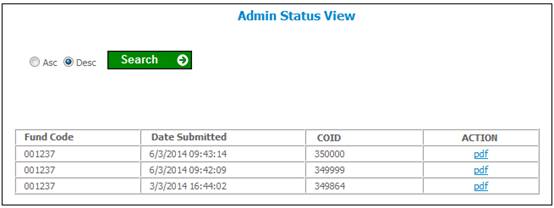
To view the information extracted, click the pdf hyperlink in the Action column.
A report will be displayed in PDF format.
Example: