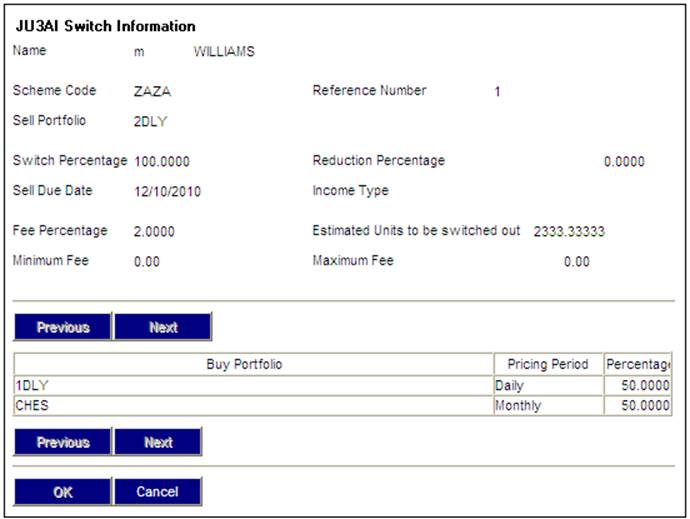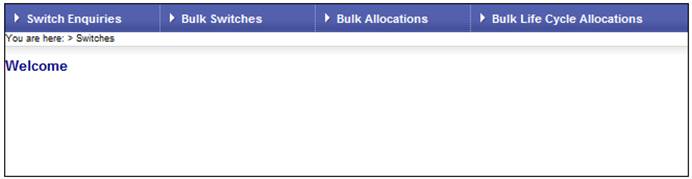
This section deals with the adjustment and cancellation of switches in progress.
Switches in progress can be accessed via either the Member Website, the Processes > Switches functionality or the My Work functionality. In addition, refer to Investment Switches Enquiry in this document.
For more information on My Work functionality, refer to
My Work
Process SR
Switching
Note:
The facility to extract switches is done via the scheme reports menu option. Refer to Extract switches.
Log in to the system from the Logon page.
Click processes, then click switches.
The Welcome screen will be displayed.
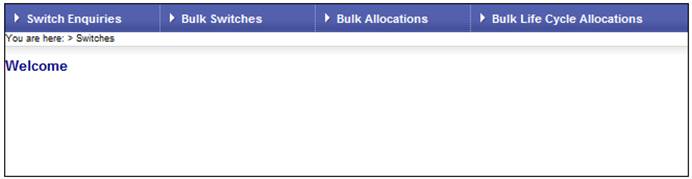
From the main menu on top, select Switch Enquiries.
The JU3AI Search Switch List Criteria screen will be displayed.
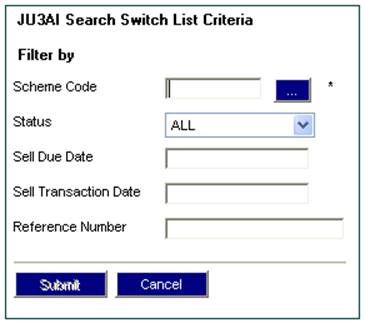
Click the LIST button to select a scheme. Add any additional search criteria and click SUBMIT. The JU3AI List Switches in Progress screen will be displayed.
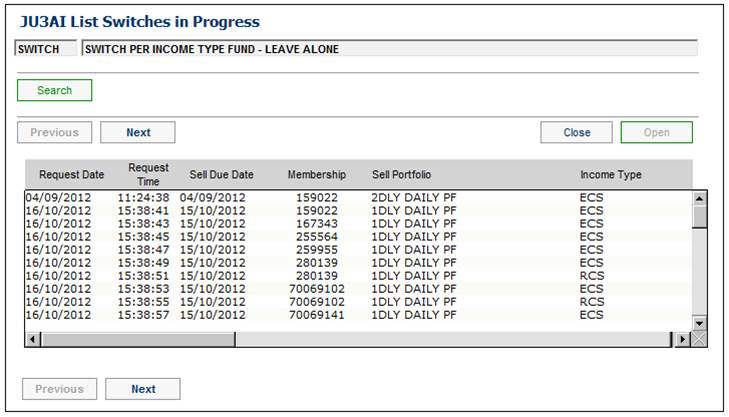
Adjust switch
To adjust a switch, highlight a switch on the screen and select Adjust from the sub-menu on the left.
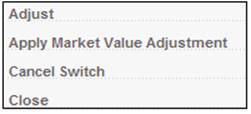
The JU3AI Adjust Pending Switch screen will be displayed.
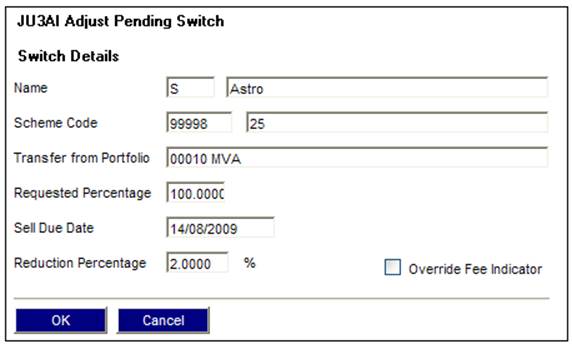
Enter the percentage by which the switch must be reduced in the Reduction Percentage field. Click OK. The JU3AI List Switches in Progress screen will be re-displayed showing the adjustment.
The Apply Market Value Adjustment selection will now be enabled on the sub-menu on the left.
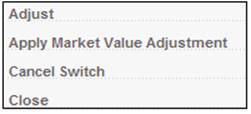
Highlight any switches listed for which the market value adjustment must not be applied, and select Apply Market Value Adjustment from the sub-menu on the left.
Note:
More than one may be selected at the same time.
The following Confirmation Message will be displayed for those rows that have been selected:
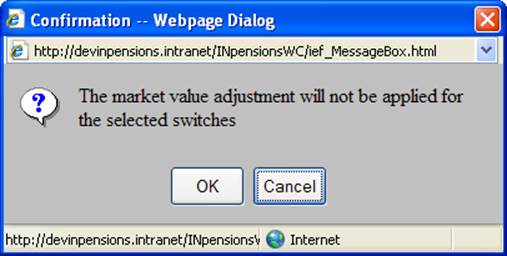
Click OK to confirm or click CANCEL to reject.
When the OK button on the message above has been selected, the following Confirmation Message will be displayed:
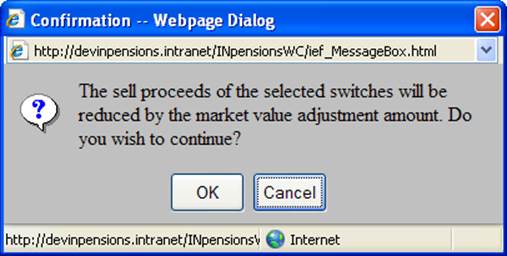
This message indicates that the adjustment will be applied. Click OK to confirm that the adjustments must be applied or click CANCEL to reject.
If the OK is selected, then the market value adjustment amount will be stored for each sell switch in the bulk switch, and the following message will be displayed confirming the switch detail update:
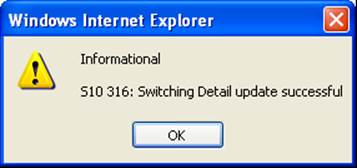
Click OK to remove the message.
If the adjustment has not been applied, then the following message will be displayed:
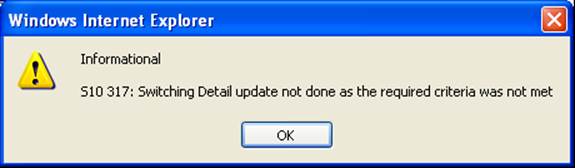
Note:
Cancellation can only be done before the switches are authorized.
To cancel a switch, highlight a switch on the JU3AI List Switches in Progress screen and select Cancel Switch from the sub-menu on the left.
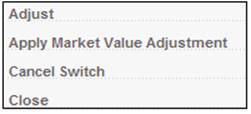
The confirmation screen will be displayed.
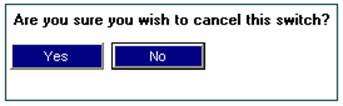
Click NO to reverse the cancellation of the switch or click YES to confirm cancellation. The JU3AI List Switches in Progress screen will be re-displayed.
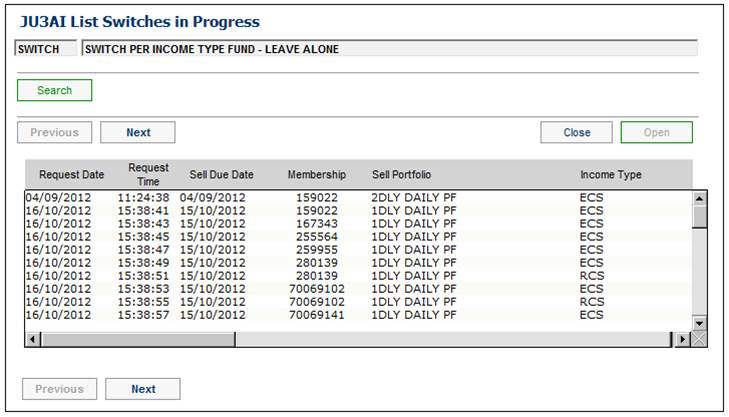
Tab to the right until the CONFIRMED/CANCELLED BY and CONFIRMED/CANCELLED DATE columns are displayed. These columns will display the user ID of the person who cancelled the switch and the date the switch was cancelled.
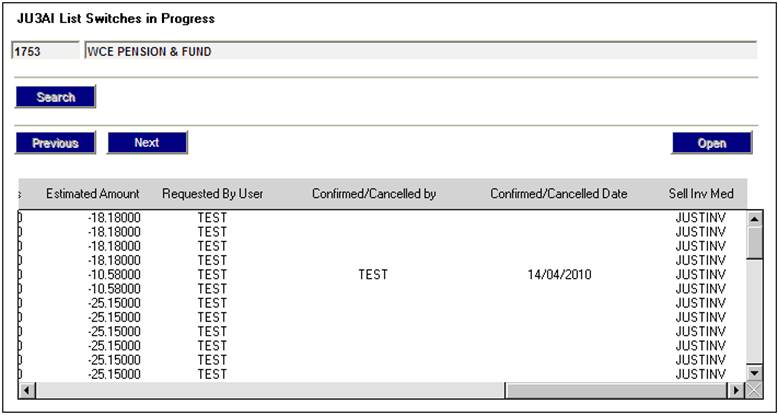
To view more details of a switch still in progress, highlight an entry and click OPEN. The JU3AI Switch Information screen will be displayed.