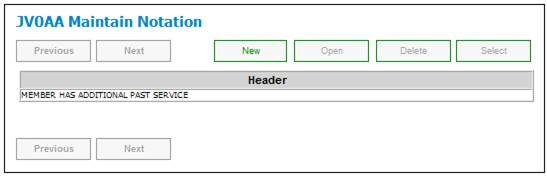
To capture a text note regarding the member’s evidence of health, click ADDITIONAL NOTES.
Note:
In order to save a new note, the underwriting record must be updated. Thereafter, the note can be updated or maintained.
The JV0AA Maintain Notation screen will be displayed.
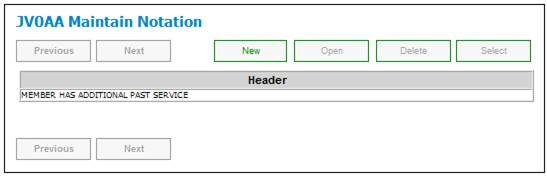
To add a new note, click NEW.
The JV0AA Maintain Notation screen will be displayed.
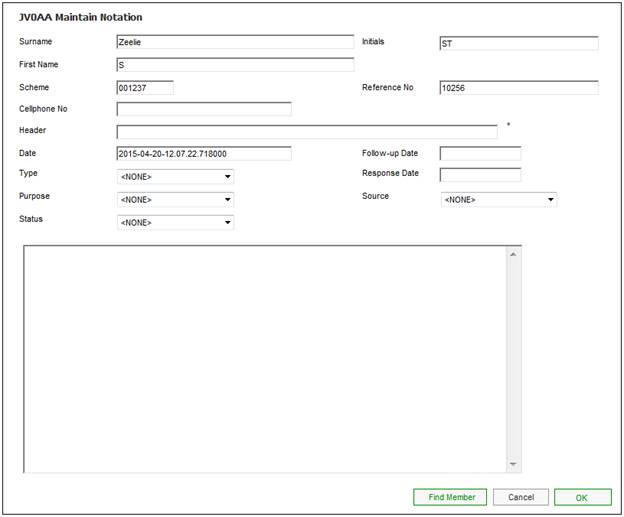
Capture data as follows:
|
Header |
A short description of the note. |
|
Date |
The date on which the note is captured. |
|
Follow-up Date |
The date on which the note must be followed up with the member or Client. |
|
Type |
The type of note that is being captured. Select a value from the drop-down list. Examples: Medical Questionnaire, Pathology Report or Personal Declaration. |
|
Response Date |
The date on which a response was received from the member or Client.
This date will also be displayed on the JU3EV Member Correspondence screen |
|
Purpose |
The general purpose of the note. Select a value from the drop-down list. Examples: Inbound, Information, Internal or Outbound. Note: The note will not be displayed on the Report to the Employer if a value of Internal is selected. |
|
Source |
The source of the note. Select a value from the drop-down list. Examples: Medical Report, Bulk Load, External, Letter, Phone Call etc. |
|
Status |
The status of the note. Select a value from the drop-down list. Values are currently:
Completed, Outstanding, Pending or Referred to Back Office |
|
Text input area |
Provide the relevant free-form text. |
Click OK.
The JV0AA Maintain Notation screen will be re-displayed. The short description will appear as the HEADER.
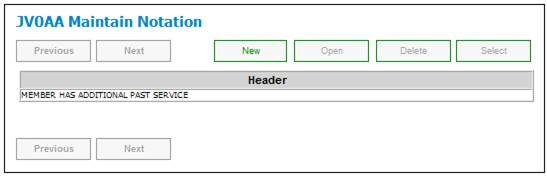
To view existing notes, highlight the required note, then click OPEN. The JV0AA Maintain Notation screen will be displayed.
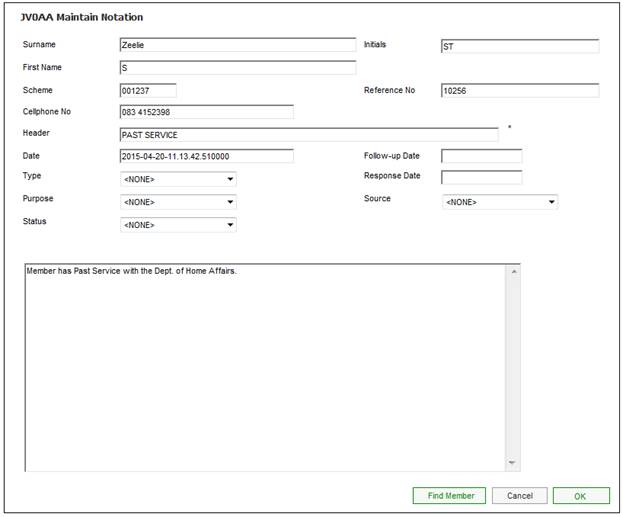
To delete notes, highlight the required note, then click DELETE. The JV0AA Maintain Notation screen will be displayed.
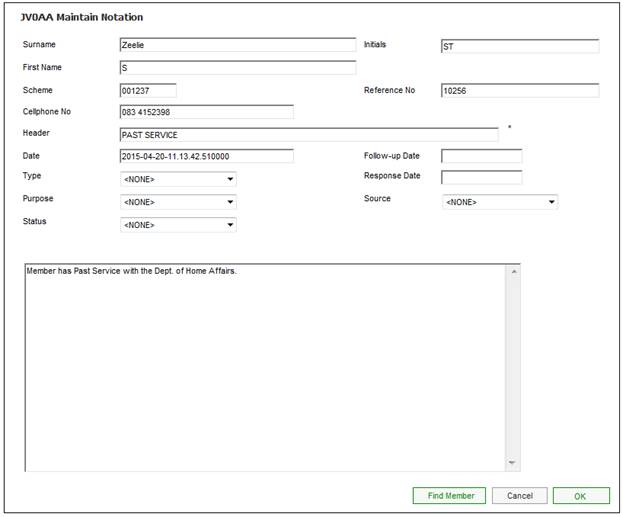
Click OK. A confirmation message will be displayed.
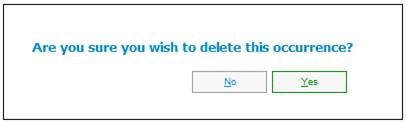
Click YES.
The JV0AA Maintain Notation screen will be re-displayed.