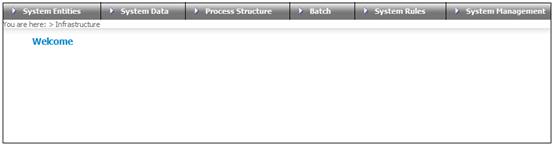
Log in to the system from the Logon page.
Click infrastructure.
The Welcome screen will be displayed.
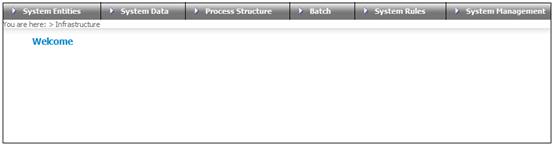
From the main menu on top, select System Entities.
Select Corporate Client from the sub-menu on the left.
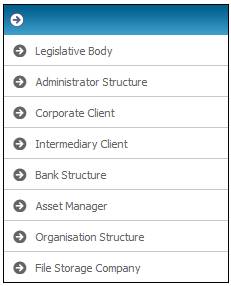
The JU1AP Corporate Client screen will be displayed.
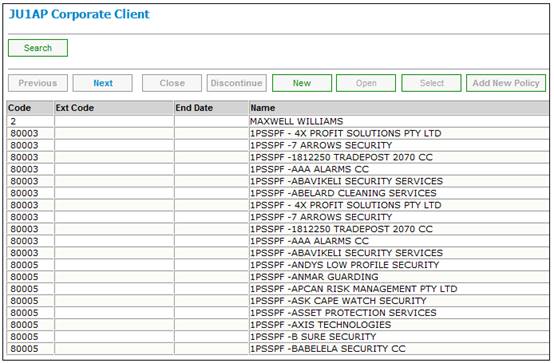
Highlight the corporate client for which the new pay centre is being added, then select Pay Centres from the sub-menu on the left.
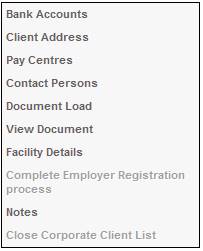
The Corporate Client Pay Centre List screen will be displayed. Existing pay centres will be displayed.

Click NEW. The JU1CF New Corporate Client Pay Centre screen will be displayed.
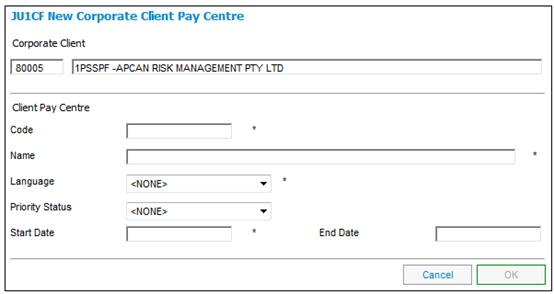
Enter the required details for the new pay centre, then click OK. The JU1CF Corporate Client Pay Centre List screen will display the new corporate client created.
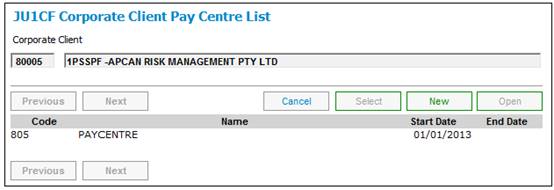
Log in to the system from the Logon page.
Click products.
The Welcome screen will be displayed.
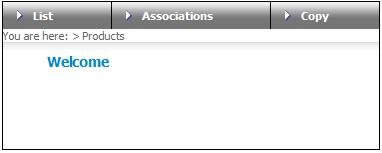
From the main menu on top, select LIST. The JU1BK List screen will be displayed.

Highlight the required product, then click UPDATE on the right. The JU1BG Product Update List screen will be displayed.
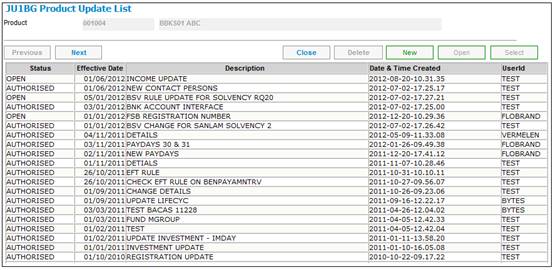
Highlight the line and click NEW. The JU1BS Scheme Update Record screen will be displayed.
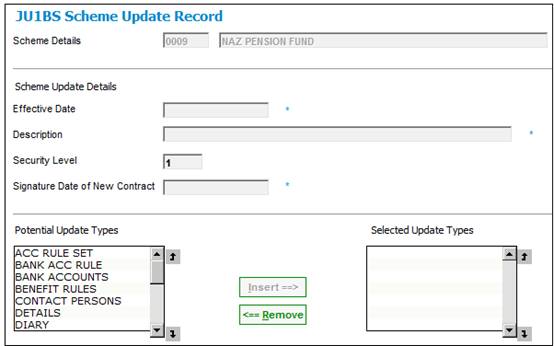
Enter the effective date and a description, then select PARTICIPATE ER from the Potential Update Types screen on the left and click INSERT. The update type will move across to the Selected Update Types screen on the right.
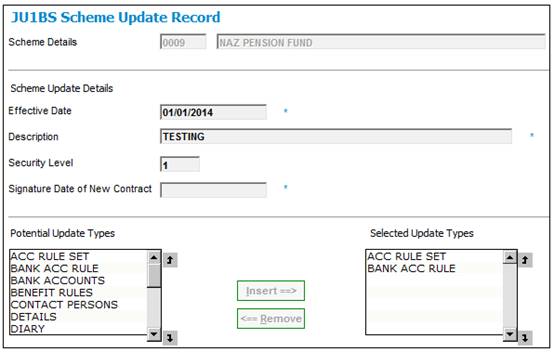
Note:
The effective date determines the date of the first cycle. If the effective date is 01/07/2003, then the new pay centre will be created with a cycle date of 200307.
Click CLOSE.
The JU1BG Product Update List screen will be re-displayed.
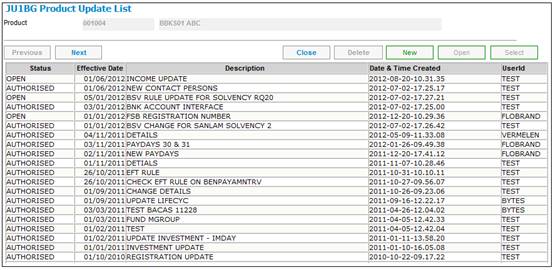
The update type that you have just created will appear with a status of OPEN. Highlight it, then select Scheme Update Type from the sub-menu on the left.
![]()
The JU1BH Product Update Type List screen will be displayed.
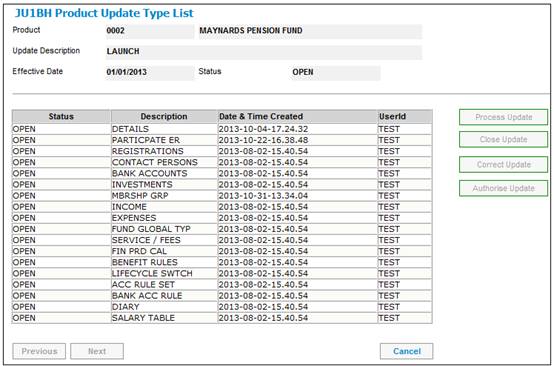
Highlight the update type, then click PROCESS UPDATE.
The JU1BW Scheme Participating Employers screen will be displayed.
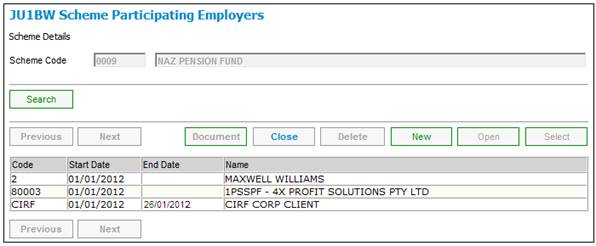
Highlight the participating employer, then select Associate Pay Centres to Scheme from the sub-menu on the left.
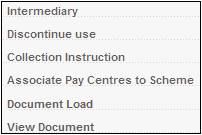
The JU1DK Associate Pay Centre to Scheme screen will be displayed.
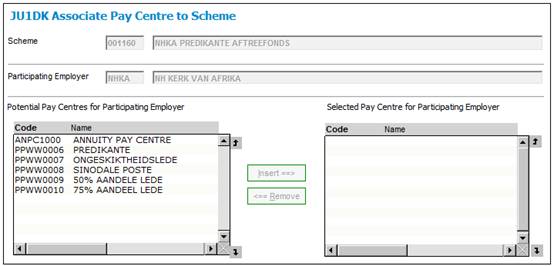
Select the pay centre from the Potential Pay Centres for Participating Employer list on the left and click INSERT. The pay centre will move across to the Selected Pay Centres for Participating Employer list on the right. Select Close from the sub-menu on the left.
The JU1BW Scheme Participating Employers screen will be re-displayed. Click CLOSE.
The JU1BH Product Update Type List screen will be re-displayed.
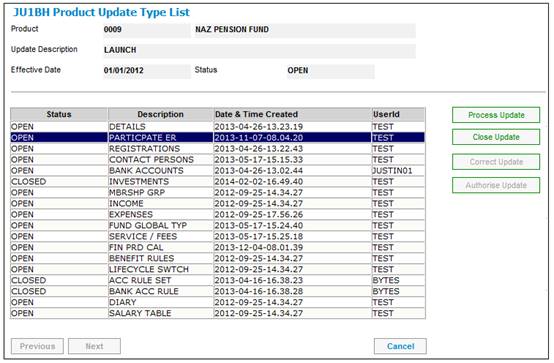
Highlight the update type, then click CLOSE UPDATE. The status of the update will change to CLOSED.
Highlight the update type, then click AUTHORISE UPDATE. The JU1BH Product Update List screen will be re-displayed. The status of the update will change to AUTHORISED.
This completes the Infrastructure process.