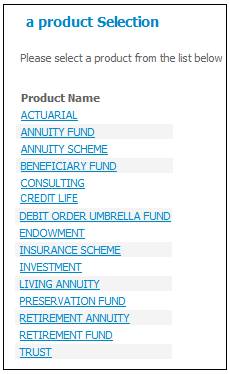
In order to add a new membership for a person, the product to which the membership must be applied must be selected first.
From the main menu on top, click Products. The Product Selection screen will be displayed.
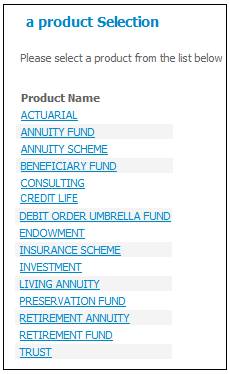
To select a product, click on a hyperlinked name under Product Name. The Selection screen will be displayed.
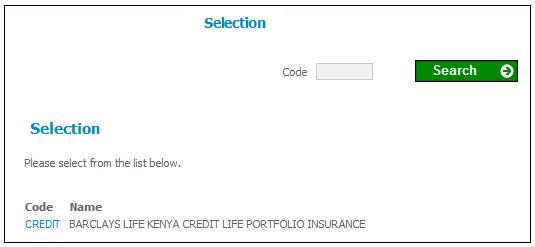
Select the required product by clicking the hyperlinked code in the Code column.
Note:
To view more codes, click Next. To find a specific product, insert the code (in full or partly) and click SEARCH.
The selected product will appear on the top of the list.
Select the code.
The selected product will be displayed.
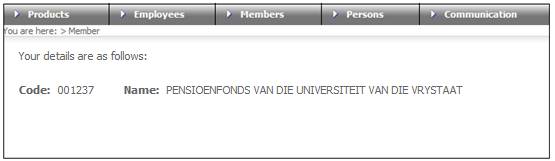
This screen displays the Code and Name of the scheme selected.
Select Person List from the sub-menu on the left.
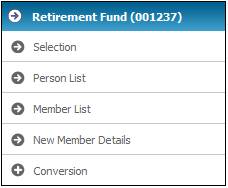
The JU1BA Client List screen will be displayed.
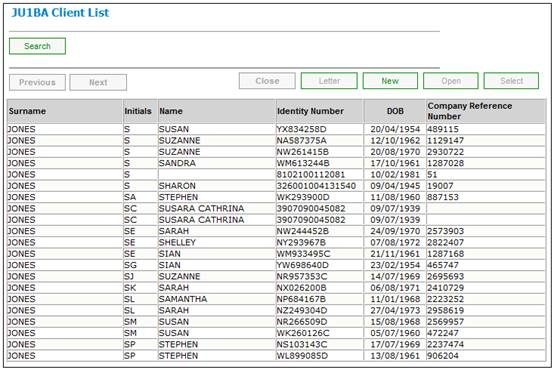
Click on the person for whom a membership must be added and select Add a New Membership from the menu on the left.
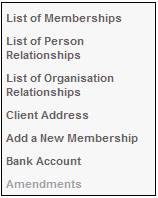
Note:
The Add a New Member selection is not enabled unless a product has been selected first.
The Client Details screen will be displayed.
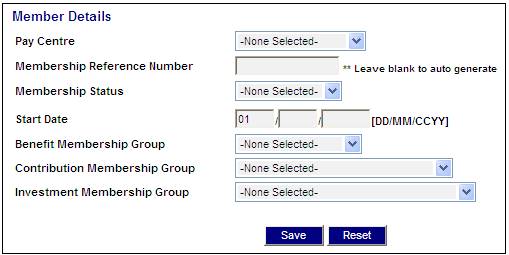
Descriptions of the input fields on this screen appear below.
|
Pay Centre |
Select a Pay Centre from the drop-down list, or select - Enter search - . |
|
Membership Reference Number |
The member's reference number. If this field is left blank, a number will be generated by the system. |
|
Membership Status |
Select a value from the drop-down list. |
|
Start Date |
The start date of this membership. |
|
Benefit Membership Group |
Select the applicable benefit membership group from the drop-down list. |
|
Contribution Membership Group |
Select the applicable contribution membership group from the drop-down list. |
|
Investment Membership Group |
Select the applicable investment membership group from the drop-down list. |
Once all of the necessary data has been captured, click SAVE. A confirmation message will be displayed.
Are you sure you want to save your changes?
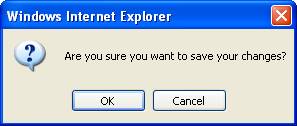
Click CANCEL to cancel the addition of the membership, or click OK to confirm the membership. The message “Member details saved” will be displayed.

In order to add a new bank account for a person, highlight a person on the JU1BA Client List screen and select Bank Account from the sub-menu on the left.
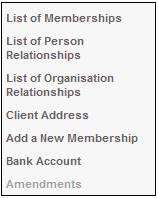
The JU1CN Member Bank Account screen will be displayed.
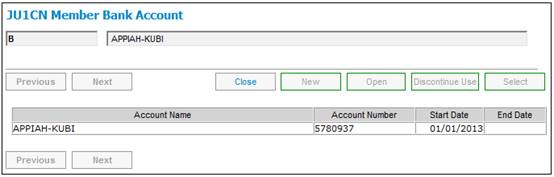
To create a new bank account where one does not exist for a person, click NEW on the JU1CN Member Bank Account screen. The JU1CN Member Bank Account screen will be displayed.
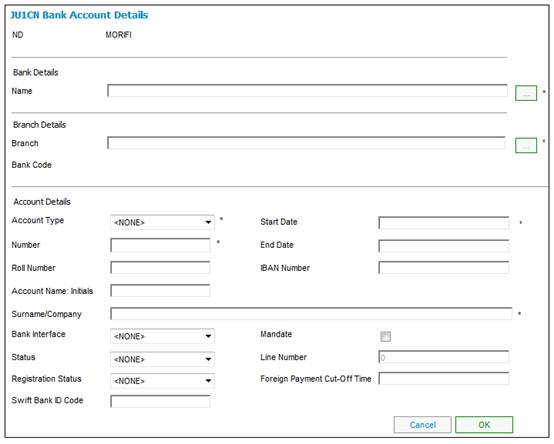
Capture the required bank account details for the person.
Descriptions of the input fields appear below:
|
Bank Details |
|
|
Name |
Click the LIST button to associate a Bank with the person. |
|
Branch Details |
|
|
Branch Bank Code |
Click the LIST button to select the relevant branch of the parent Bank selected. |
|
Account Details |
|
|
Account Type |
Click the LIST button to select the Type of operating account from a drop-down list. |
|
Account Number |
Account number Do not capture spaces between the numbers into the Bank account number field or capture the member account Name in the numerical field. Note: The Account Type and Account number must be checked to be correct as allocated by the bank. This data is used in "downstream" processes making or receiving payments. Should it fail validation against the bank then the payment will NOT take place. |
|
Start Date |
Effective date from which account can be used |
|
End Date |
Terminate the use of the account |
|
Roll Number |
The Building Society Roll Number.
Note: If the Account Type selected is BUILDING SOCIETY, then Roll Number will be enabled for capture. This field will accept special characters.
This field has a sort code of 6 digits and an account number of 8 digits, and in addition a roll number of 15 characters, 5 digits followed by a forward slash and then 10 digits e.g. 0505/1111111111. The forward slash can be captured anywhere in the number. |
|
IBAN Number |
International Bank Account Number. |
|
Account Name: Initials |
The initials of a person who is the account holder. |
|
Surname /Company |
The surname of a person who is the account holder, or the name of the Company who is the account holder. |
|
Bank Interface |
The specific bank Interface mechanism used, e.g. ACB, Barclays Kenya, Barclays Zambia, Nedinform, CPS, CPY, FNB Online, LDC, BIB, etc. |
|
Mandate |
Indicate whether a mandate will be used to collect funds. Only needed if BANK INTERFACE is NEDINFORM. |
|
Line Number |
Activated where a mandate is used to collect funds. This is a unique number that authorises the collection of funds from the account. Note: In the case of regular payments to a foreign bank, e.g. annuity payments, this field will be used for the number used by the bank for the set up of the member’s banking details. In the case of the UK this is known as the Line Sheet Number. |
|
Status |
The status of the account holder validation, e.g. NOT VALIDATE, VALIDATED, REJECTED, USER VALIDATED, etc.
When any of the fields on the bank account record are updated, the status field will be updated to NOT VALIDATED.
Only needed if BANK INTERFACE is LDC.
Note: The account holder validation (AHV) via LDC only validates account numbers for ABSA, First National Bank (FNB) and Standard Bank (SBSA). Where the account is held at any other bank, the status will be able to be updated to MANUAL VALIDATE and the user ID of the person who updated the status will be displayed. The authorizer can take this into account when checking the status of the account.
Note: If an existing Bank Account is selected under Bank Account (Name) above and the Status on the Bank Account is VALIDATED, the system will set the value for Status on the Bank Account to NOT VALIDATED. The Bank Account will then be picked up in the Account Holder Validation batch job and re-validated in the same way as if a new bank account had been captured. |
|
Registration Status |
The FICA registration status of the bank account. |
|
SWIFT Bank ID Code |
Society for Worldwide Interbank Financial Telecommunication Bank Identifier Code.
Note: This field is 15 characters long and can be alphabetical or numerical. |
|
Foreign Payment Cut-Off Time |
The cut-off time for foreign currency payments. |
Click OK. The JU1CN Member Bank Account screen will be displayed.
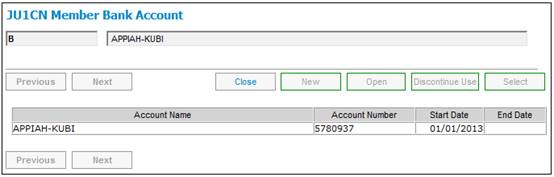
Details of the new bank account captured will be displayed.
This menu option is only enabled when a Policyholder for an Endowment Product has been selected and the Policyholder Details screen is displayed and the Persons Menu Item on the top menu has been selected.
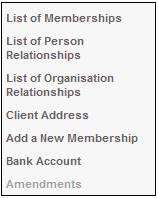
The JU1BA Authorise Personal Details Amendments screen will be displayed.
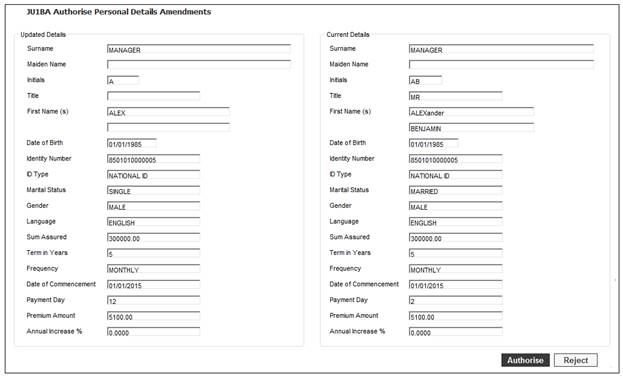
For more information refer to
Products
Endowment
Policyholder Amendments
Products
Endowment
New Policyholder Details