In this process, the following steps must be followed:
- Create an Asset Manager (Investment House) and set up the Bank Account and Contact Person.
- Setup the type of Investment Portfolio (Unitised / Bonus).
- Link the Asset Managers Bank account to the Product.
Create an Asset Manager (Investment House) and set up the Bank Account and Contact Person.
For more detailed information refer to
Infrastructure
System Entities
Asset Manager
Navigation: Homepage > Infrastructure
Select System Entities from the top menu.
![]()
Add Asset Manager
Select Asset Manager from the sub-menu on the left.
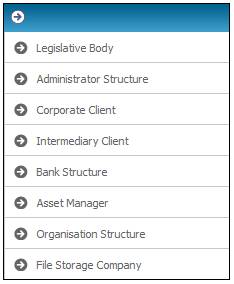
The JU1AP Asset Manager screen will be displayed.
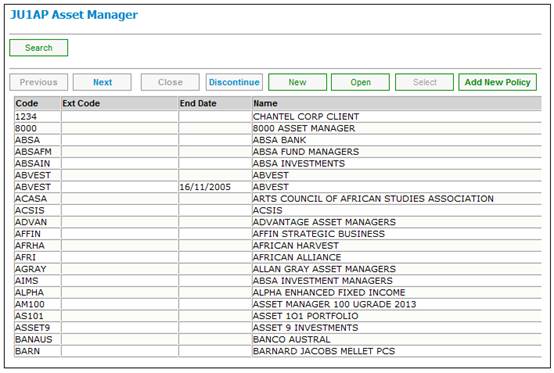
Click NEW.
The JU1AP Asset Manager Detail screen will be displayed.
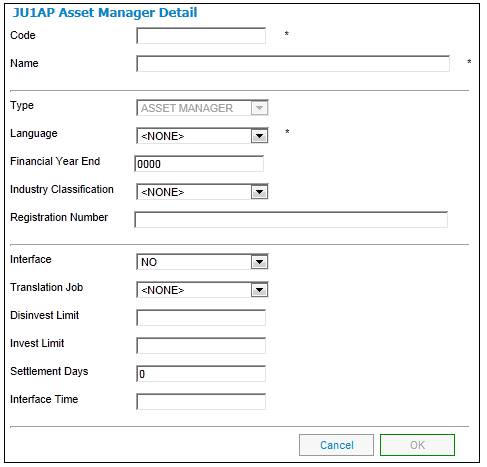
Complete the mandatory fields as follows:
|
Code |
A short code for the Asset Manager. |
|
Name |
The name of the Asset Manager / Investment House. |
|
Language |
Select from the drop-down list. |
Click OK.
The JU1AP Asset Manager screen will display the new Asset Manager.
Add Bank Account
Highlight the Asset Manager and select Bank Accounts from the sub-menu on the left.
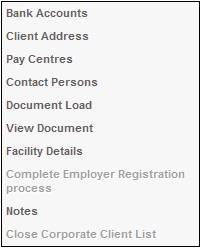
The JU1CN Bank Account List screen will be displayed.
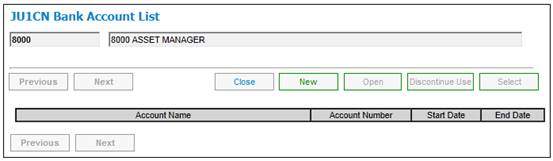
Click NEW.
The JU1CN Bank Account Details screen will be displayed.
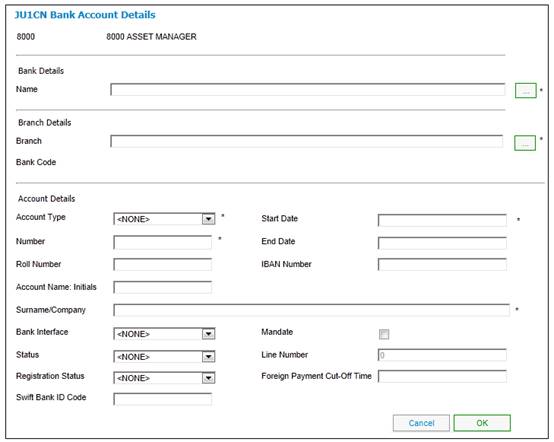
Capture banking details for the Asset Manager as follows:
|
Bank Name |
Click on the LINK button to select the Bank. |
|
Branch Name |
Click on the LINK button to select the Branch. |
|
Account Type |
Select from the drop-down list. |
|
Start Date |
The start date of the relationship with the Bank Account. |
|
Account Number |
The Account Number of the Bank Account. |
|
Surname/Company |
The Account Holder name. |
|
Bank Interface |
Select from the drop-down list (where applicable). |
|
Status |
Select from the drop-down list (where applicable). |
Click OK to save the Bank Account details.
Click CLOSE on the JU1CN Bank Account List screen to return to the JU1AP Asset Manager.
Add Contact Persons
Highlight the Asset Manager and select Contact Persons from the sub-menu on the left.
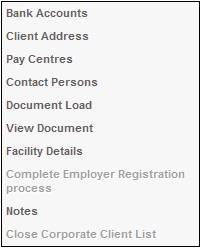
The JU1CP Contact Person screen will be displayed.
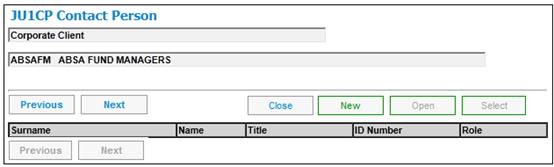
Click NEW.
The JU1CP Contact Person Details screen will be displayed.
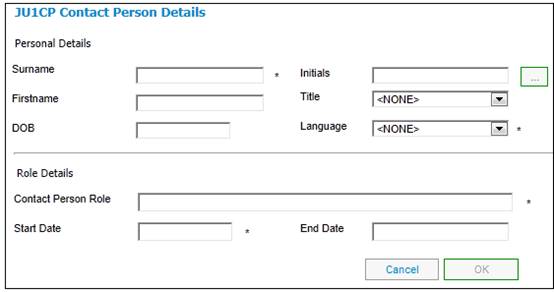
Click the LIST button alongside the Surname and Initials fields.
If the Contact Person at the Asset Manager is already on the system, click SEARCH to display the JU1BA Search Criteria screen to find the person.
Highlight the person on the JU1BA Client List screen and click SELECT.
If the Contact Person is not on the system yet, click NEW on the JU1BA Client List screen to add the contact person.
The JU1BA Client Details screen will be displayed.
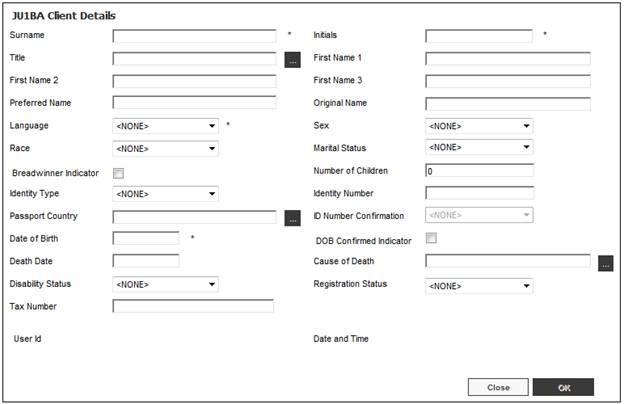
Capture the following mandatory details:
|
Surname |
The person's surname |
|
Initials |
The person's initials |
|
Title |
Click on the LINK button to select a Title. |
|
Language |
Select from the drop-down list |
|
Date of Birth |
DD/MM/CCYY |
|
Sex |
Select from the drop-down list to select a gender. |
|
Identity Type |
Select one of the options from the drop-down box (BOTSWANA ID, Mozambique, Other, SA ID, ZAMBIA ID) |
|
Identity Number |
The person's identity number
Mandatory |
|
Passport Country |
The country which issued the Passport. Select a Country from the LIST.
This field is mandatory if the Identity Type selected is PASSPORT. |
Click OK to save the details.
Highlight the person that was just added and click SELECT on the JU1BA Client List screen.
The JU1CP Contact Person Details screen will be displayed.
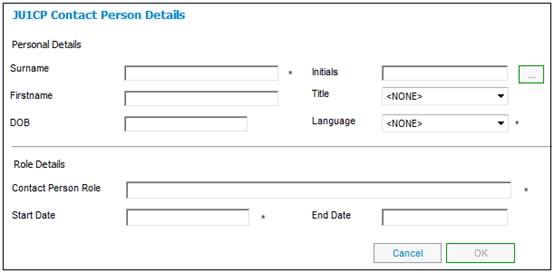
Capture the following Role Details:
|
Contact Person Role |
The particular role and responsibility of the contact person |
|
Start Date |
The start date for the details of the contact person. |
Click OK to save the details.
Setup the type of Investment Portfolio (Unitised / Bonus).
For more detailed information refer to
Investment
Investment Mediums
Navigation: Homepage > Investment
Select Investment Medium from the top menu.
![]()
The JU1AQ Investment Medium List screen will be displayed.
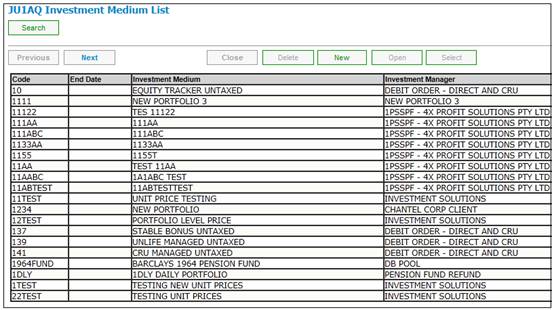
Click NEW to create a new Investment Medium.
The JU1AQ Investment Medium Details screen will be displayed.
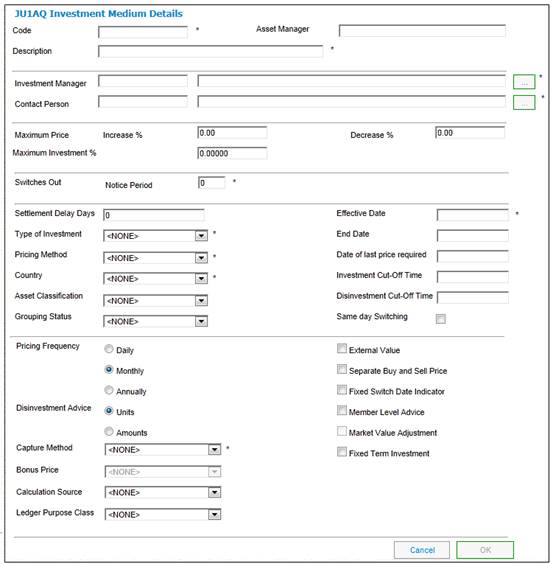
Capture the relevant fields as follows:
|
Code |
Unique identifier for the investment medium - compulsory field |
|
||
|
Description |
Description of the investment medium - compulsory field |
|
||
|
Asset Manager |
The legal name of the Asset Manager. |
|
||
|
Investment Manager |
Click LINK. This links to the JU1AP Corporate Client List screen and displays a list of corporate clients for selection. |
|
||
|
Contact Person |
Click LINK. This links to the JU1CP Contact Person screen and displays a list of contact persons for selection. |
|||
|
Maximum Price |
|
|||
|
Increase % |
The maximum percentage by which the unit price is likely to increase |
|||
|
Decrease % |
The maximum percentage by which the unit price is likely to decrease |
|||
|
Maximum Investment % |
The maximum percentage allowed for this investment medium. |
|||
|
Switches Out |
|
|||
|
Notice Period |
The number of days notice required for a switch.
In the case of daily priced portfolios, the effective date of the switch will be set by adding this number of days to the date of capture.
In the case of monthly priced portfolios, the effective date of the switch will be set as the first day of the month greater than the date of capture plus this number of days.
(This is the OPTIONAL) |
|||
|
Settlement Delay Days |
Defines the number of days within which the asset management company undertakes to pay the money into the product’s bank account, after receiving an instruction to disinvest. i.e. when the buy leg can take place.
Note: If you want the sell and buy transactions to be created with the same day then the Settlement Delay Days must be set to 0.
Used in the realisation and switching processes. (This is the OPTIONAL) |
|||
|
Type of Investment |
Click the drop-down list and choose from BONUS, UNITISED, SCHEME ONLY or DEFINED BENEFIT. |
|||
|
Pricing Method |
Select a value from the drop-down list.
SAME DAY - the unit price of the transaction date will be applied. (This is the default)
FORWARD - the unit price of the first working day after the transaction date will be applied.
HISTORIC the unit price with an effective date equal to the first working day prior to the transaction date will be applied. |
|||
|
Country |
The country of the asset management company. Click the drop-down list and choose a Country. |
|||
|
Asset Classification |
Select one of the following values from the drop-down list: BALANCED EQUITY CASH FIXED INTEREST BONDS |
|||
|
Grouping Status |
Select one of the following values from the drop-down list: FUND OF FUNDS PART OF FOF MAIN FUND SUB FUND |
|||
|
Effective Date |
The date of commencement of the use of this investment medium in the product’s investment portfolio. |
|||
|
End Date |
End date. |
|||
|
Date of last price required |
The date from which unit prices are no longer required. Note: These Investment Mediums will then be excluded from the list of Investment Mediums when unit prices are captured after the last price required has been authorised. |
|||
|
Investment Cut-off Time |
The cut-off time for investment in the format HH:MM:SS (Hours:Minutes:Seconds).
A value of 00:00:00 may be captured. (This is the OPTIONAL) |
|||
|
Disinvestment Cut-off Time |
The cut-off time for disinvestment in the format HH:MM:SS (Hours:Minutes:Seconds).
A value of 00:00:00 may be captured. (This is the OPTIONAL) |
|||
|
Same day Switching |
Tick the box to indicate that same day switching is allowed. |
|||
|
Pricing Frequency |
Select the frequency of pricing for the Investment Medium by clicking on the applicable Radio Button. Investment Medium pricing options: |
|||
|
Disinvestment Advice |
Select either Units or Amounts as the unit for Investment Advice for the Investment Medium by clicking on the applicable Radio Button.
The option selected will determine whether disinvestments should be done as a number of units or as an amount |
|||
|
Capture Method |
Defines the level at which unit prices or bonus/interest rates must be captured.
CAPTURE/INV MED means that the unit price or bonus/interest rate is captured at Investment Medium level and indicates that the unit price or bonus/interest rate is applicable to all products utilising that investment medium.
CAPTURE/PORTF means that the unit price or bonus/interest rate is captured at a product level and is applicable only to that product.
DERIVED applies only to unit trusts and means that the unit price applicable to each product is derived from one basic price captured at the investment medium level. The initial charge applicable to the product and captured on the investment portfolio is used to calculate the product’s price. |
|||
|
Bonus Price |
Select a value from the drop-down list. Values are MONTHLY or DAILY. This field will only be enabled if the Market Value Adjustment field is ticked.
(This is the OPTIONAL) |
|||
|
Calculation Source |
Select one of the following values from the drop-down list: ACCOUNTING INPUT INV STATEMENT |
|||
|
Ledger Purpose Class |
|
|||
|
External Value |
If coded Y, and provided the member has an investment balance in one or more of the investment mediums, a benefit adjustment update type will be created automatically during the benefit payment process. (This is the OPTIONAL) |
|||
|
Separate Buy and Sell Price |
This is relevant when there is a difference in the price that units are sold at and the price that they are purchased at. (This is the OPTIONAL) |
|||
|
Fixed Switch Date Indicator |
This will be relevant if the asset manager has specified set dates on which switches may occur. (This is the OPTIONAL) |
|||
|
Member Level Advice |
This must be selected if the asset manager managing the product's investments requires investment advice to be specified at member level. (This is the OPTIONAL) |
|||
|
Market Value Adjustment |
This field will only be enabled if the value selected for the Type of Investment field is BONUS.
Note: This field can only be updated at the time of creation of the Investment Medium.
Refer to Take-on of MV for Bonus Funds with MV adjustments.
(This is the OPTIONAL) |
|||
|
Fixed Term Investment |
Select this field if there are structured portfolios that can only be switched into or out of on a fixed date annually. |
|||
Link the Asset Managers Bank account to the Product (if known).
For more detailed information refer to
Product Launch Requirements
Product Update
Product Update Type: Bank Accounts
Select List from the top menu.
![]()
Select a product on the JU1BK List screen and select UPDATE from the buttons on the right.
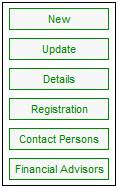
The JU1BG Product Update List screen will be displayed.
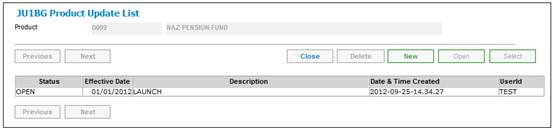
Click NEW to setup a new update.
The JU1BS Scheme Update Record screen will be displayed.
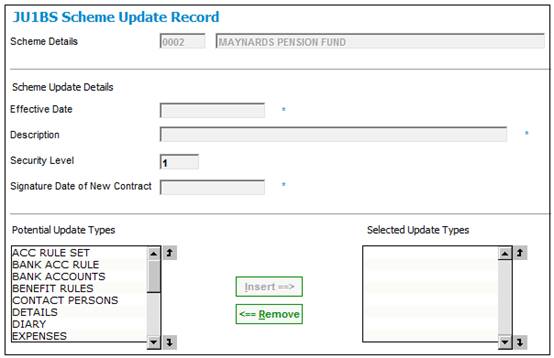
Capture the following:
|
Effective Date |
The date that the Asset Manager started with the product. |
|
Description |
This will be relevant if the asset manager has specified set dates on which switches may occur. (This is the OPTIONAL) |
Select Investments from the Potential Update Types column and click INSERT to move it to the Selected Update Types column.
Select Close Scheme Update Record from the sub-menu on the left.
![]()
On the JU1BG Product Update List highlight the update (that was just created), and select Product Update Type from the sub-menu on the left.
![]()
The JU1BH Product Update Type List screen will be displayed.
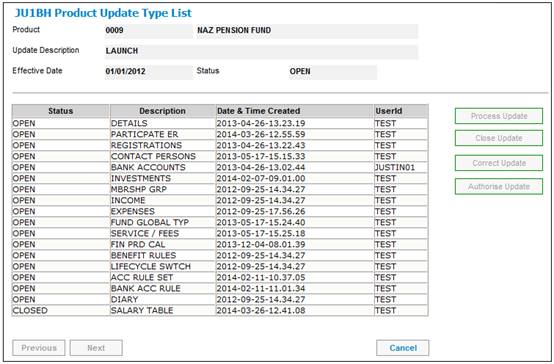
Highlight Investments and select PROCESS UPDATE from the buttons on the right.
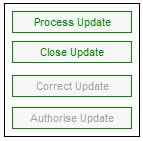
The JU1BV Scheme Portfolio List screen will be displayed.
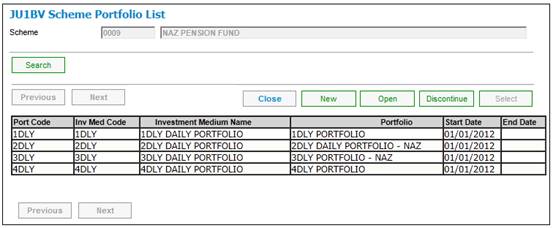
Click NEW.
The JU1BV Scheme Portfolio Detail screen will be displayed.
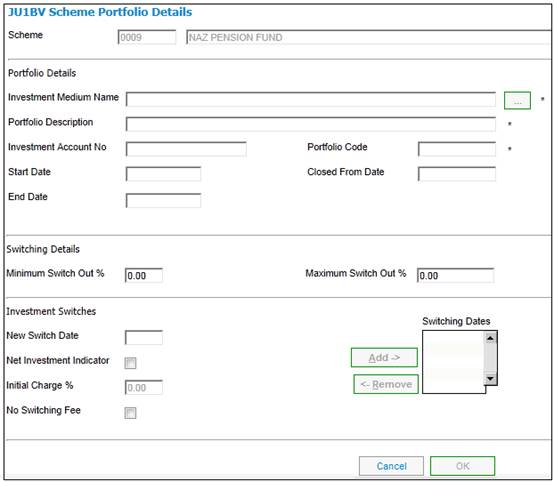
Capture the necessary details.
Click OK.