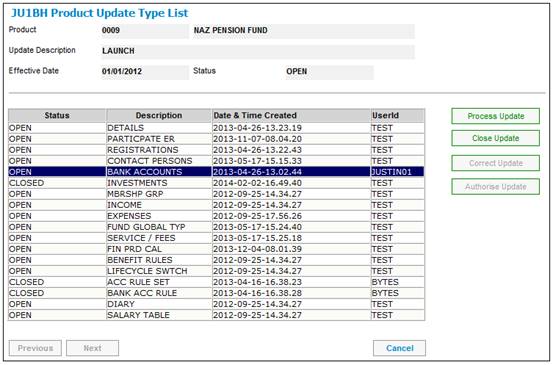
From the JU1BH Product Update Type List screen, highlight the BANK ACCOUNTS Update Type, then click PROCESS UPDATE.
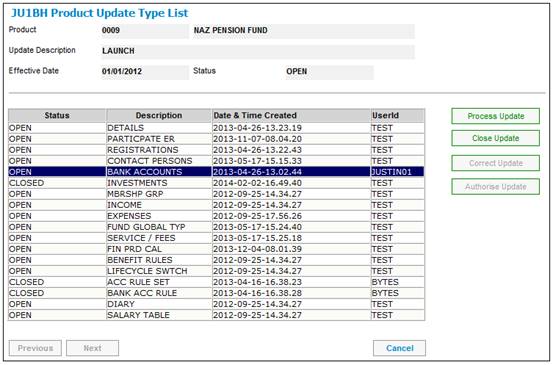
The JU1CC Product Bank Account List screen will be displayed.
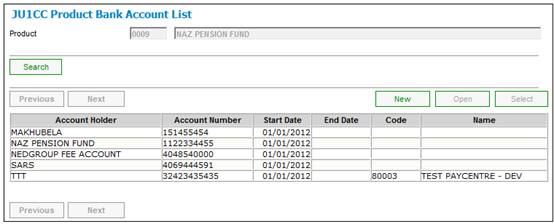
To add a new bank account for the selected product, click NEW.
The JU1CC Product Bank Account Detail screen will be displayed.
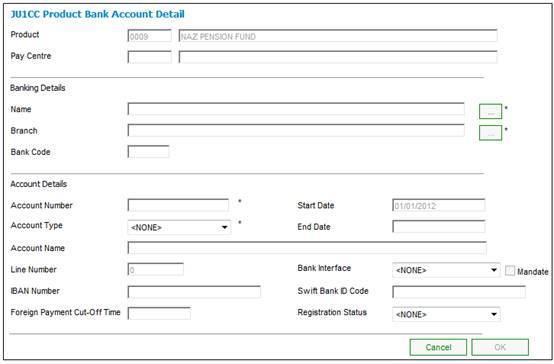
Descriptions of the input fields on this screen appear below.
|
Banking Details |
|
|
Name |
The name of the bank. Click LIST to display the JU1AR Bank List screen. Select a bank from the list and click SELECT. |
|
Branch |
The branch of the bank. Click LIST to display the JU1AZ Bank Branch List screen. Select a bank branch from the list and click SELECT. |
|
Bank Code |
A unique identifier supplied by the bank. |
|
Account Details |
|
|
Account Type |
Indicates the type of account, e.g. current account, savings account, transmission account. Click on the drop-down box and select an account type. |
|
Account Number |
The number of the account holder’s account with a bank. |
|
Account Name |
Name of the account. |
|
Start Date |
The date from which the bank account is available for use by the product. |
|
End Date |
The date from which the bank account is no longer available for use by the product. |
|
Line Number |
In cases where a Mandate exists, the Line Number is used by the Bank to identify the bank account to be used when processing EFT’s (Electronic fund transfers) between banks. This is a form of authorisation that the Client uses to approve the movement of funds from their Client. This number must be checked to be correct as allocated by the bank. The number is used in downstream processes making or receiving payments, and should it fail validation against the bank, payment will NOT take place. Note: In the case of regular payments to a foreign bank, e.g. annuity payments, this field will be used for the number used by the bank for the set up of the member’s banking details. In the case of the UK this is known as the Line Sheet Number. |
|
Bank Interface |
A Bank Interface to enable the electronic transfer of funds between bank accounts. Select a value from the drop-down box. The drop down box displays a list of the different types of services available, i.e. Barclays Kenya, Barclays Zambia, Cashfocus, Nedinform, CPS, ACB, LDC, CPY, FNB Online, BIB, etc.
Note: When the BTs are extracted for the EFT, the system will read the Process and the Bank Interface fields defined for the Bank Account on the Account Details screen. If nothing has been defined, the system will read the Bank Interface on the JU1CC Product Bank Account Detail screen. |
|
IBAN Number |
International Bank Account Number. |
|
Swift Bank ID Code |
Society for Worldwide Interbank Financial Telecommunication Bank Identifier Code. |
|
Foreign Cut-Off Time |
The cut-off time for foreign currency payments. |
|
Registration Status |
The FICA registration status of the bank account. Select one of the following values from the drop-down list: FICA FICA COMPLIANT |
Click OK to complete the capturing of the new bank account.
If the Account Number Format specified for the selected Bank is numeric and text characters have been captured in the Account Number field, the following error message will be displayed:
The Account number is not numeric.
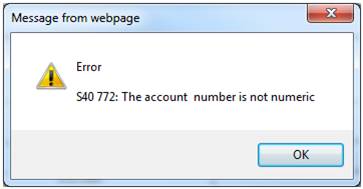
Click OK to remove the message and capture a numeric Account Number.
Note:
For foreign bank accounts, the bank account number field must allow for text characters.
For more information refer to
Infrastructure
Systems Entities
Bank Structure
When OK is selected on the JU1CC Product Bank Account Detail screen, and all validation requirements have been met, the new bank account is displayed on the JU1CC Product Bank Account List screen.