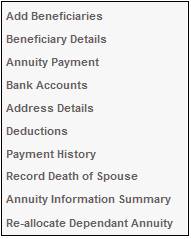
To add a new beneficiary, select Add Beneficiaries from the sub-menu on the left.
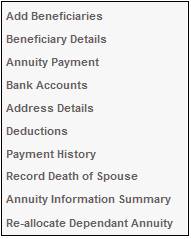
The JU1DV Client Relationship Select screen will be displayed.
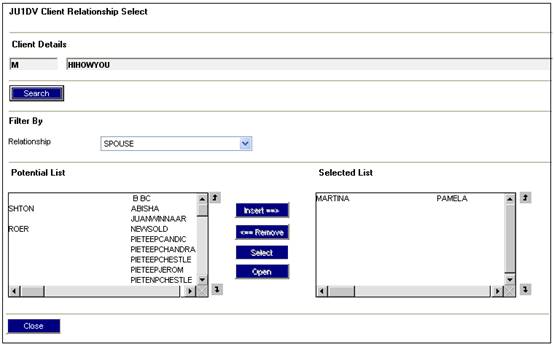
Select one of the following relationships from the Relationship drop-down box:
- DEPENDANT
- DISABLED DEPDNT
- SPOUSE
If the person you wish to select does not appear in the column on the left, select Add a New Person from the sub-menu on the left.
The JU1BA Client List screen will be displayed.
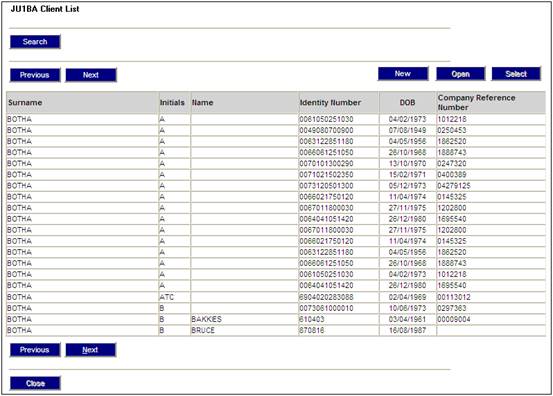
For details regarding adding a new person, refer to
Security
Access
Registration
Clients
Persons
Note:
When adding a new person via this menu option, if a date of birth is not captured, an error message will be displayed.
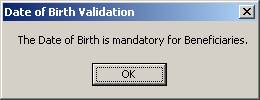
Select a beneficiary name from the column on the left, then click INSERT.
The JU1DV Client Relationship Details screen will be displayed.
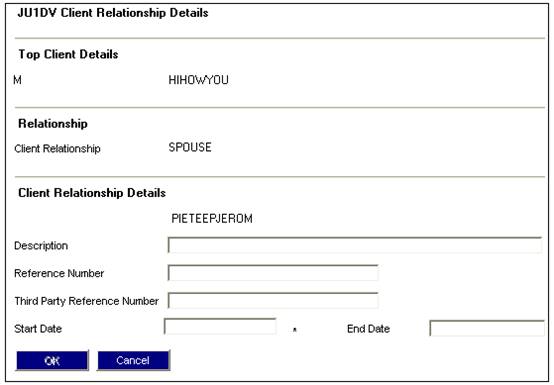
Note:
If no date of birth exists for the selected beneficiary, an error message will be displayed.

Descriptions of the input fields appear below.
|
Client Relationship Details |
|
|
|
Description |
Any free-form text about the relationship between the member and the beneficiary. |
|
|
Reference Number |
The reference number identifying the beneficiary. Note: You may capture a unique value in the field. If no value has been captured, the reference number will be generated automatically. It is used for reporting purposes in order to link a member, spouse and dependants. (This number will be displayed in reports as a field called UNIQUE ID).
The format of the generated reference number is as follows: 12345_01 12345_02 etc. where 12345 is the member's reference number, and _01 and _02 indicates the first and second client relationships respectively, etc.
If a reference number is captured, the following confirmation message will be displayed: |
|
|
|
||
|
Third Party Reference Number |
The reference number identifying the third party. Note: If the payment type is DEDUCTIONS or ANN LOAN, this field can be used to insert additional information. Information in this field will appear on the Annuities Third Party Deduction Schedule. Refer to Processes Regular Payments Annuity Payments Schedules Third Party Payment |
|
|
Start Date |
The date on which this bank account must start. |
|
|
End Date |
The date on which this bank account must end. |
|
Click OK. The JU1DV Client Relationship Select screen will be re-displayed.
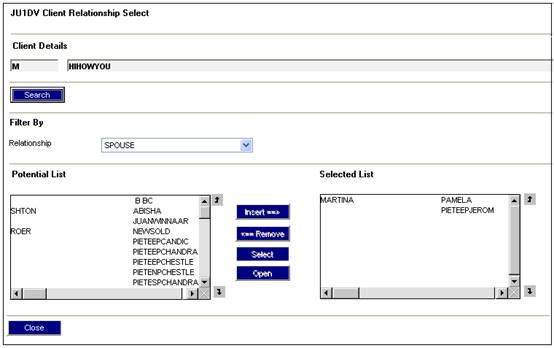
Click CLOSE.
The JU4DE Beneficiaries screen will be displayed.
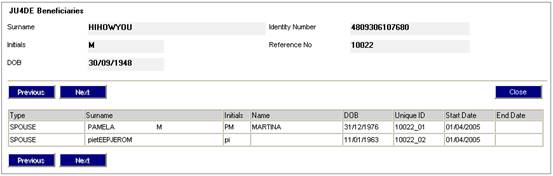
The following additional details may now set up for the beneficiary:
- Annuity payment
- Bank accounts
- Address details
- Deductions
These are selected from the sub-menu on the left.
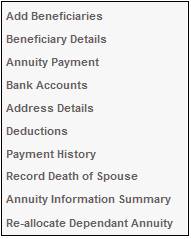
For additional process information, refer to
Supplements
Processes
Adding New Members or Beneficiaries to an Annuity Fund