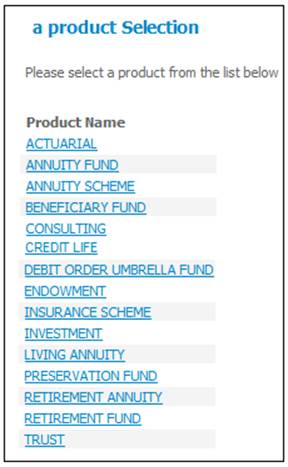
This section describes how to add new members and beneficiaries to Annuity Funds.
Note:
Updating Banking Details, Address details and Notes is excluded from this section.
Select a product for an Annuity Fund
Log in to the system from the Logon page.
Click clients.
From the main menu on top, click Products.
The Product Selection screen will be displayed.
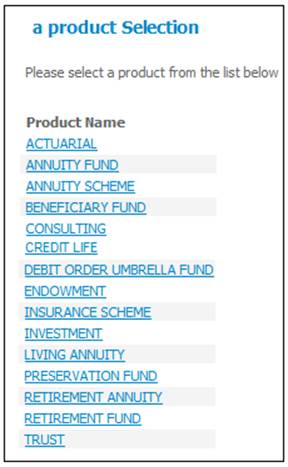
Click ANNUITY FUND.
Select a product
The Selection screen will be displayed.
Select the required product by clicking the hyperlinked code. The following screen will be displayed.
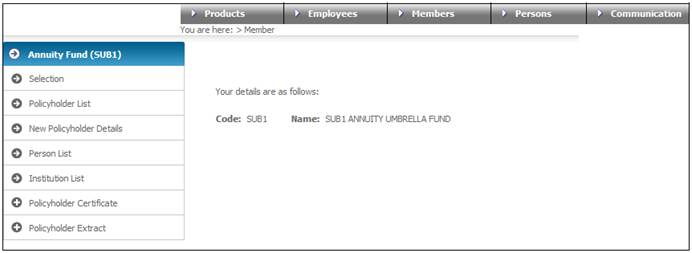
Select New Policyholder Details.
Select New Policyholder Details from the sub-menu on the left.
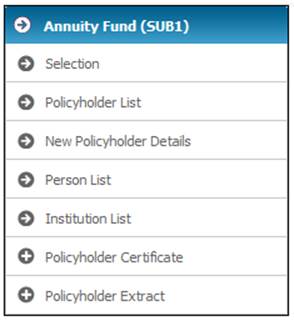
The Policyholder Details screen is displayed.
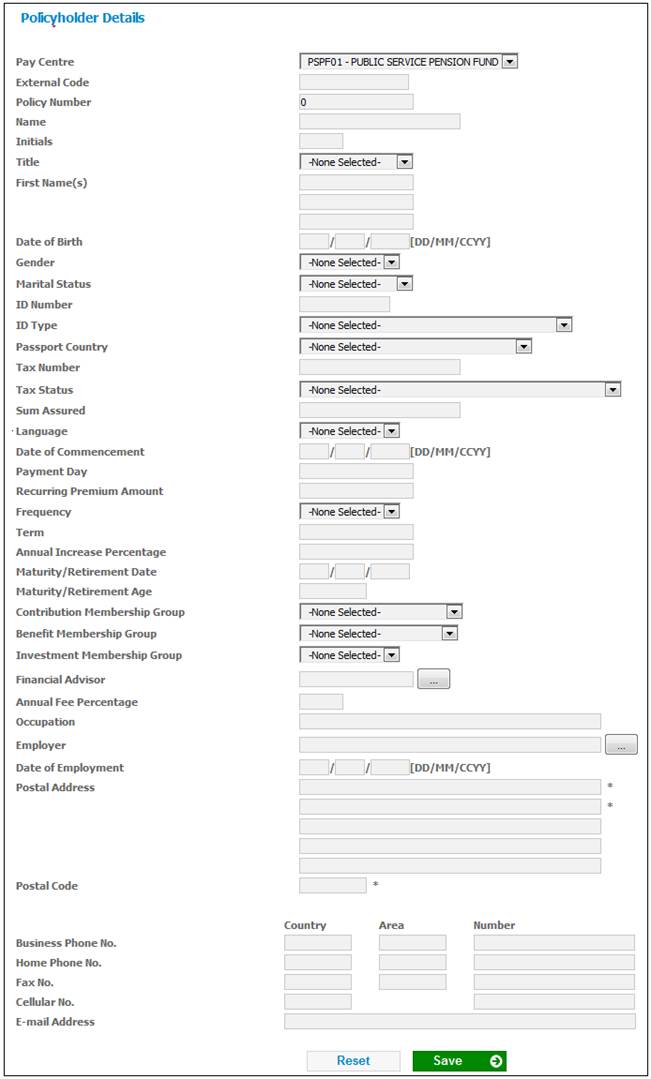
Capture the information required and click SAVE.
Notes:
- The Pay Centre field search requires you to select Enter Search in the drop down box.
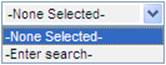
- Although the following fields are currently not marked with an asterisk “*” (mandatory), they must be completed:
Date Joining Scheme
Type of Annuitant
- If a field is high-lighted and you roll the wheel on your mouse, the system will scroll through all the options available for that field. You may end up selecting an incorrect value.
For more detailed information, refer to Loading External Members under
Products
Annuity Fund
Process Annuitant Update Types
Log in to the system from the Logon page.
Click processes, then click regular payments.
Select the required scheme.
Select Pensioner Updates on the top menu.
![]()
Select your member. If there are many members on the scheme, clickSEARCH ON MEMBERSHIP.
For more detailed information refer to
Clients
Members
Finding Members
Select your member and select Annuity Details from the sub-menu on the left.
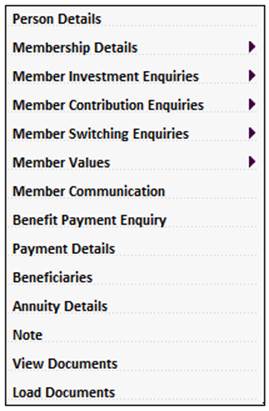
The JU4DB Annuitant Process screen will be displayed.
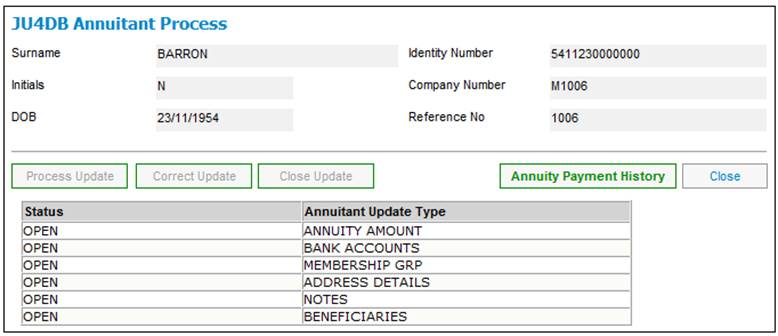
This screen is used to process the items for update in order.
For more detailed information refer to
Processes
Regular Payments
Annuitant Update Types
Note:
- When processing an Annuitant Update Type, the payment details must also be added and authorised.
- Deductions for members can also be added using these Update Types.
Add an annuity record
To add an annuity record, select ANNUITY AMOUNT on the JU4DB Annuitant Process screen and click PROCESS UPDATE. The JU4DC Membership Payment Maintain screen will be displayed.
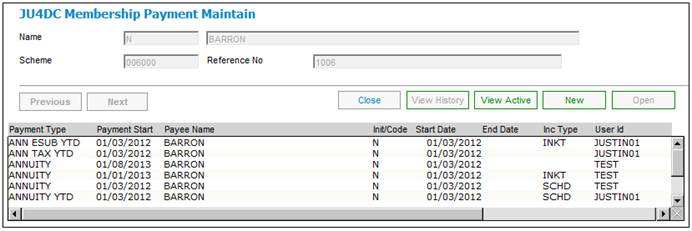
To add an annuity record, click NEW. The JU4DC Payment Details screen will be displayed.
Note:
This screen is also used to add deductions if you are working with a main Annuitant.
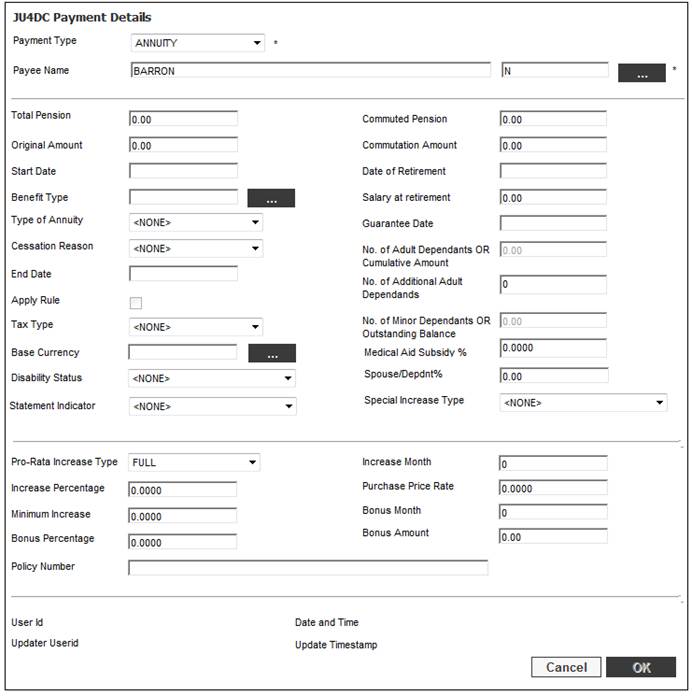
For details of the capture and validation of these fields refer to:
Processes
Regular Payments
Annuitant Update Types
Annuitant Update Type: Annuity Amount
Add New Payment Details
Capture the required details and click OK.
The new annuity record will be created on the JU4DC Membership Payment Maintain screen.
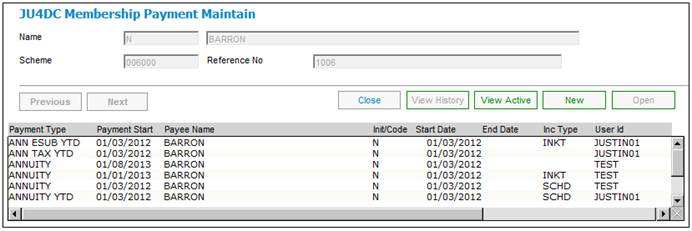
Note:
By default, only the active payment details records will be displayed.
To view a list of all changed or ended payment or deduction detail records, click VIEW HISTORY.
To view all active payment records, click VIEW ACTIVE.
Create payment details
Select the annuity record on the JU4DC Membership Payment Maintain screen and select Payment Details from the sub-menu on the left.
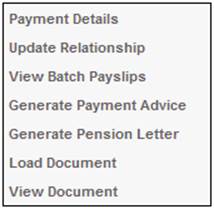
The JU4DD Payment Detail Maintain screen will be displayed.
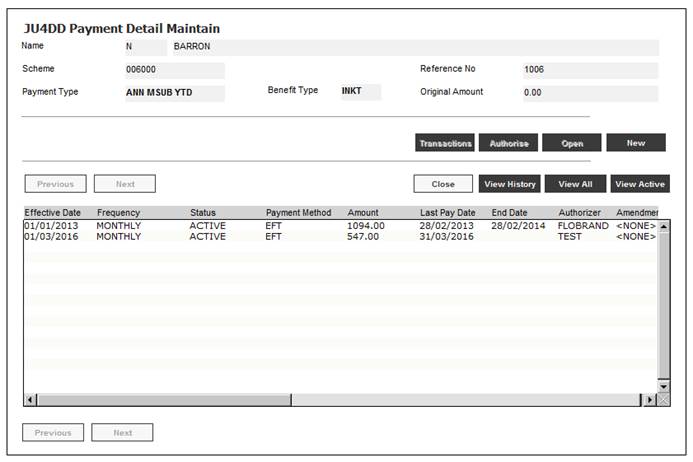
Select Create Payment Details from the sub-menu on the left.
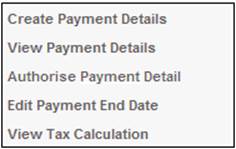
The JU4DD Membership Payment Details screen will be displayed.
Capture the required details and click OK.
For more detailed information on the capturing and validation of data on the JU4DD Membership Payment Details screen, refer to
Processes
Regular Payments
Annuitant Update Types
Annuitant Update Types: Annuity Amount
Maintain Payment Details
The new payment details record will be created on the JU4DD Payment Detail Maintain screen.
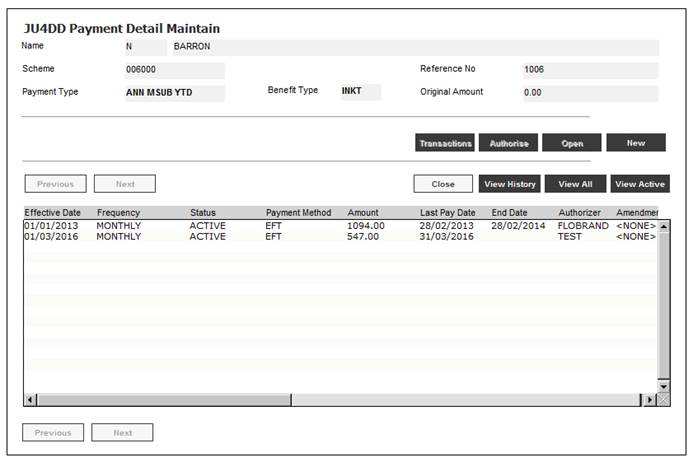
Once the payment is added, the payment can be selected and authorised using the sub-menu on the left, (if you have the appropriate access).
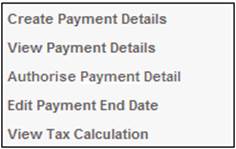
Create banking details, membership groups, address details and notes
Once the annuity and deductions with corresponding payment details have been added, you have completed the update and can now return to the JU4DB Living Annuitant Process screen and continue with updating of Banking details, Membership groups, Address details and Notes.
Note:
The Payday Membership Group must be included otherwise it will not be picked up in the Payment run.
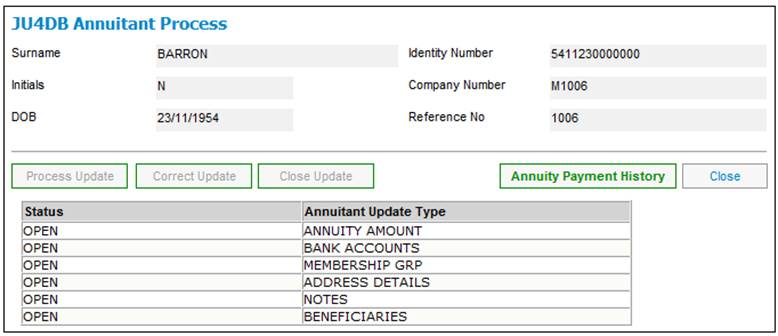
In almost all cases the spouse/dependant/disabled dependant will be added to someone who is already a member of the scheme. By the time the documents are received, the member will have a status of “Annuitant”.
The process below deals with a member who died after having been an annuitant for a period of time.
Select Processes > Regular Payments
Log in to the system from the Logon page.
Click processes, then click regular payments.
Select the required scheme.
Select Pensioner Updates on the top menu.
![]()
Select your member. If there are many members on the scheme, click SEARCH ON MEMBERSHIP.
For more detailed information refer to
Clients
Members
Finding Members
Select your member and select Annuity Details from the sub-menu on the left.

The JU4DB Annuitant Process screen will be displayed.
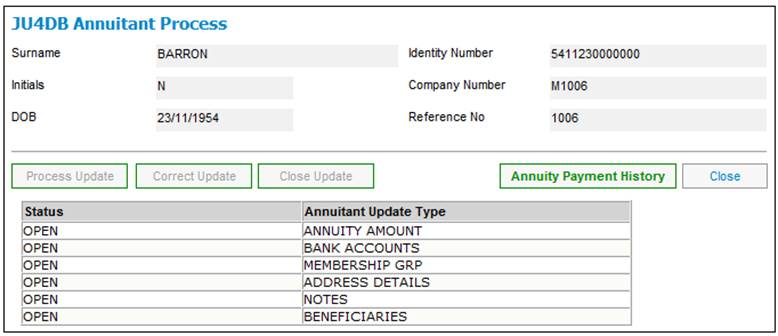
End the membership
Select ANNUITY AMOUNT on the JU4DB Annuitant Process screen and click PROCESS UPDATE. The JU4DC Membership Payment Maintain screen will be displayed.
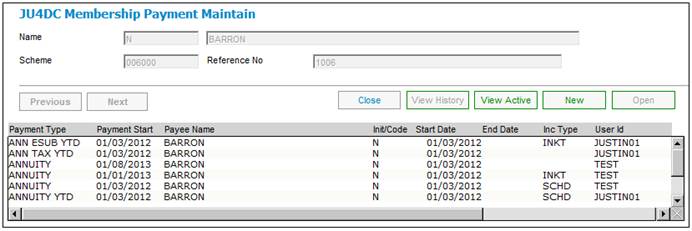
Select an annuity record and click OPEN. The JU4DC Payment Details screen will be displayed.
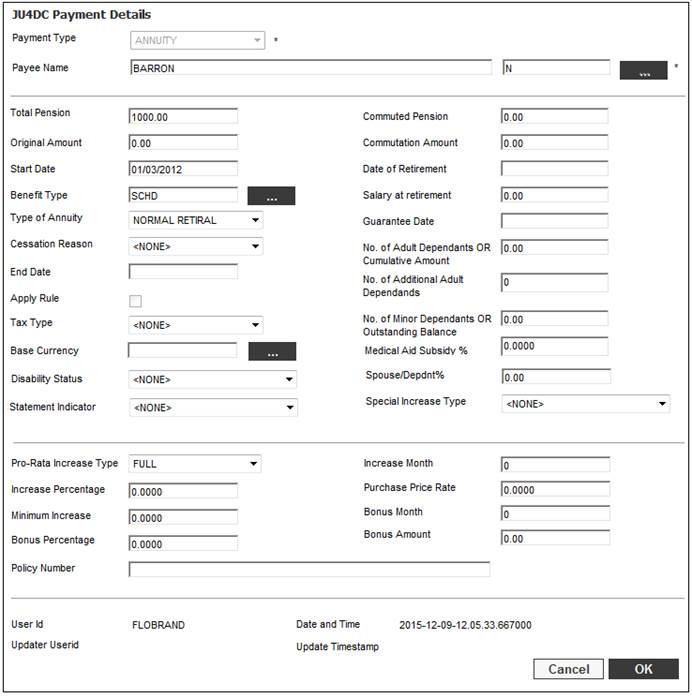
Capture an End Date equal to the member’s date of death, and capture a Cessation Reason of DEATH. Click OK.
For more detailed information on the JU4DC Payment Details screen, refer to
Processes
Regular Payments
Annuitant Update Types
Annuitant Update Type: Annuity Amount
Recovering overpaid amounts
Note:
The member will now no longer be paid by the Payment Run.
Return to the JU4DB Annuitant Process screen.
Select ANNUITY AMOUNT and click CLOSE UPDATE to close the update.
Select BANK ACCOUNTS and click CLOSE UPDATE to close the update.
Note:
It helps to know that there will now only be spouses and children on this membership.
Add beneficiaries
To add a spouse and children, it is advisable to first add the person records. Alternatively, the person details can be added as part of the process.
For more detailed information, refer to
Processes
Regular Payments
Annuitant Update Types
Annuitant Update Type: Beneficiaries
Adding a Beneficiary
Select BENEFICIARIES and click PROCESS UPDATE. The JU4DE Beneficiaries screen will be displayed.
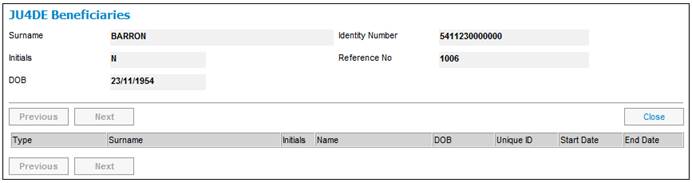
Select Add Beneficiaries from the sub-menu on the left.
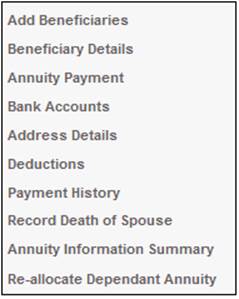
The JU1DV Client Relationship Select screen will be displayed.
Choose the relationship.
Use SEARCH to find the person details that you added previously.
Select a person in the Potential List column and click INSERT to move the person to the Selected List column.
The JU1DV Client Relationship Details screen will be displayed.
Note:
The Start Date could be the date that the main member died or the 1st of the month following the month in which the main member died. To allow room for errors, the Start Date on this screen can be adjusted to an earlier date.
Capture the required details and click OK.
Repeat the process for all beneficiaries.
For more detailed information, refer to
Processes
Regular Payments
Annuitant Update Types
Annuitant Update Type: Beneficiaries
Adding a Beneficiary
When update is completed return to the JU4DE Beneficiaries screen.
Systematically add the Annuity Payment, Bank Accounts, Address Details and Deductions by selecting them from the sub-menu on the left.
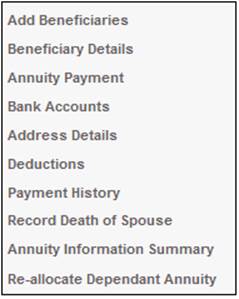
For more detailed information, refer to
Processes
Regular Payments
Annuitant Update Types
Annuitant Update Type: Beneficiaries
Annuity payment
Bank accounts
Address details
Deductions
Add an annuity payment record
To add an annuity payment record for a spouse / dependant, select Annuity Payment from the sub-menu on the left.
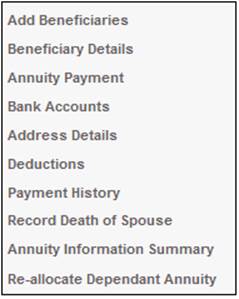
The JU4DC Membership Payment Maintain screen will be displayed.

To add an annuity record, click NEW. The JU4DC Payment Details screen will be displayed.
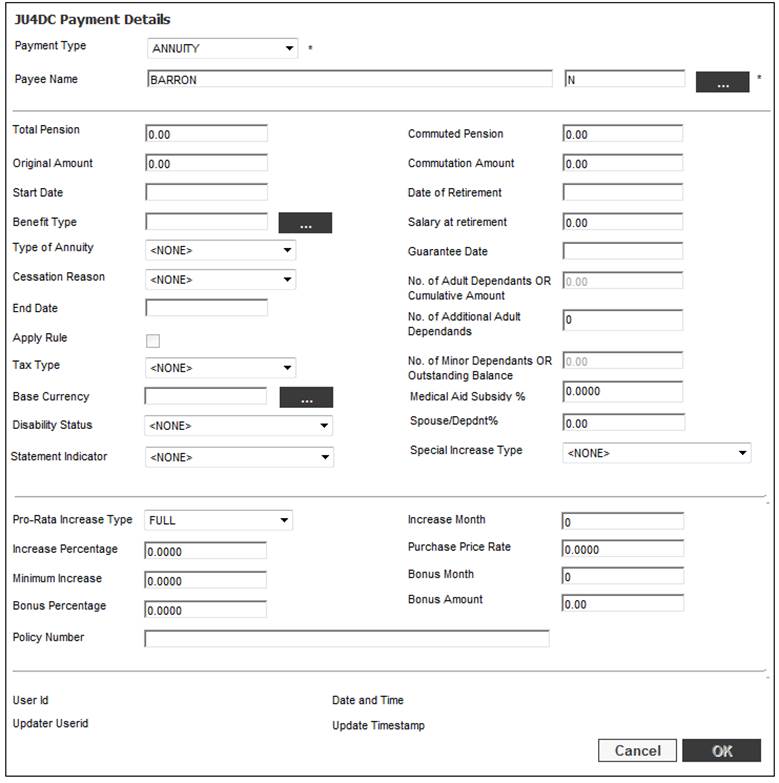
Note:
Click the Payee Name field LIST to add the person / institution that must become the benefit recipient.
The JU1DV Client Relationship Select screen will be displayed.
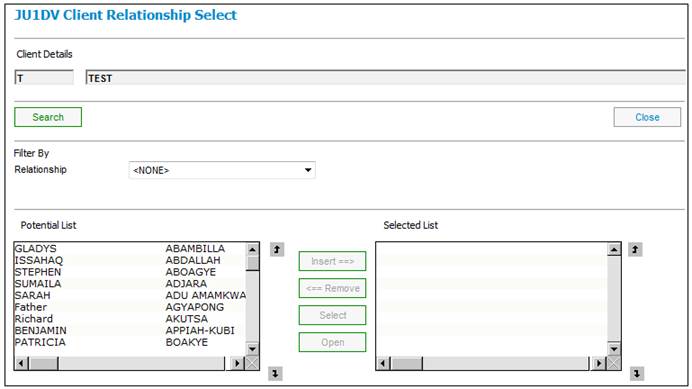
If the payment must be made to the person, then choose “Beneficiary” from the Relationship drop-down list. Otherwise, choose “Curator” or “Guardian” as the Relationship if applicable.
Search for the person, curator or guardian in the Potential List column.
The JU1DV Client Relationship Details screen will be displayed.
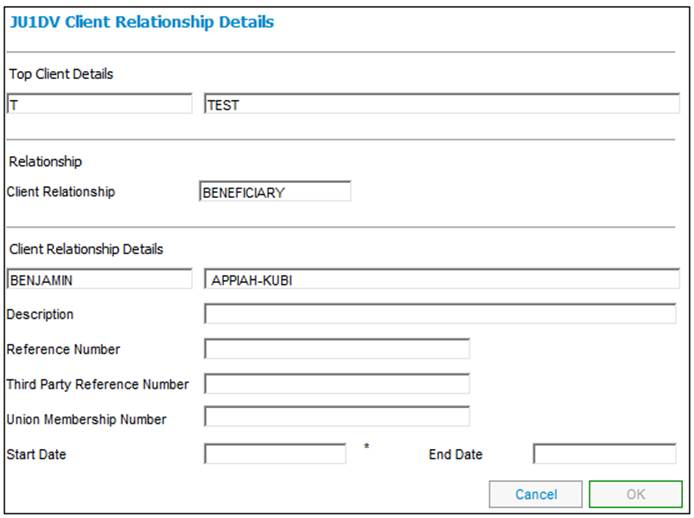
Note:
The Start Date should be the date from which the payments will commence.
Capture the required details and click OK.
Return to the JU4DC Payment Details screen and capture the remaining details. Required and click OK.
For more detailed information on the JU4DC Payment Details screen, refer to
Processes
Regular Payments
Annuitant Update Types
Annuitant Update Type: Annuity Amount
Recovering Overpaid Amounts
The JU4DC Membership Payment Maintain screen will be displayed.
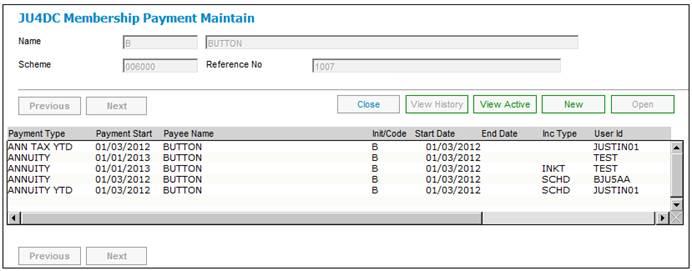
Add payment details
To add payment details, select Payment Details from the sub-menu on the left.
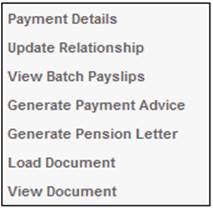
The JU4DD Payment Detail Maintain screen will be displayed.
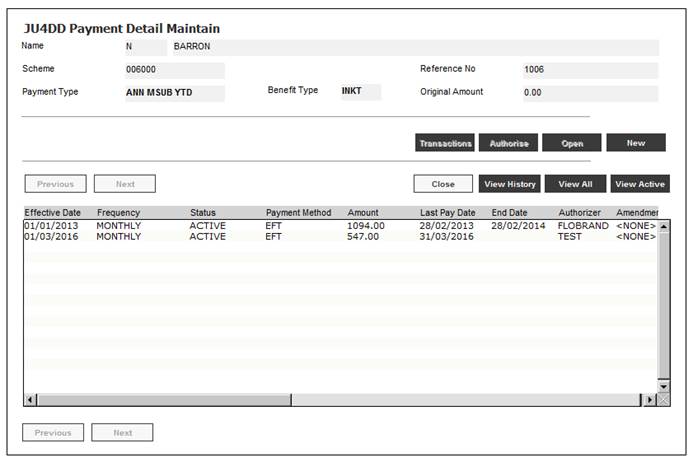
Select Create Payment Details from the sub-menu on the left.
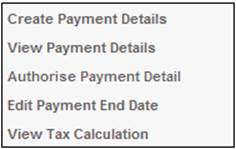
The JU4DD Membership Payment Details screen will be displayed.
Capture the required details and click OK.
For more detailed information on the capturing and validation of data on the JU4DD Membership Payment Details screen, refer to
Processes
Regular Payments
Annuitant Update Types
Annuitant Update Type: Annuity Amount
Maintain Payment Details
The new payment details record will be created on the JU4DD Payment Detail Maintain screen.
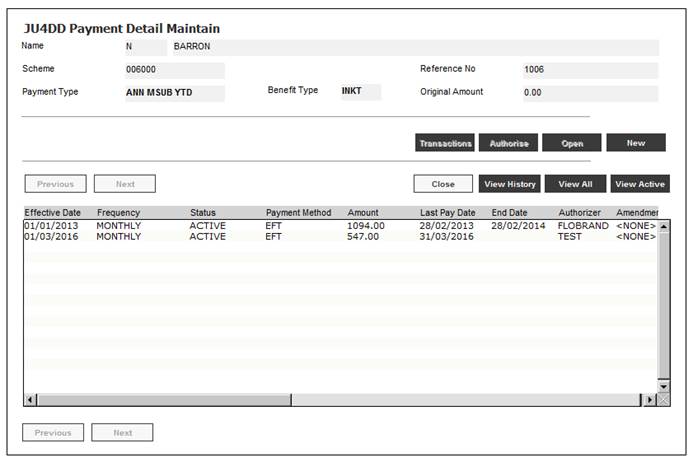
Add deductions for Beneficiaries
To add deductions, select Deductions from the sub-menu on the left that is displayed for the JU4DE Beneficiaries screen.
For more detailed information, refer to
Processes
Regular Payments
Annuitant Update Types
Annuitant Update Type: Beneficiaries
Deductions
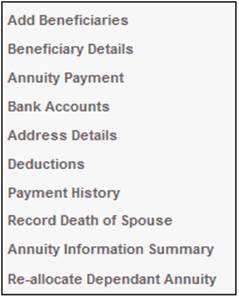
The JU4DF Annuity Beneficiary Deductions screen will be displayed.
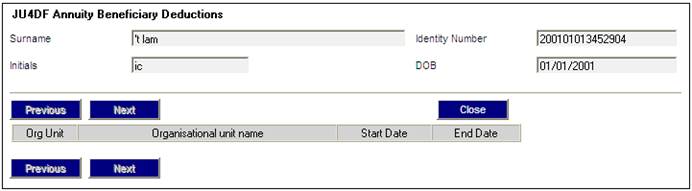
Select Add Deductions from the sub-menu on the left.
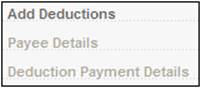
The JU1DV Client Relationship Select screen will be displayed.
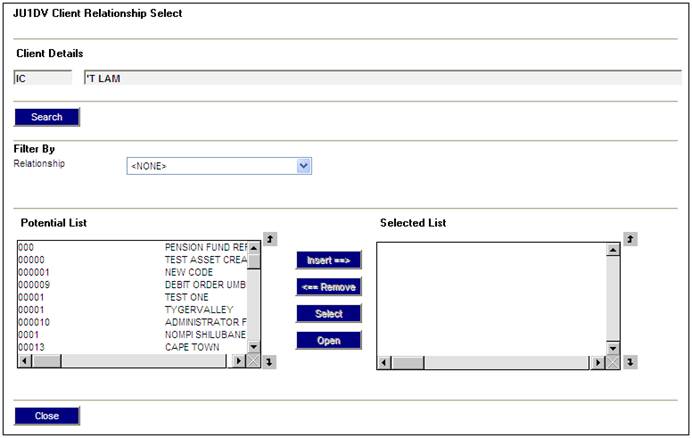
This screen allows you to select a deduction organization code from a potential list of deductions.
Select the DEDUCTIONS Relationship.
Select a deduction organisation from the Potential List column and click INSERT to move the deduction organisation to the Selected List column.
The JU1DV Client Relationship Details screen will be displayed.
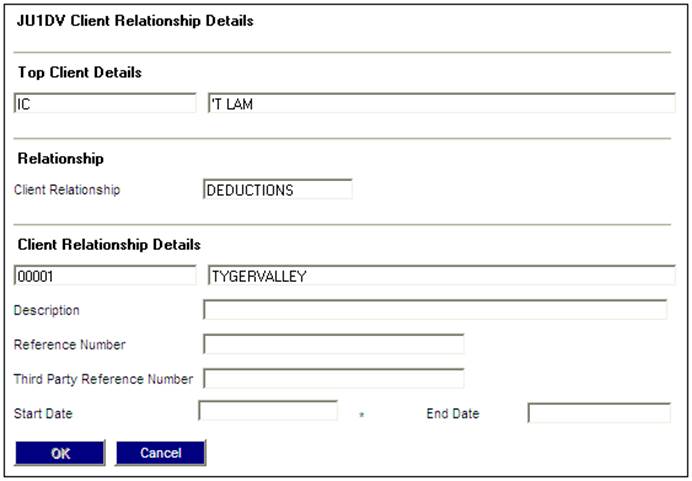
Capture the required details and click OK. Repeat to add another deduction, or return to the JU4DF Annuity Beneficiary Deductions screen.
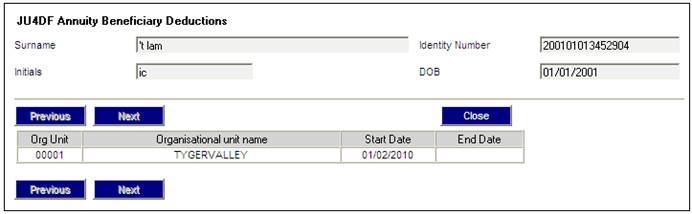
Add deduction payment details
To add deduction payment details, select Deduction Payment Details from the sub-menu on the left.
For more detailed information, refer to
Processes
Regular Payments
Annuitant Update Types
Annuitant Update Type: Beneficiaries
Deductions
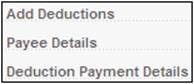
The JU4DC Membership Payment Maintain screen will be displayed.
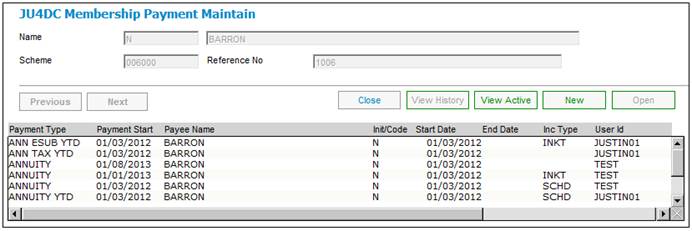
To add a deduction payment, click NEW. The JU4DC Payment Details screen will be displayed.
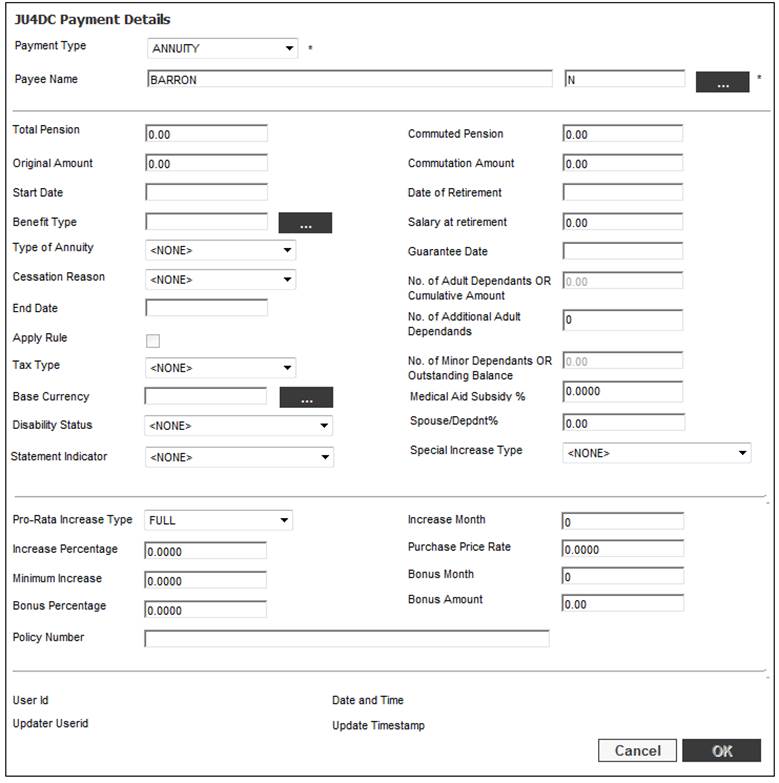
Capture the required details and click OK.
For more detailed information on the capturing and validation of data on the JU4DC Payment Details screen, refer to
Processes
Regular Payments
Annuitant Update Types
Annuitant Update Type: Annuity Amount
Add New Payment Details
The JU4DC Membership Payment Maintain screen will be displayed.
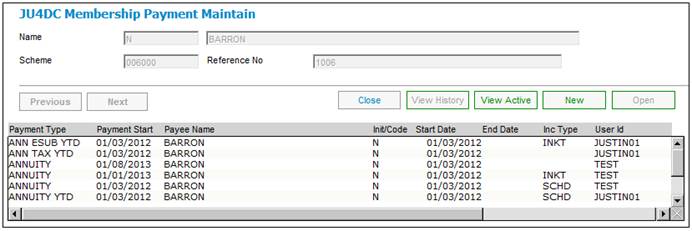
Select Payment Details from the sub-menu on the left.
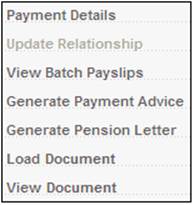
The JU4DD Payment Detail Maintain screen will be displayed.
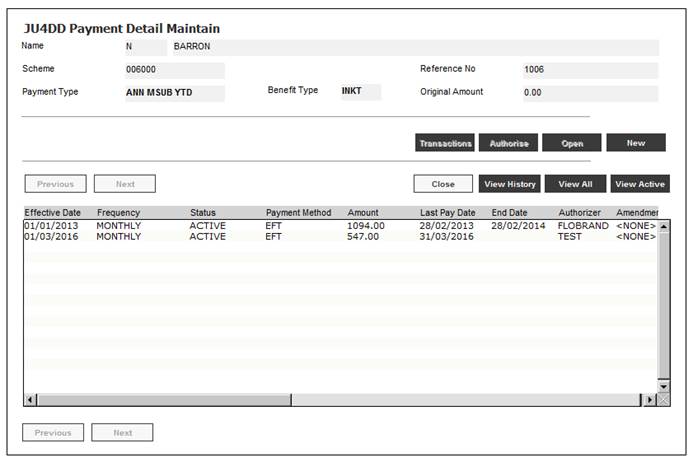
Select Create Payment Details from the sub-menu on the left.
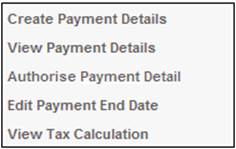
The JU4DD Membership Payment Details screen will be displayed.
Capture the required details and click OK.
For more detailed information on the capturing and validation of data on the JU4DD Membership Payment Details screen, refer to
Processes
Regular Payments
Annuitant Update Types
Annuitant Update Type: Annuity Amount
Maintain Payment Details
The new payment details record will be created on the JU4DD Payment Detail Maintain screen.
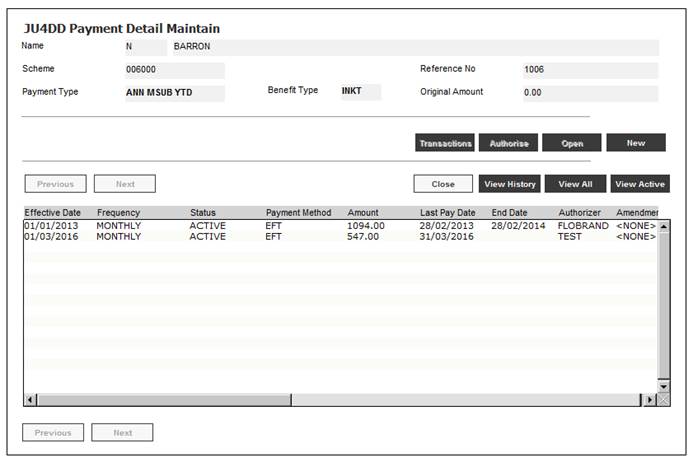
Authorise payment details
To authorise payment details, select Authorise Payment Detail from the sub-menu on the left.
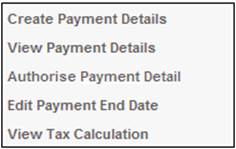
The adding of normal deductions has now been completed.
For more detailed information on authorise payment details, refer to
Processes
Regular Payments
Annuitant Update Types
Annuitant Update Type: Annuity Payment
Complete the loading of a beneficiary.
Return to the JU4DB Annuitant Process screen.
The loading of the beneficiary has been completed When the Annuity details, Banking details, Address details and Deduction details have been updated.