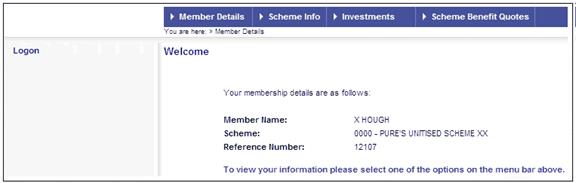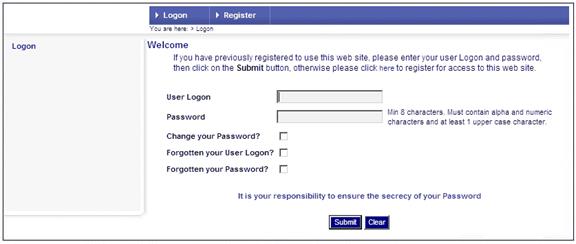
When members log on with multiple passwords, they will be able to do the following:
- perform various member role functions
- change their password
- update their logon details
- update their password if they have forgotten their password
- update their security answers
These screens will assist you to log on to the web site by means of an easy step-by-step approach.
You are currently viewing the Welcome screen.
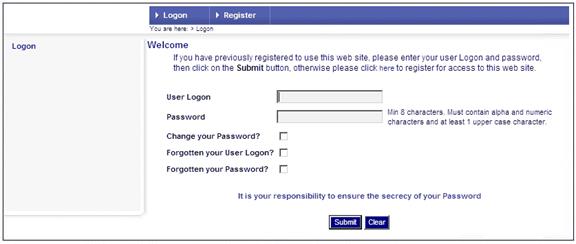
Click LOGON on the main menu.
The screen shown above is re-displayed.
Enter your unique user ID in the User Logon field and your first password in the Password field.
Click SUBMIT. A screen with a keyboard will be displayed.
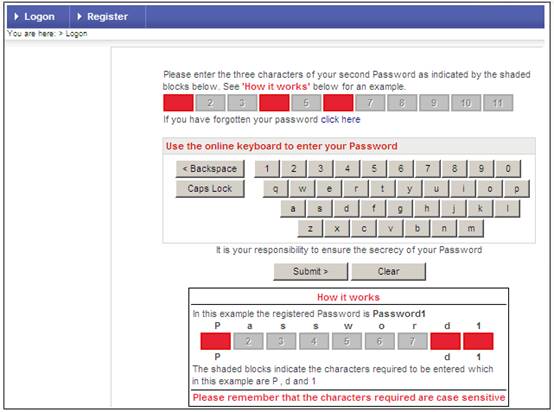
The line of blocks above the keypad represents the number and position of characters in your second password. Three random blocks have been shaded, and the password characters corresponding to these blocks must now be entered.
Click on the first block, then use the online keyboard to enter the appropriate character. The cursor will move to the next block. Continue by entering the second and third characters, then click SUBMIT.
Examples
The password is Password1. The characters to be entered are indicated in bold below the relevant shaded blocks.
![]()
|
P |
a |
s |
s |
w |
o |
r |
d |
1 |
|
|
![]()
|
P |
a |
s |
s |
w |
o |
r |
d |
1 |
|
|
![]()
|
P |
a |
s |
s |
w |
o |
r |
d |
1 |
|
|
Enter your unique user ID in the User Logon field and your password in the Password field.
Tick the checkbox (![]() ) alongside the Change your Password? field, then click SUBMIT.
) alongside the Change your Password? field, then click SUBMIT.
The screen expands to make provision for your new password details, as shown below:
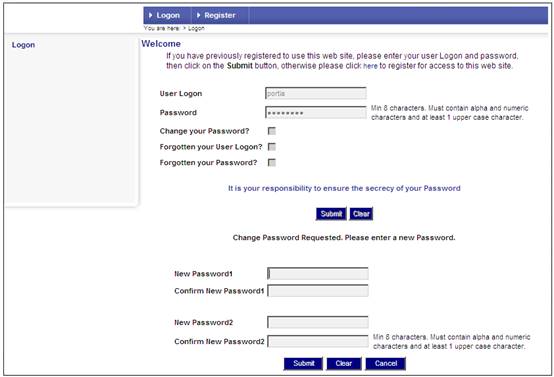
You can change one or both passwords.
Enter a new password in the New Password1 field and repeat the password in the Confirm New Password1 field.
Enter a different new password in the New Password2 field and repeat the password in the Confirm New Password2 field.
The password must contain a combination of at least eight (but no more than ten) mixed case alpha and numeric characters, must be different to the previous 13 passwords, may not contain any of the previous 13 passwords, and may not contain your username. The user ID is not case sensitive.
Click SUBMIT.
If the password does not conform to these rules, one of the following messages will be displayed:
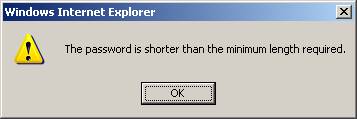
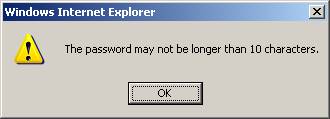
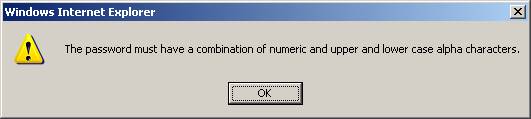
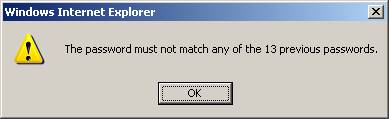
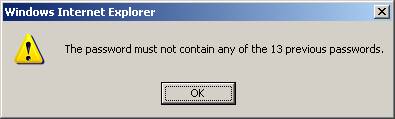
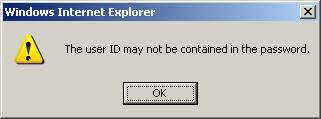
Click OK, then re-enter the passwords.
The purpose of confirming the password is to ensure that you have not typed your password incorrectly. If the two passwords do not agree, the following message will be displayed:
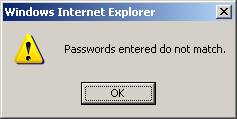
Click OK, then re-enter the passwords.
Once the matching passwords have been accepted, the following confirmation message will be displayed:
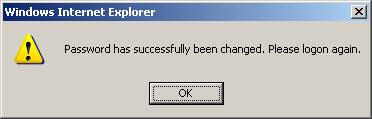
Click OK.
The Welcome screen will be re-displayed.