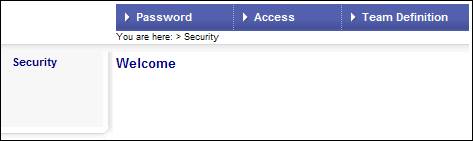
This report provides a monthly extract of all changes that have been made to user profiles.
Changes are extracted for the following entities that have been linked or unlinked:
|
Entities |
Action |
|
USER TO TEAM |
Team – User Association: When a user is selected and inserted into or removed from a team on the JU4AV Team / User Association screen. |
|
PAYCENTRE TO USER |
User – Paycentre Association: When a pay centre is linked to or unlinked from a user on the Link Users to Pay Centre screen. |
|
CLIENT TO USER |
User – Client Association: When a client is linked to or unlinked from the user on the second screen on the User Data-level Security screen. |
|
SCHEME TO USER |
User – Scheme Association: On the User Data-level Security screen, when a scheme is linked to or unlinked from the user on the second screen (which is reached via either the NEW or COPY hyperlinks on the first screen). |
|
ROLE TO USER |
Role – User Association: When a role is linked to or unlinked from the user on the Assign Roles to User screen. |
|
SCHEME TO TEAM |
Team – Scheme Association: When a scheme is selected and inserted into or removed from a team on the JU4AU Team / Scheme Association screen. |
|
DELETE USERS |
User - Maintain When a client is deleted on the EA814 User Maintain screen. |
Log in to the system from the Logon page.
Click security.
The Welcome screen will be displayed.
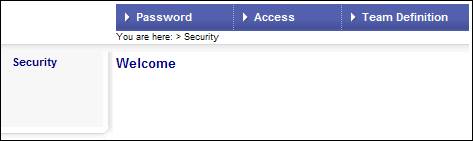
From the main menu on top, select Access. A sub-menu will be displayed on the left.
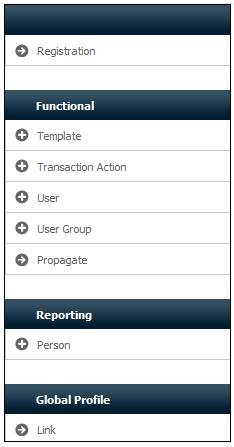
Click ![]() alongside Person on the sub-menu. The following additional option will be displayed.
alongside Person on the sub-menu. The following additional option will be displayed.
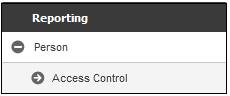
Click Access Control. The Access Control Report screen will be displayed.
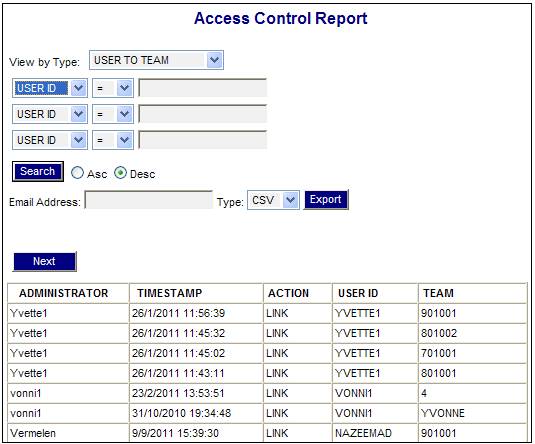
Select the data to be extracted by selecting one of the following values from the View by Type drop-down box:
- USER TO TEAM
- PAYCENTRE TO USER
- CLIENT TO USER
- SCHEME TO USER
- ROLE TO USER
- SCHEME TO TEAM
- DELETE USERS
If there is data to be displayed, the following columns will be displayed in each case:
- Administrator
- Time stamp
- Action
Additional fields will be displayed depending on the value selected from the View by Type drop-down box.
Note:
The following table shows the report columns that will be displayed for each of the View by Type selections.
|
View by Type |
User ID |
Team |
Paycentre Code |
Client Code |
Scheme Code |
Role |
Expiry Date |
|
User to Team |
ü |
ü |
|
|
|
|
|
|
Paycentre to User |
ü |
|
ü |
|
|
|
|
|
Client to User |
ü |
|
|
ü |
|
|
|
|
Scheme to User |
ü |
|
|
|
ü |
|
|
|
Role to User |
ü |
|
|
|
|
ü |
|
|
Scheme to Team |
|
ü |
|
|
ü |
|
|
|
Delete Users |
ü |
|
|
|
|
|
ü |
The following are descriptions of the report columns:
|
Administrator |
The User ID of the administrator performing the transaction. |
|
Timestamp |
The system date and time as at which the change transaction took place. |
|
Action |
Indicates whether the two entities in question have been linked or unlinked. |
|
User ID |
The ID of the User being linked / unlinked. |
|
Team |
The ID of the Team being linked / unlinked. |
|
Paycentre Code |
The code of the Pay Centre being linked / unlinked. |
|
Client Code |
The code of the Client being linked / unlinked. |
|
Scheme |
The code of the Scheme being linked / unlinked. |
|
Role |
The Role being linked / unlinked. |
|
Expiry Date |
The date on which a User id has been end dated.
Note: The Administrator is the user that has been end dated. The User ID is the user that has end dated the Administrator. |
The following fields are available as search criteria:
- User Id
- From Date
- To Date
- Scheme Code (where the View by Type is Scheme to User or Scheme to Team)
- Administrator (where the View by Type is Delete Users)
If there is no data to display or no data matches the search criteria captured, a message will be displayed.

Note:
An Access Control Report is available under Reports. This report displays all users on the system together with their Access Level. For more information, refer to
System Reports
Audit
Access Control Report