![]()
Prior to loading the payroll file, the Data Capture Summary screen will show no values.
From the sub-menu on the left, select Payroll Load/Status.
The Upload Payroll File screen will be displayed.
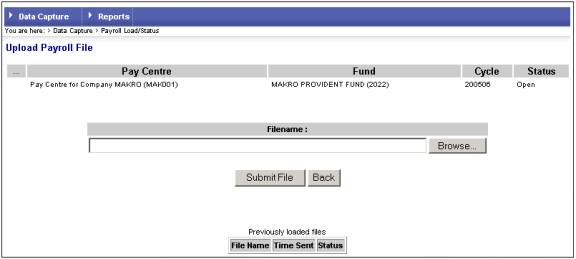
Click ![]() . This will allow you to search
the available drives (user network or local) for the file to be loaded into the
selected pay centre.
. This will allow you to search
the available drives (user network or local) for the file to be loaded into the
selected pay centre.
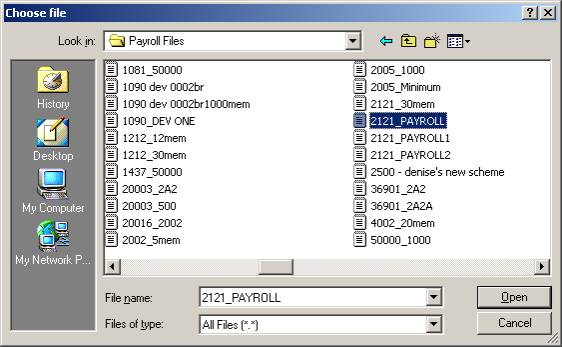
Highlight the required file, then
click ![]() .
.
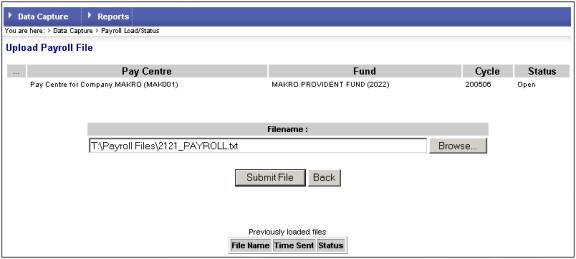
The file name will appear in the Filename: box. Click ![]() .
.
A message confirms that the file is being processed.
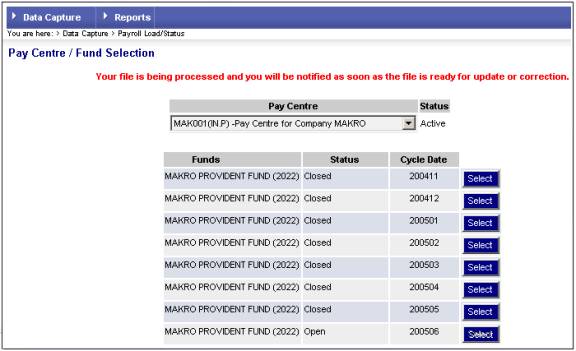
The user linked to the pay centre will receive an e-mail advising that the file submitted has been received, as well as the success or failure of the file loaded. Once this has been received, that user can select the open cycle again.
Note:
If the system generated e-mail advises that the import was unsuccessful, yet there are no format errors, try shortening the file name and/or path before resubmitting the file.
Return to the Data Capture Summary screen.
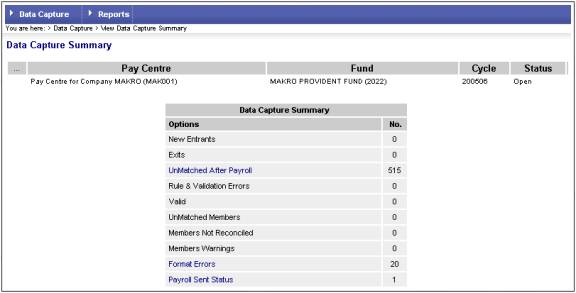
The data that has been loaded via the payroll process will now have been validated against scheme rules.
The following is an example of a member's screen showing the data that will display after the payroll file has been loaded:
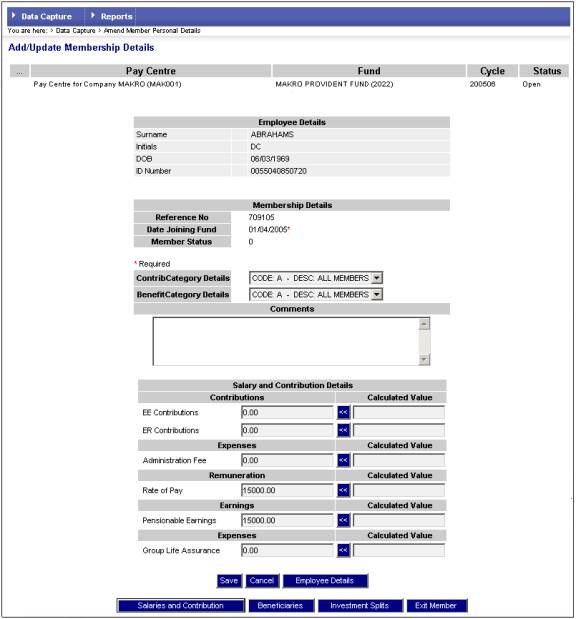
![]()