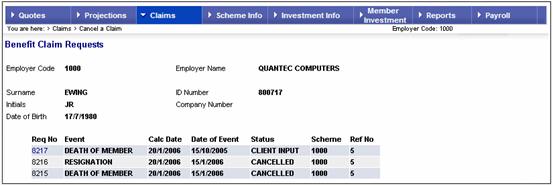
From the Claims menu, select Cancel a Claim from the sub-menu on the left, then select the required employee as described under Selecting Members on the Web. The Benefit Claim Requests screen will be displayed.
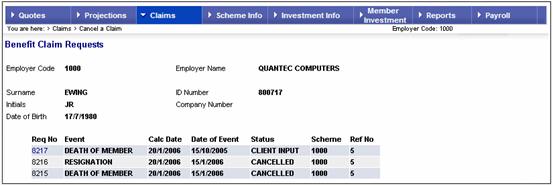
Select the claim to be cancelled by clicking the hyperlinked Req number . The Claim Cancellation screen will be displayed.
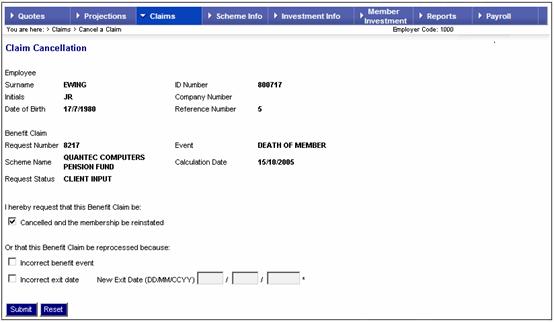
Note:
If a box is already ticked by the system, or you wish to change a selection, click on it to remove the tick.
Indicate the reason for cancellation by ticking one of the check boxes.
– Click the first box to cancel the claim that has been processed up to this point. The person’s membership will be reinstated.
– Click on the second box to change the benefit event and reprocess the claim.
–
Click on the third box to
change the exit date and reprocess the claim.
Input the new exit date.
If the box is ticked and no exit date is entered, the following error message
will be displayed.
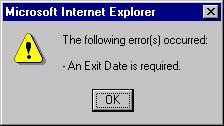
Click ![]() ,
then enter the new exit date.
,
then enter the new exit date.
If more than one of the boxes are ticked, then the following error message will be displayed.
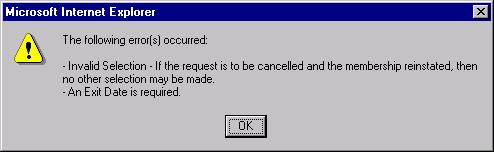
Click ![]() ,
then unclick the incorrect box(es).
,
then unclick the incorrect box(es).
Click ![]() .
.

A message will be displayed confirming that the claim has been cancelled.