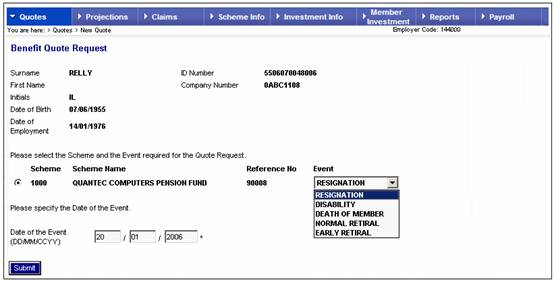
From the Quotes menu, select New Quote from the sub-menu on the left, then select the required employee as described under Selecting Members on the Web.†
Standard Benefit Rules
If the scheme uses the standard benefit rules, the following Benefit Quote Request screen will be displayed.†
Note:
If the scheme uses the flexible benefit rules, refer to the Flexible Benefit Rules below.
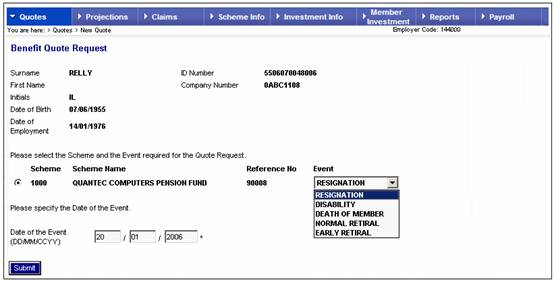
To select an event, click ![]() †on the selection box under Event, then click the required event.
†on the selection box under Event, then click the required event.
Note:
The Date of the Event field displays the current date.† This date may not be changed.† To do a quotation for a future date, the projection facility should be used.
Click ![]() .
.
Note:
If the member is entitled to a retirement benefit (early, normal or late), the appropriate warning message will be displayed.
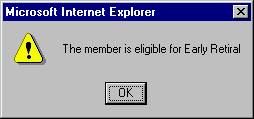
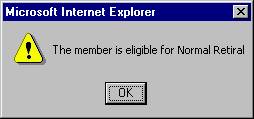
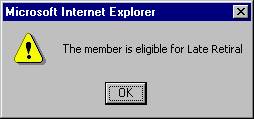
The Benefit Quote Results screen will be displayed, showing the amount of the benefit.
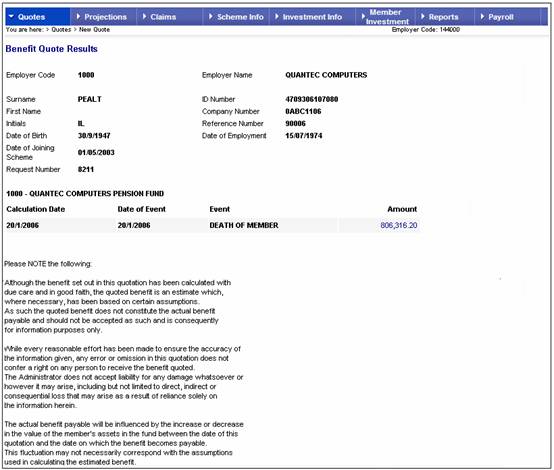
The following details will be displayed for the selected employee:
- Calculation date
- Date of event
- Event
- Amount
The system automatically allocates request numbers for all quotations done per member (request number 8211 was allocated for the above member).
Note:
The value displayed is always as at the current date.
When a new quote is processed for a death or disability event, the salary used in the calculation of the benefit amount will be displayed.
You are able to view a detailed breakdown of the amount.† Click the hyperlinked amount.† The Breakdown of Results screen will be displayed.
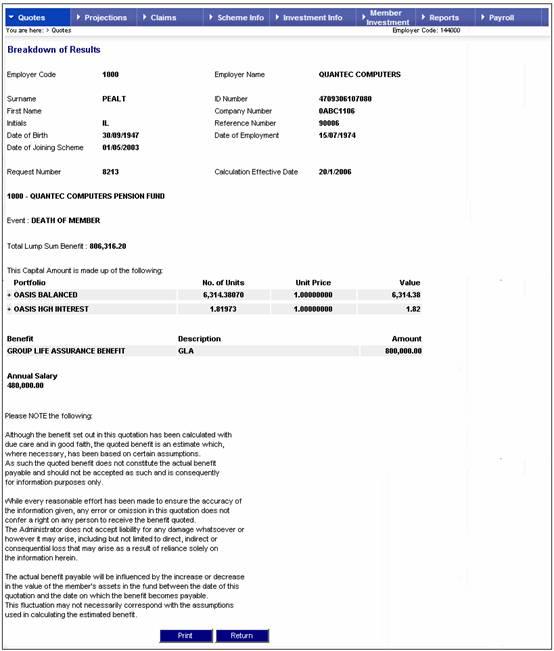
This screen shows a breakdown of the benefit per benefit product where multiple benefits are linked to the benefit event selected.† If one of the benefit products is the fund value (STD), then the breakdown of the value is shown per investment portfolio.
If applicable, the breakdown may be further expanded by clicking + alongside Portfolio.
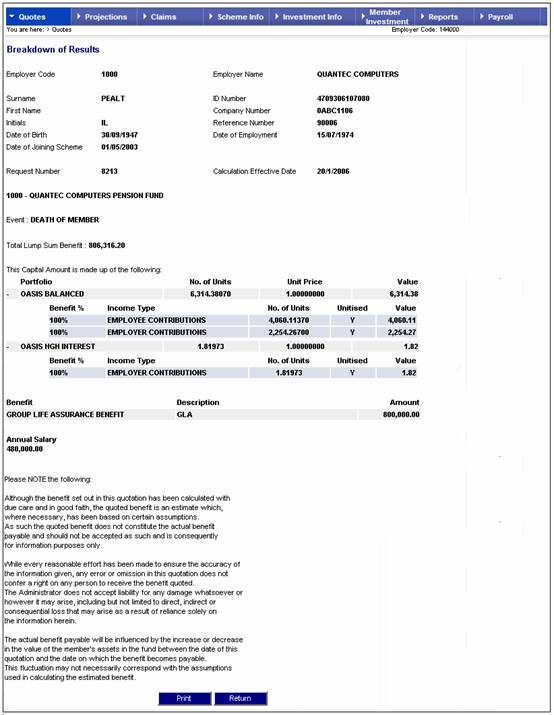
The screen shows a breakdown of each
investment portfolio amount per income type.†
To contract the investment portfolio value, click ![]() †(to the left of the applicable portfolio).
†(to the left of the applicable portfolio).
Flexible Benefit Rules
If the scheme uses the flexible benefit rules, the Benefit Quote Request screen will be displayed.†
Note:
If the scheme uses the standard benefit rules, refer to Standard Benefit Rules above.
When SUBMIT is selected on the Benefit Quote Request screen, the system will read the rules of the scheme.
If the scheme does not allow for member choice, the Benefit Quote Results screen will be displayed (see below).
If the scheme allows for member choice, a list of questions will be compiled by the system and the Benefit Quote Input screen will be displayed.
In order for the system to perform the calculation of the quotation that you have requested, there are a number of questions that may be presented for input.
The questions displayed will depend on the benefits for which the member qualifies in terms of the rules of the scheme as well as the particular calculation that is being requested.†

The following is a list of the questions that may be asked by the system:
|
What is the member's actuarial reserve value? |
|
What is the annuity rate to purchase the member's pension? |
|
What percentage of the pension is to be commuted? |
|
What is the lump sum commutation as determined by the actuary? |
|
What is the lump sum commutation factor? |
|
What % do you want to commute? |
|
The dependant's credit account pension payable on Member's death in deferment( as advised by Scheme Actuary) |
|
The dependant's investment account pension payable on Member's death in deferment( as advised by Scheme Actuary) |
|
Appropriate percentage declared on the date of the Pension Sharing Order. |
|
Is the member retiring due to ill-health on the higher level? |
|
Is there a commutation amount elected by the Member on retirement? Please note than the answer is always "No" for serious ill-health retirement. |
|
Is the member transferring to a contracted-out scheme? |
|
Does the spouse qualify for the contracted out benefits? |
|
Does the member have a deferred benefit in any other Scheme in the UKRF? |
|
Does the Member have a Child or Dependant? |
|
Have the Trustees agreed to use the NonPRInvAccBalance to provide benefits for a Spouse and Dependants? |
|
Does the Member have a Dependant? |
|
Does the Member have a Fund Spouse? |
|
Did the member retire due to incapacity? |
|
Is the Member an active Member, does AXA PPP consider the Member incapacitated at the highest level as defined under the Rules and do the Bank and Trustees agree that an ill health pension may be paid? |
|
Does AXA PPP consider the Member incapacitated at the lower level as defined under the Rules and do the Bank and Trustees agree that an ill- health pension may be paid ? |
|
Has evidence been received that the Member is expected to live for less than one year? |
|
Did the Member pass the HMRC test? |
|
Did the Member retire before 6 April 2006? |
|
Has the Member opted to protect their death benefit lump sum? |
|
Does the Member meet all of the relevant terms and conditions as per section 6.11 of the redundancy policy? |
|
Has it been agreed between the Bank and the Member that Protected rights pension can be determined with reference to the Member only? |
|
Has the Bank decided to apply the Employer Senior Executive Top UP and Cash Allowance Contributions to provide for a lump sum? |
|
Has the Bank decided to apply the Employer Senior Executive Top UP and Cash Allowance Contributions to provide a pension? |
|
Is the member transferring out overseas? |
|
Is the member transferring out? |
|
Is total lump sum payment within 2 years of date of death? |
|
How much money is owed by the Member? |
|
What is the Old Fund pension equivalent as determined by the actuary? |
|
What is the value of the member's preserved benefit? |
|
For ill health retirement (HIGHER LEVEL) obtain the protected lump, if any, from technical department |
|
Does Gibraltar member have any retained benefits from any other Scheme? |
|
Please enter the retirement lump sum amount elected by the Member. |
|
Was the Pension Sharing Order made in Scotland, Wales or outside England? |
|
Please enter the Spouse's percentage chosen by the member on retirement for non protected rights. Please note that for quotation purposes it should be done on 0%, 50% and 66.67%. |
|
Did the Trustees decide to provide the Dependant's pension as a lump sum of Employee contributions plus Spouse/Dependant's pension purchased with residual Employer contributions? |
|
What is the annuity rate to purchase the spouse's pension? |
|
The spouse's pension payable on Member's death in service iro of Employer Senior Executive Contributions (as advised by Scheme Actuary) |
|
Has the technical team given consent to proceed with payment of trivial commutation amount? |
|
Did the Member become deferred through redundancy within the last 2 years? |
Answer each question and capture an answer (if applicable), using either the drop-down box to capture YES or NO, or capturing a percentage or amount (if applicable).† Note that if a selection for a question that has a drop-down box is not made, the default answer will be NO.
Once the necessary details have been captured, click SUBMIT.†
The Benefit Quote Results screen will be displayed.
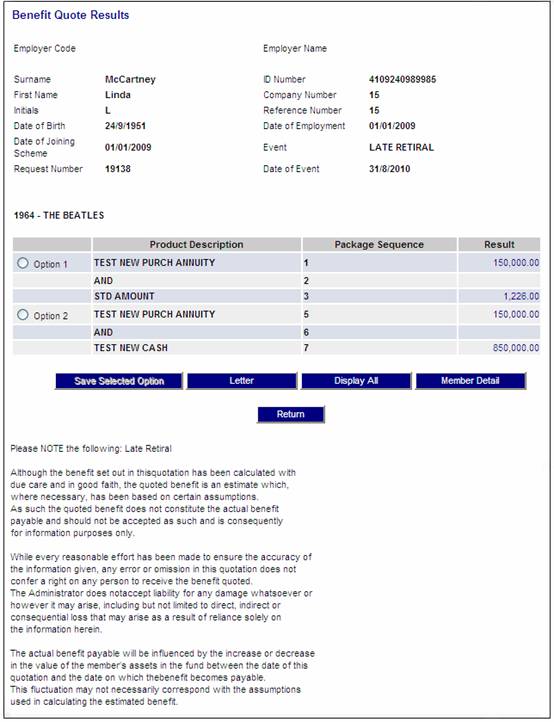
The following is a description of the data displayed in the columns on this screen:
|
Option |
This field is not available for selection. |
|
Product Description |
A description of the product or the name of the operand used in the calculation. |
|
Package Sequence |
The system generated sequence used for this part of the calculation. |
|
Result |
The benefit product calculation result value. |
Calculation Breakdown
The calculation breakdown displays a result for each of the products for the member is eligible.† There may therefore be several products displayed, each with a result.
Each result may be broken down to display the constituent parts of its calculation.† Each breakdown may then be further broken down.† This may continue for any number of breakdowns.
To view a breakdown of an amount for a Product, click on the hyperlinked value that is displayed in the Result column for that Product.
The Calculation Breakdown screen will be displayed.† You may breakdown the calculation into multiple lower levels by selecting the hyperlinked Display in the Action column.† At each successive breakdown, the screen displays the breakdown level in its title.†
Note:
The DISPLAY ALL button can also be used as it also displays a hyperlinked Display per product.
The first breakdown selected will be called Calculation Breakdown (Level 1) followed by Calculation Breakdown (Level 2) etc, until there are no further breakdowns available.
Examples
The Calculation Breakdown (Level 1) screen.
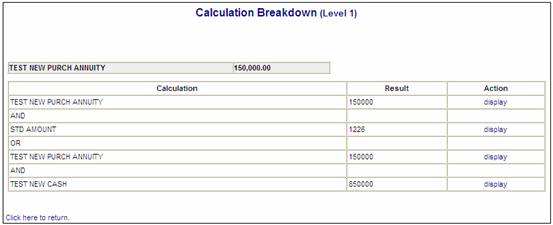
To display a further breakdown of the calculation, click on the display hyperlink in the Action column.† The Calculation Breakdown (Level 2) screen will be displayed.
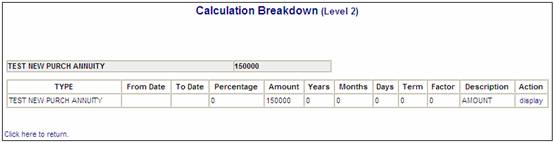
When you click on the display hyperlink in the Action column, and there is no further breakdown, the following message will be displayed.
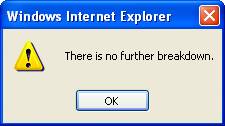
Click OK to remove the message.
A blank Calculation Breakdown screen is displayed with a Click here to return hyperlink.
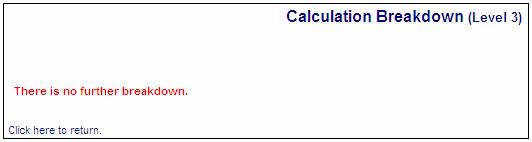
Note:
Each calculation breakdown screen displays a hyperlink called Click here to return.† To return to a previous screen, click the hyperlink.
On the Benefit Claim Results screen, if a calculation is the result for a Benefit Product for which the Formula Type is CALCTYPELOOP, then when the display hyperlink on the Calculation Breakdown screen is selected, the system will display the results of each of the results calculated within the CALCTYPELOOP.
When a quote is done, the Beneficiary records are read and the spouseís portion of the monthly pension and the dependantsí portions are calculated based on the number of dependants for which there is a beneficiary record.
In the following example, the results of the CALCTYPELOOP are the calculation of the Spouseís portion of the monthly pension and one dependantís portion of the monthly pension.
Example:
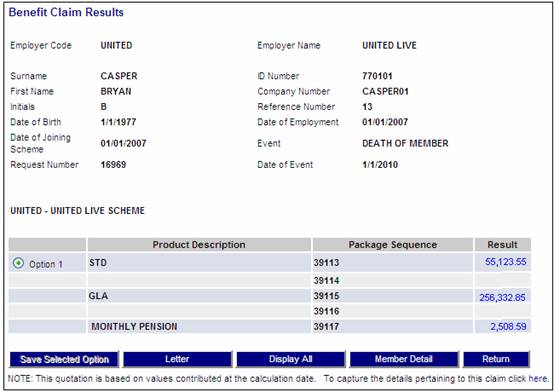
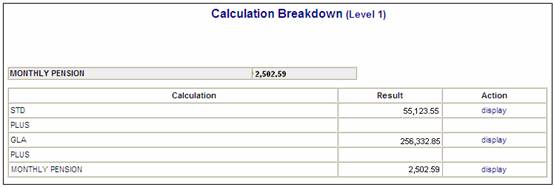
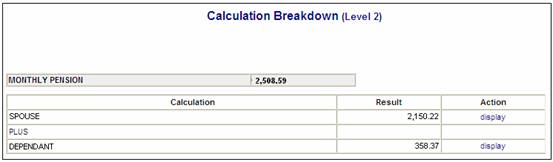
The display hyperlink will flow the beneficiaries.
The following screen buttons are displayed on the Benefit Quote Results screen:
SAVE SELECTED OPTION
This button is not enabled for selection.
DISPLAY ALL
This button displays a full Calculation Breakdown screen with the details of all of the benefit ††††††† products and operands contained in the benefit package down to the lowest level.† A hyperlinked Display allows for the selection of a calculation breakdown.
Note:
You can also click on the hyperlinked value that is displayed in the Result column per Product on the Benefit Quote Results screen.
Note:
Since no breakdown has been selected yet, this screen is called Calculation Breakdown (Level 0). †
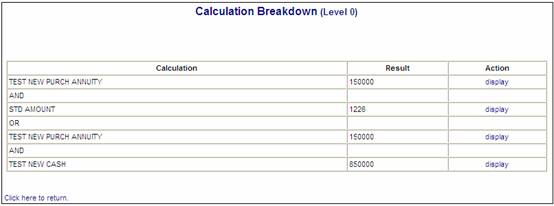
LETTER
Click LETTER to view a Quotation Statement in PDF format.† The Quotation Statement will be displayed.
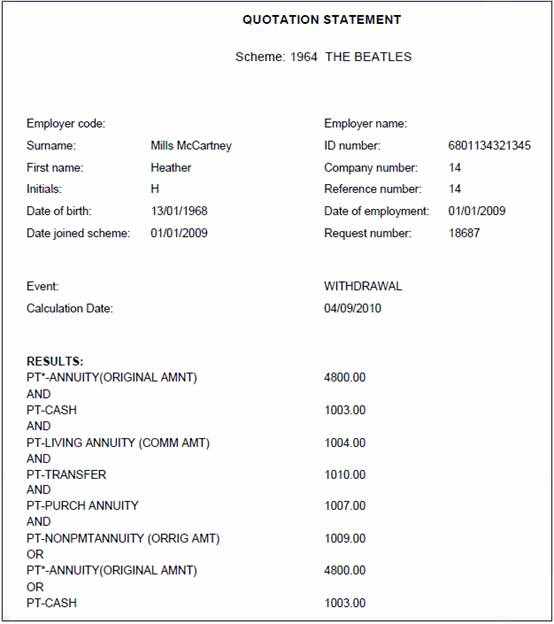
MEMBER DETAIL
This button is not enabled for selection.
RETURN
Click RETURN to return to the previous screen.
From the Quotes menu, select Quote Enquiry from the sub-menu on the left, then select the required employee as described under Selecting Members on the Web.† The Benefit Quote Requests screen will be displayed.
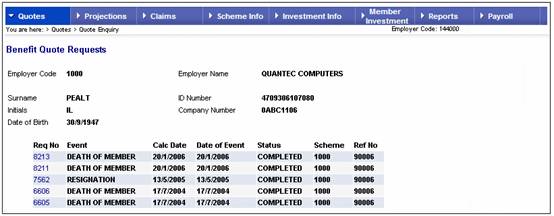
Note:
Quotes done by the member via the member website will also be displayed.
Select a particular quote request for the member selected by clicking the hyperlinked Req number.
Standard Benefit Rules
If the scheme uses the standard benefit rules, the following Benefit Quote Results screen will be displayed.
Note:
If the scheme uses the flexible benefit rules, refer to Flexible Benefit Rules below.
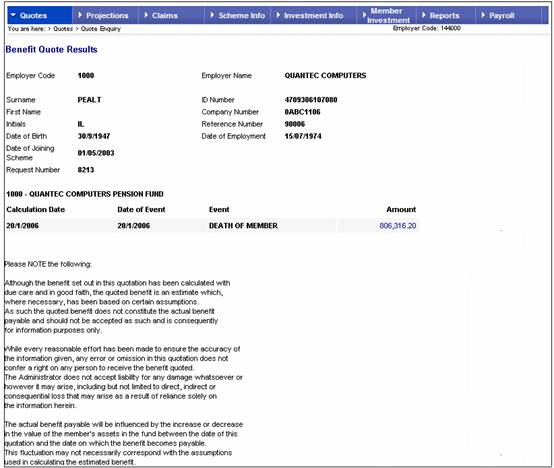
The following details will be displayed for the employee:
- Calculation date
- Date of event
- Event
- Amount
You are able to view a detailed breakdown of the amount.† Click the hyperlinked amount.† The Breakdown of Results screen will be displayed.
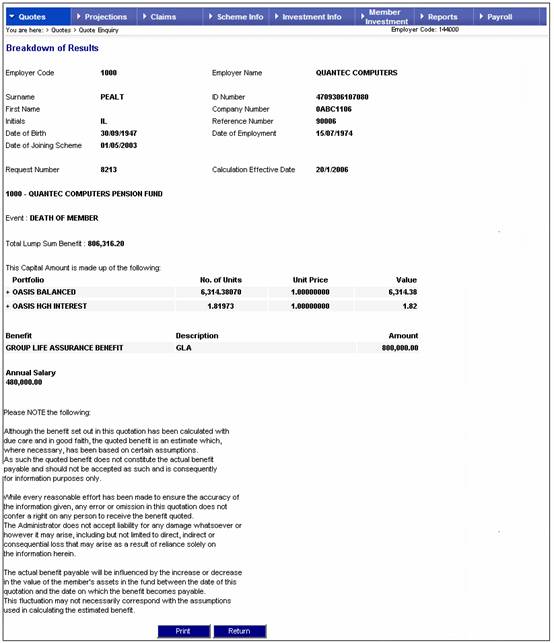
If applicable, the breakdown of results may be further expanded by clicking + alongside Portfolio.
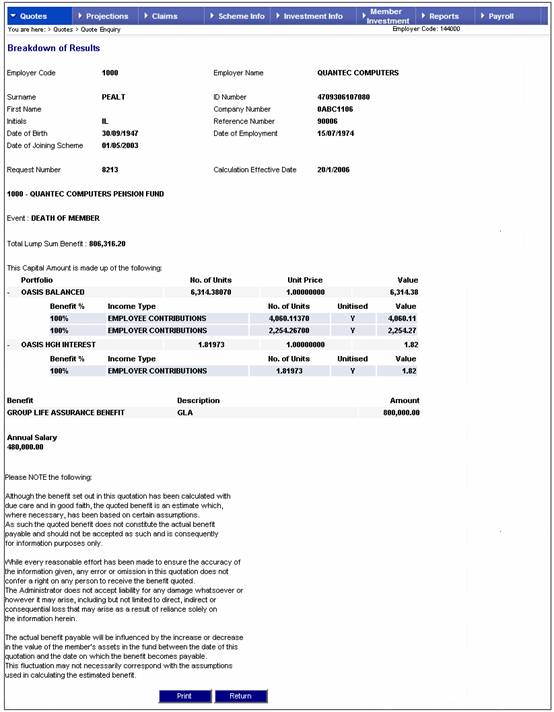
The screen shows a breakdown of each
investment portfolio amount per income type.†
To contract the investment portfolio value, click ![]() †(to the left of the applicable portfolio).
†(to the left of the applicable portfolio).
Flexible Benefit Rules
If the scheme uses the flexible benefit rules, the following Benefit Quote Results screen will be displayed.
Note:
If the scheme uses the standard benefit rules, refer to Standard Benefit Rules above.
If the scheme to the member belongs uses the flexible benefit rules, the following Benefit Quote Results screen will be displayed.
Note:
If the scheme to which the member belongs uses the standard benefit rules, refer to Standard Benefit Rules above.
The Benefit Quote Requests screen will be displayed listing all previous quotations that have been requested.
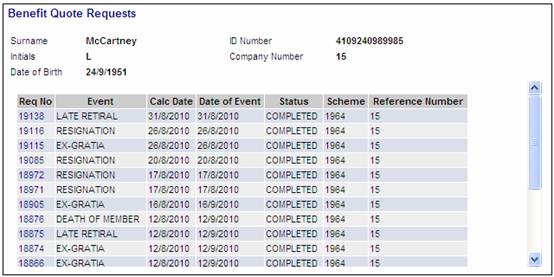
To view details of a previous quotation, click on the hyperlinked Request Number in the Req No column.
The Benefit Quote Results screen will be displayed.
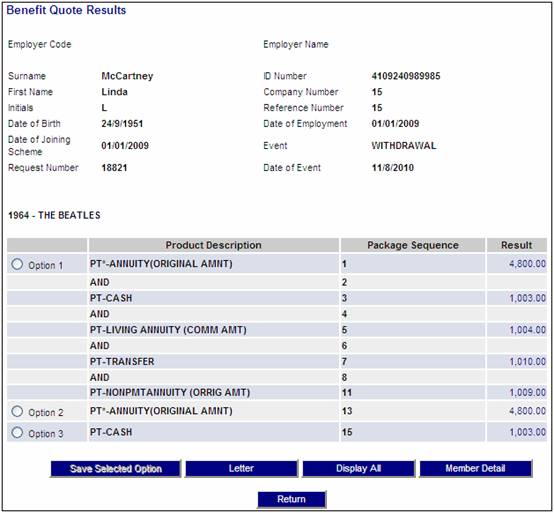
For a description of the data displayed in these columns and the functionality available, refer to the topic †Benefit Quotations.